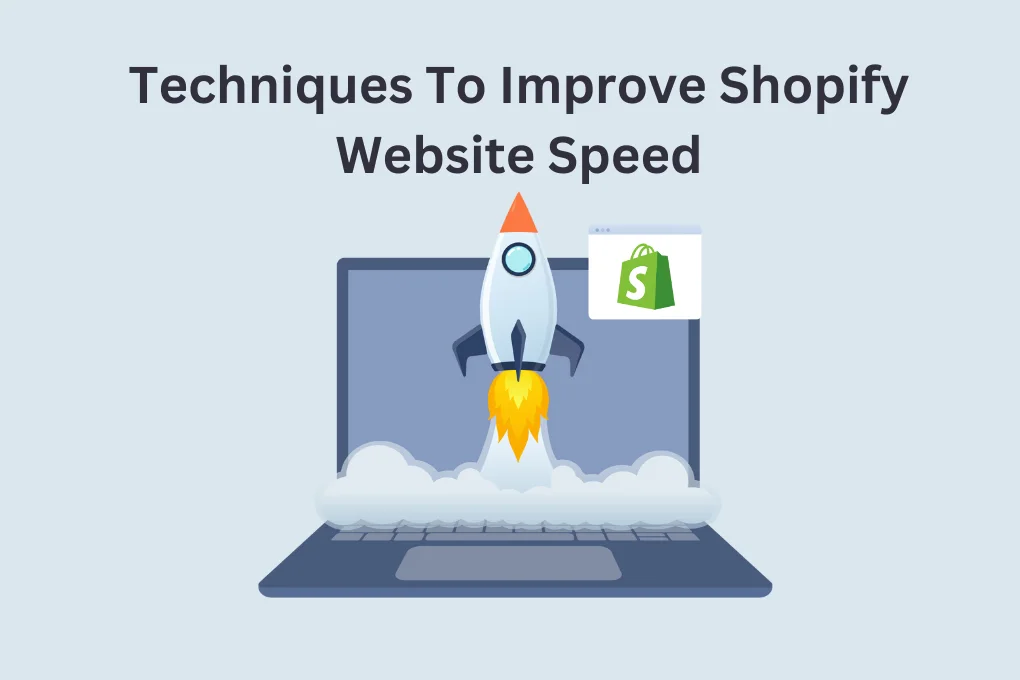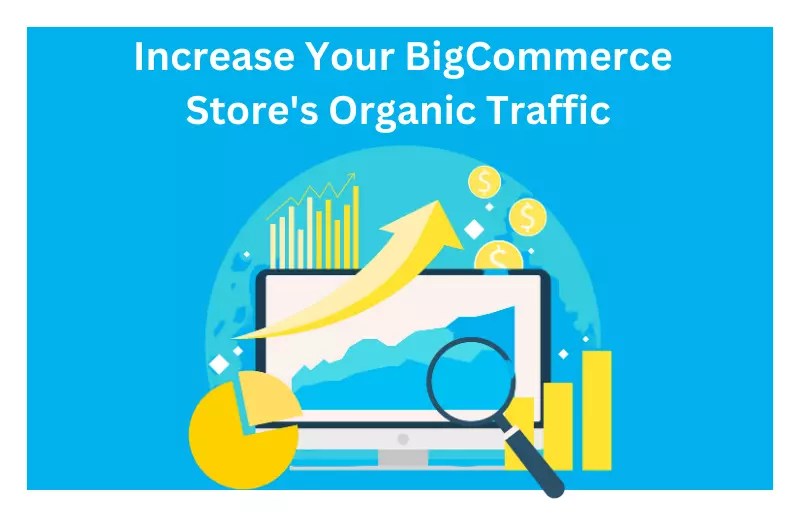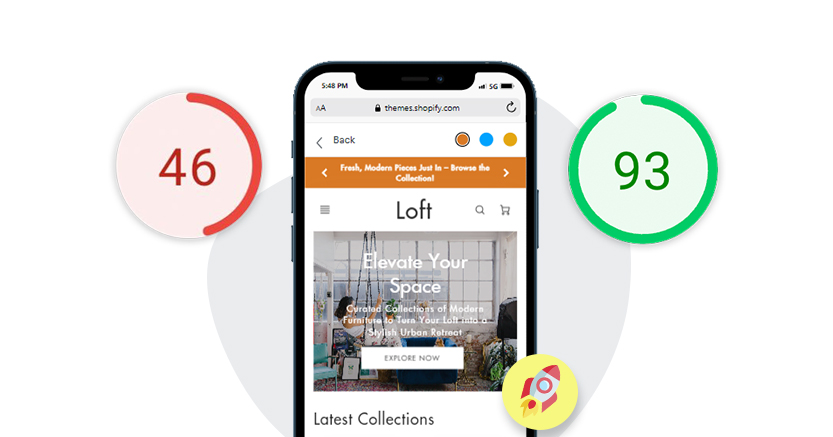Introduction
Shopify is a tool that provides a platform to all e-commerce brands and helps them manage their inventory, build a website on it, maintain it, and market it. You can do all in this one platform; additionally, if you need any extra features, you can simply download them from the Shopify app store, which contains all the apps that are necessary for a store to have extra features.
But the platform is not all you need. If your store is not getting sufficient visitors, there is no means of having an online business. Thus, speed is the most essential element of any ecommerce website. There are many things you need to work on to enhance the performance of any digital store. The most significant is the loading speed.
The speed at which a website loads on the user’s browser is a loading element that shows the website’s overall performance. The faster the speed, the better sales, conversion rate, and reduced bounce rate. Thus, if you want to improve Shopify store speed, read this blog and get to know all the trending Shopify site optimization strategies.
Techniques To Improve Shopify Site Speed
Here, we will discuss the methods to optimize store loading speed on the browser.
Speed Up, Stand Out, and Sell More – Fast!
Speed Up Shopify Store NowCompress Shopify Store Visuals:
Optimizing website images is crucial for enhancing visual appeal and maintaining optimal page load speeds, especially in online stores. While high-resolution images boost product visibility, they can hinder loading times. To maintain a balance, utilize lossless compression tools like JPEGmini or TinyPNG before uploading.
For existing images, Shopify users can employ various apps for efficient compression. Tailor image dimensions precisely to the page requirements; for instance, adhere to Shopify’s suggestion of 2048 X 2048 for product images. Yet, if speed is paramount, 800 X 800 images are sufficient. Prioritizing compressed images not only preserves quality but significantly accelerates Shopify site performance.
Optimize Performance On All Devices:
Enhancing your website’s performance involves strategic analysis through various tools. Google’s PageSpeed Insights examines both mobile and desktop aspects, providing scores and recommendations such as optimizing images, minifying CSS and JavaScript, and leveraging browser caching.
For a comprehensive analysis of mobile-friendliness and speed, Google’s Test My Site tool proves invaluable. GTmetrix grades web pages and provides detailed recommendations, while Pingdom assesses load speed for actionable insights on optimizing website performance.
Shopify App:
Optimize your Shopify website by selecting a fast-loading template. The choice of a lightweight theme is vital for enhanced performance, as some themes can impact site speed with unnecessary elements. Consider top-performing options like Create Theme (1.1 FCP, 7.8 TTI), Toy Theme (1.1 FCP, 7.7 TTI), and Light Theme (1.1 FCP, 7.8 TTI).
Remember, speed optimization varies, and resizing large image assets significantly boosts Shopify site speed. Efficient use of Shopify apps is crucial. Instead of cluttering your store with specialized apps, opt for apps that load fast. Fewer apps simplify store management and positively impact website speed by minimizing script loads.
Use Responsive Themes:
Enhance your Shopify site’s performance by focusing on speedy and responsive themes. Shopify themes, comprised of Liquid, HTML, CSS, and JavaScript, can impact site speed. Ensure your theme is up-to-date and conduct a Google PageSpeed Insight check for optimizations. Disable unused themes to maintain a balance between features and speed.
Utilize system fonts and consult with your app developer or Shopify’s support for assistance. Consider a performance-optimized template like Shopify Dawn for efficient speed. Additionally, use Shopify Theme Inspector for Chrome to identify and rectify slow code, ensuring an optimal online store experience.
Optimize Filtering Of Website:
When enhancing your Shopify store’s page speed, focus on optimizing collections and filters. Create specific, smaller collections with fewer than 50 products per page. Streamline filters to be relevant and minimal, preventing prolonged page loading.
While pop-ups can enrich the shopping experience by providing detailed product information, they may impede speed if misused. Use pop-ups to assess their impact through a heatmap.
If the quick view feature triggers pop-ups that are rarely used, consider removing it. If popular, limit the information displayed in pop-ups to maintain optimal page speed and ensure a seamless shopping experience for customers.
Eliminate Broken Links:
Minimize redirects and fix broken links to optimize website speed. Redirects guide users to a different URL, which is useful for page moves or domain changes. However, an excess can slow your site. Broken links also hinder speed optimization. Resolve these issues for an improved speed score, ensuring a seamless user experience on your online store.
Add Product Videos:
Enhance your Shopify product pages by incorporating engaging product videos alongside images. Opt for embedded videos over uploaded ones for faster loading times, increased conversion rates, and improved consumer satisfaction. Host your videos on platforms like YouTube to save Shopify resources. Easily embed videos by utilizing the Insert video button and pasting the YouTube embed snippet in the Shopify editor.
Move To Hero Image:
Consider transitioning to a single, high-quality hero image instead of using sliders on your homepage. While sliders may appear attractive, they significantly slow down website loading times, deterring visitors.
Shockingly, only 1% of users interact with sliders, and they often disrupt the user experience, especially on mobile. Optimize your Shopify page speed by replacing sliders with a prominent hero image and clear call-to-action buttons.
Integrate AMP:
To enhance your store’s performance on mobile devices, consider implementing Accelerated Mobile Pages (AMP) through tools like the Shopify app FireAMP. While Google’s emphasis on AMP varies, prioritizing mobile optimization remains crucial. Design your eCommerce store’s front for mobile, simplify navigation menus, and use clear fonts with large text for optimal visibility.
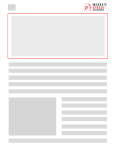
Want to read this blog offline?
No worries, download the PDF version
now and enjoy your reading later…
 Download PDF
Download PDF Transfer Tracking Codes To Google Tag Manager:
Migrating tracking codes to Google Tag Manager streamlines code management on your website without manual coding. It enables easy addition and removal of tags, offering fast loading to prevent content loading delays. To initiate the migration:
- Add Google Tag Manager to your Shopify store.
- In Tags > New, select built-in tags relevant to Shopify in “Tag Types.”
- Implement these tags in Google Tag Manager.
- If no built-in tag exists, choose “Custom HTML” and add your tag.
- Set proper triggering, often set to “All Pages.”
- Publish changes in Google Tag Manager.
- Remove added apps via Google Tag Manager in Shopify.
- Test new tags using Google Tag Manager’s “Preview” mode.
- Consider transferring tracking pixels (e.g., Google Analytics, Hotjar, Facebook) to Google Tag Manager for centralized control.
Use Static Images Instead of GIFs:
For enhanced Shopify speed optimization, consider replacing GIFs with static images. While GIFs may seem engaging, they can hinder page speed if not optimized. Options include compressing GIFs using lossy compression, converting them to HTML5 or MP4 files, or replacing them with static images. Unless crucial to your store’s identity, eliminating GIFs, particularly by using static PNG images, significantly improves Shopify page speed.
Implement Lazy Loading:
Utilizing lazy loading is crucial for enhancing the speed of your Shopify store. This image optimization technique delays the loading of images until necessary, preventing immediate downloads. For instance, on a product page with 50 images, implementing lazy loading accelerates page loading by postponing image downloads.
Conclusion
Therefore, in this blog, we have explained the basics of Shopify speed optimization. We have explained each strategy in detail to make your store faster, but you can not improve your store’s overall performance without fixing Shopify Core Web Vitals. Thus, fix Shopify Core Web Vitals to boost your site speed.
Additionally, use speed optimization tools like Website Speedy, a SaaS-based speed booster for all types of e-commerce websites.
December 8, 2023
Leave a Comment