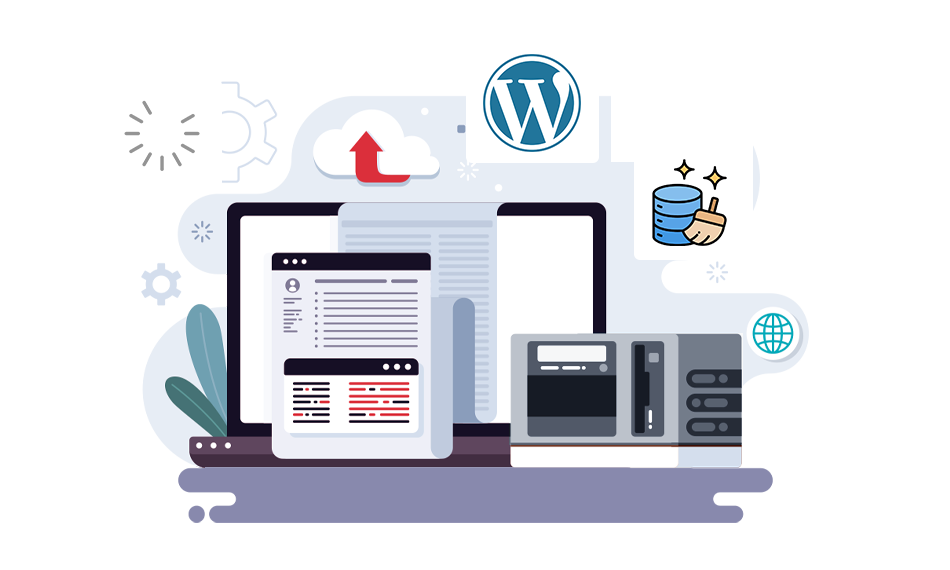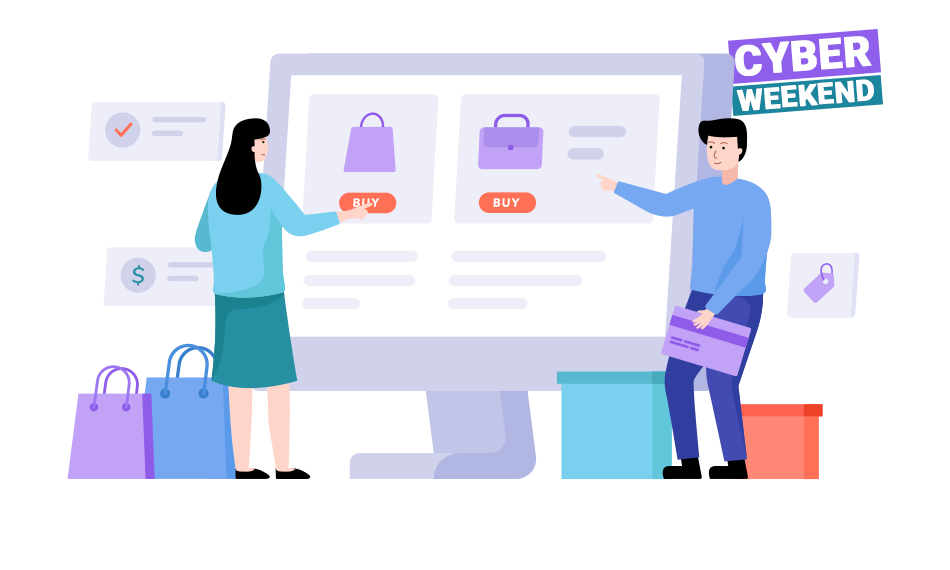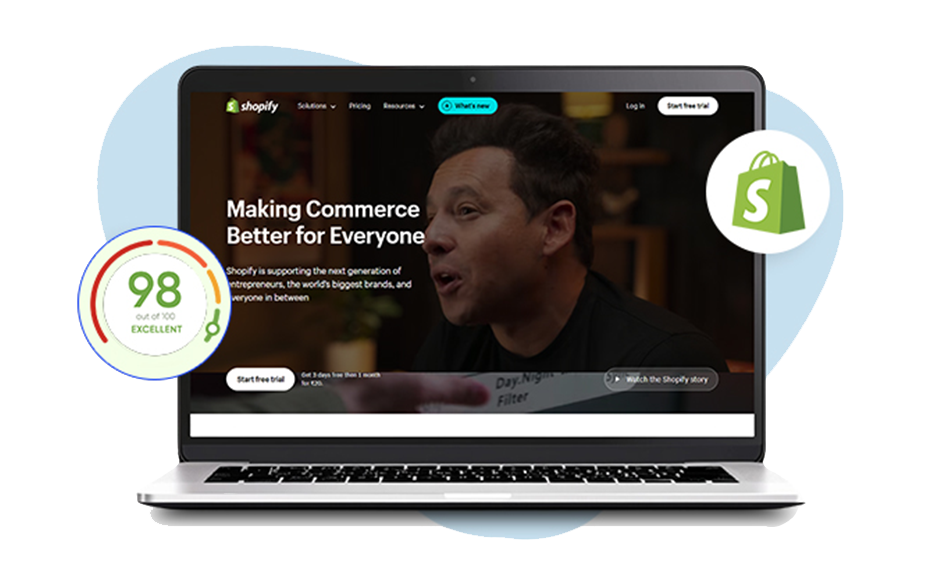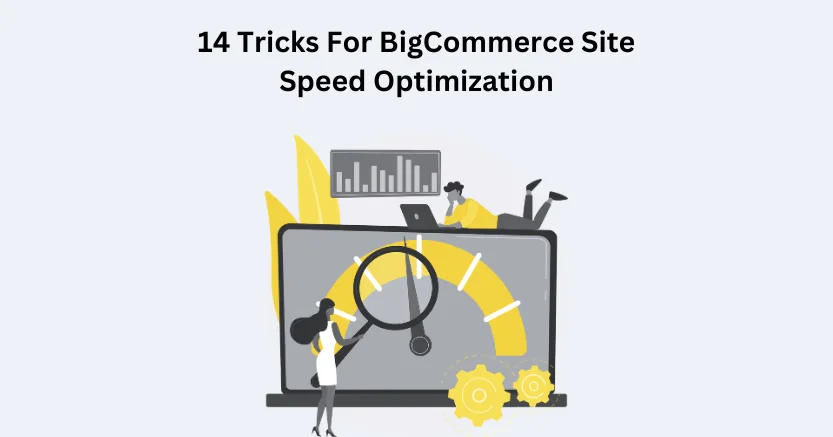TL;DR: An overloaded or cluttered WordPress database can slow down your website, cause crashes, and affect SEO. Regular WordPress database cleanup removes unnecessary data like post revisions, spam comments, and plugin leftovers, reducing database size and boosting speed. Find out the advanced ways to optimize WordPress databases for speed and achieve a smooth site performance.
The smooth performance of a website depends upon speed, responsiveness, and a clean WordPress database. It’s a crucial step towards boosting website speed, which many site owners may forget. WordPress database cleanup not only improves performance but also prevents the problems of deadly crashes and slowdown that occur during the spiked server load.
WordPress database stores everything, like your posts, pages, comments, user data, plugin settings, and theme settings. But with time, it gets filled up with trash data like post revisions, spam comments, and transient options, leading to slow-loading sites.
If your WordPress site suddenly slows down or becomes unavailable during times of high traffic, it’s likely that your database needs some attention. WordPress database optimization reduces database size, improves Core Web Vitals, and keeps your site fast and stable.
What Happens When Your WordPress Database Gets Bloated

Over time, your database retains more than just important information; it gets full of unnecessary entries like:
- Post Revisions and Drafts: WordPress keeps many copies of a post every time you change it.
- Spam and Trashed Comments: Deleted comments typically leave behind traces.
- Transient Data and Cache: This is the data that plugins or themes store temporarily, but should expire after a while.
- Old Plugins and Logs: This is the data that is left behind after you deactivate or uninstall plugins.
When this clutter grows, creating a mess, it affects your database’s functioning. The overloaded server will start taking longer to look for the data, slowing down the loading of site elements, and using more CPU. In the worst circumstances, a bloated database might cause timeouts or even crashes during the high traffic spikes.
Why does the WordPress Database get Slower?
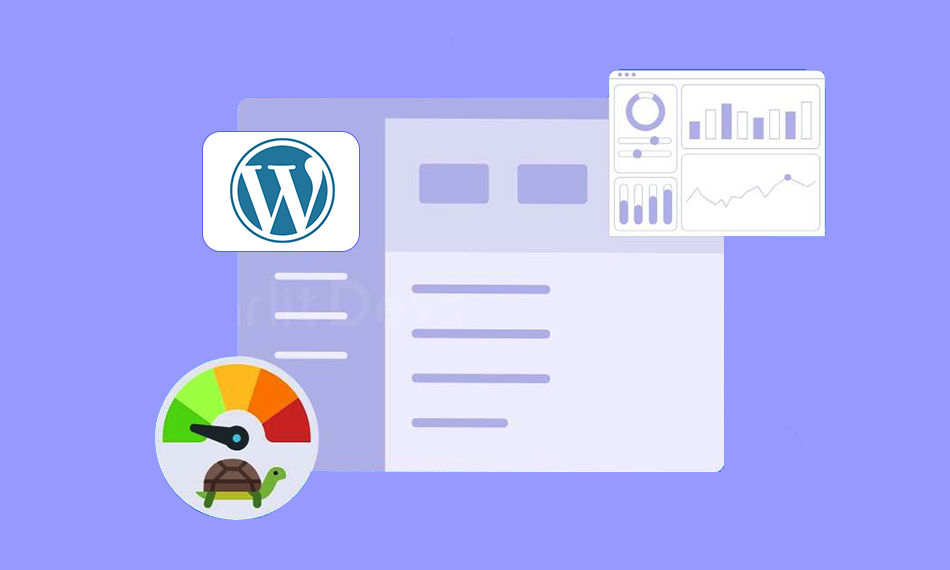
These are some common reasons that can slow down your WordPress database:
1. Too Many Post Revisions: Each small change in posts adds extra data. This metadata can create an unnecessary load on the server.
2. Plugin Bloat: Some plugins store data that isn’t needed even after you delete them.
3. Too Much Data Being Autoloaded: Plugins or themes that load too much data into the wp_options table.
4. Transients: It’s the data stored in the database to improve the performance, leading to slower performance and increased database size, if not cleaned regularly.
5. Lack of Timely Optimization: If you don’t optimize your WordPress database on a regular basis, queries will run slower.
6. Uncontrolled Spam Comments: Trash comments pile up quickly if you don’t manage them promptly.
7. Orphaned Data: On your website, the content that is no longer associated with any content is called orphaned content, taking up unnecessary database space.
The first step to keeping your site clean and efficient is to know what the potential causes are. Consider these reasons that may slow down your WordPress website database.
Advantages of Regularly Cleaning Up Your WordPress Database
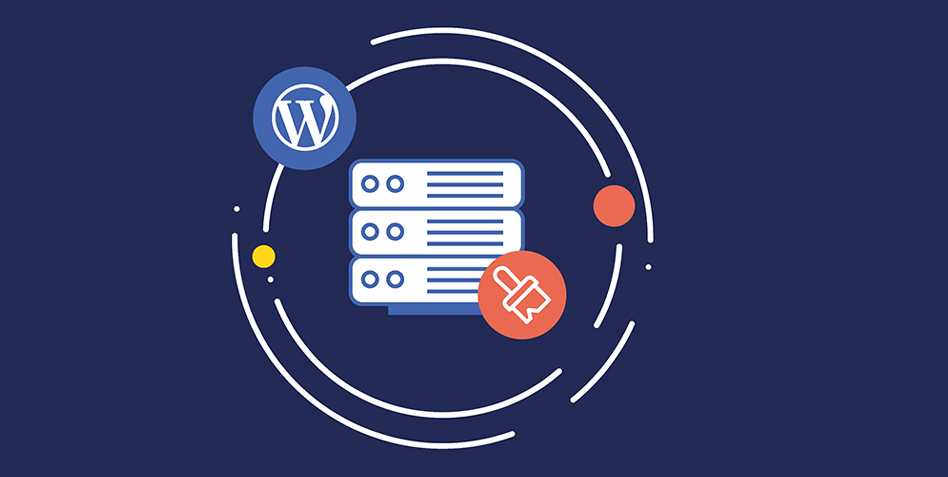
Cleaning out your WordPress database regularly offers several benefits, other than just a speed boost:
1. Page will Load Faster
WordPress database cleanup makes queries respond faster, which speeds up your site significantly.
2. Less Load on the Server
A smaller but optimized database puts less strain on the server, which prevents sudden crashes.
3. Improved Core Web Vitals and SEO
Websites that load quickly get more traffic from Google. Optimizing WordPress database for speed will immediately boost your Core Web Vitals scores and search engine rankings.
4. Fewer Errors and Crashes
Getting rid of clutter prevents database timeout errors and makes things more stable.
5. Easier Backups and Smooth Updates
Backups and site updates go more smoothly and quickly when the databases are smaller and optimized.
Like frequent health checks, regular WordPress database cleanup enhances your site’s stability and performance.
How to Optimize Your WordPress Database Safely
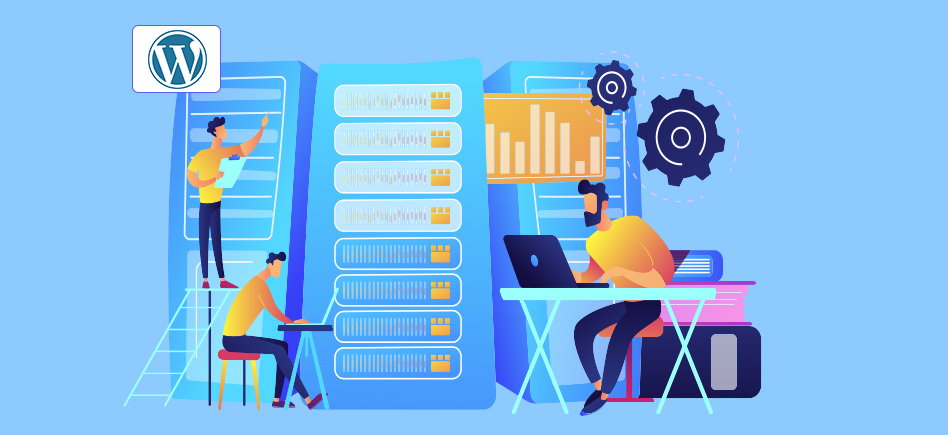
Cleaning up a WordPress database should be done carefully to avoid deleting important data. You can safely optimize your WordPress database using these methods:
1. Clean Up Drafts and Revisions
To keep your tables lean, don’t make unnecessary changes, as each revision or change adds to the burden on the database. Consider limiting the post revisions by adding define('WP_POST_REVISIONS', 5); to your wp-config.php file to reduce it further.
2. Delete Spam and Trashed Comments
Spam comments can add up to thousands instantly, so getting rid of them immediately will prevent clutter and an overloaded database. Delete the comments from the admin that you don’t want to approve, or you can use phpMyAdmin to delete spam comments in bulk.
3. Eliminate the Old Transients and Cache
To speed up WordPress, delete old cache files and expired transients. These are the temporary data accumulated in the database that are no longer needed, harming your WordPress performance significantly. To clean up transients manually, you can execute custom database cleanup queries, or you can use suitable WordPress cache plugins like WP-Optimize.
4. Remove Old Plugin Tables and Data
Check your database for leftover tables or options when you uninstall plugins. Remove unnecessary data from the database table to free up space and improve its performance. To free up space, you can use the ‘Optimize table’ option in phpMyAdmin.
5. Delete Old Logs and Orphaned Metadata
Plugins often leave behind records that don’t belong to any other records. To clean the WordPress database, get rid of all this orphaned data.
6. Manually Clean Up with phpMyAdmin
Advanced users can use phpMyAdmin to run ‘Optimize table’ queries manually to make the WordPress database smaller.
7. Use Plugins to Simplify Optimization
Use plugins like WP-Optimize, Advanced Database Cleaner, and WP-Sweep if you want to automate things. These tools make it easier to optimize the WordPress database and ensure safe cleanups on a regular basis.
8. Always Back Up Your Database Before Cleaning
Make a thorough backup of the site before making any modifications to avoid losing data by mistake. Use reliable services and backup plugins for automated backup storage.
Automating the WordPress database Maintenance
It can take a long time to optimize things manually, so you can automate WordPress database maintenance to save your time:
- Use plugins like WP-Optimize to set up automatic cleanups.
- Turn on the built-in scheduling options in your optimisation tool.
- Combine automation with WordPress caching plugins to make WordPress speed optimization even better.
Automated cleanups keep your database healthy without you having to check it regularly.
Advanced Tips to Optimize WordPress Database
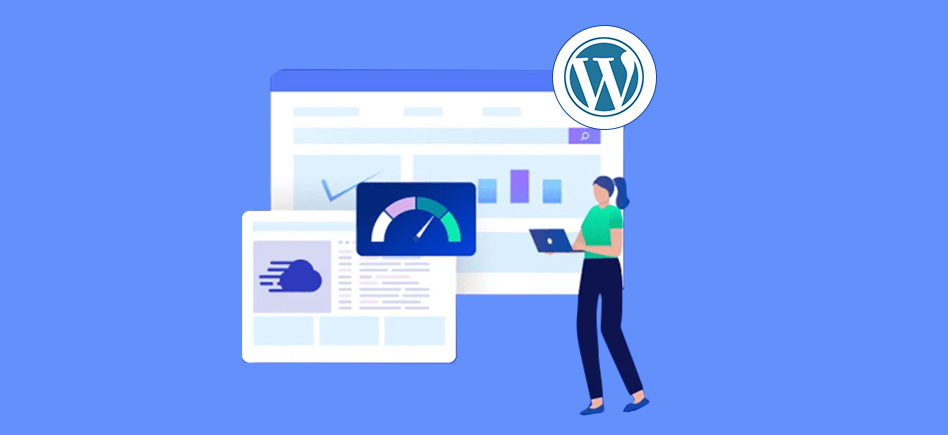
To get the maximum speed out of WordPress, you need to do more than just simple cleanup:
1. Use Object or Database Caching
Use Redis or Memcached to cache objects so that queries run faster. WordPress caching not only boosts site performance but also saves server time. Every time a visitor enters your site, WordPress queries the database to fetch the details like posts, settings, and user details.
Object caching saves server load by caching these details for the next time a similar request is made. WordPress pulls the data from the cache instead of running a new database query, reducing the server load and boosting speed.
2. Optimize Your Hosting Environment
Even with regular cleanups, a poorly configured database can slow down performance. Use hosting that lets you tune MySQL or MariaDB to make your database work better. Using this hosting, you can adjust parameters like query cache size, InnoDB buffer pool size, and max connections and thread cache, increasing efficiency to handle traffic spikes.
3. Combine CDN and Image Compression with Optimization
To achieve the best WordPress performance, use database optimization, caching, and image compression together. Your site can achieve maximum stability, scalability, and speed with this efficient combination.
4. Always Use Lightweight Plugins and Themes
Avoid using heavy plugins that add more entries to your database. With time, heavy or poorly coded plugins can fill your database with unnecessary tables, logs, and transient data. To optimize your WordPress database for speed, use only essential, well-coded plugins that are regularly updated and compatible with the latest WordPress version.
These advanced changes help your WordPress database run faster and stay stable over time.
Common Mistakes to Avoid During Cleaning Up a Database
When cleaning out the WordPress database, avoid these typical mistakes:
- Deleting Important Tables: Always check before deleting data to avoid clearing important data by mistake.
- Avoiding Taking Backups: Never clean the database without a full site backup, as it may cause you to lose your whole site.
- Over-Optimizing: Running optimization too often can put a lot of stress on the server.
- Not Paying Attention to Data-Specific Plugins: Some plugins keep important settings in their own tables, which need extra attention when clearing the database.
Safe optimization ensures that performance improvements don’t put stability at risk.
Conclusion
In conclusion, keep your WordPress database small and quick. The heart of a fast and stable WordPress site is well-optimized. Cleaning out your WordPress database regularly makes it work better, prevents it from crashing, and enhances its chances of ranking well in search engines.
If you regularly optimize your WordPress database, your site will load faster, with fewer errors, creating a smooth user experience. A healthy database is what makes a website healthy. To make things even faster, use both cleanup and caching strategies together.
Moreover, regular database maintenance and optimization will keep your WordPress site fast, light, and crash-free.