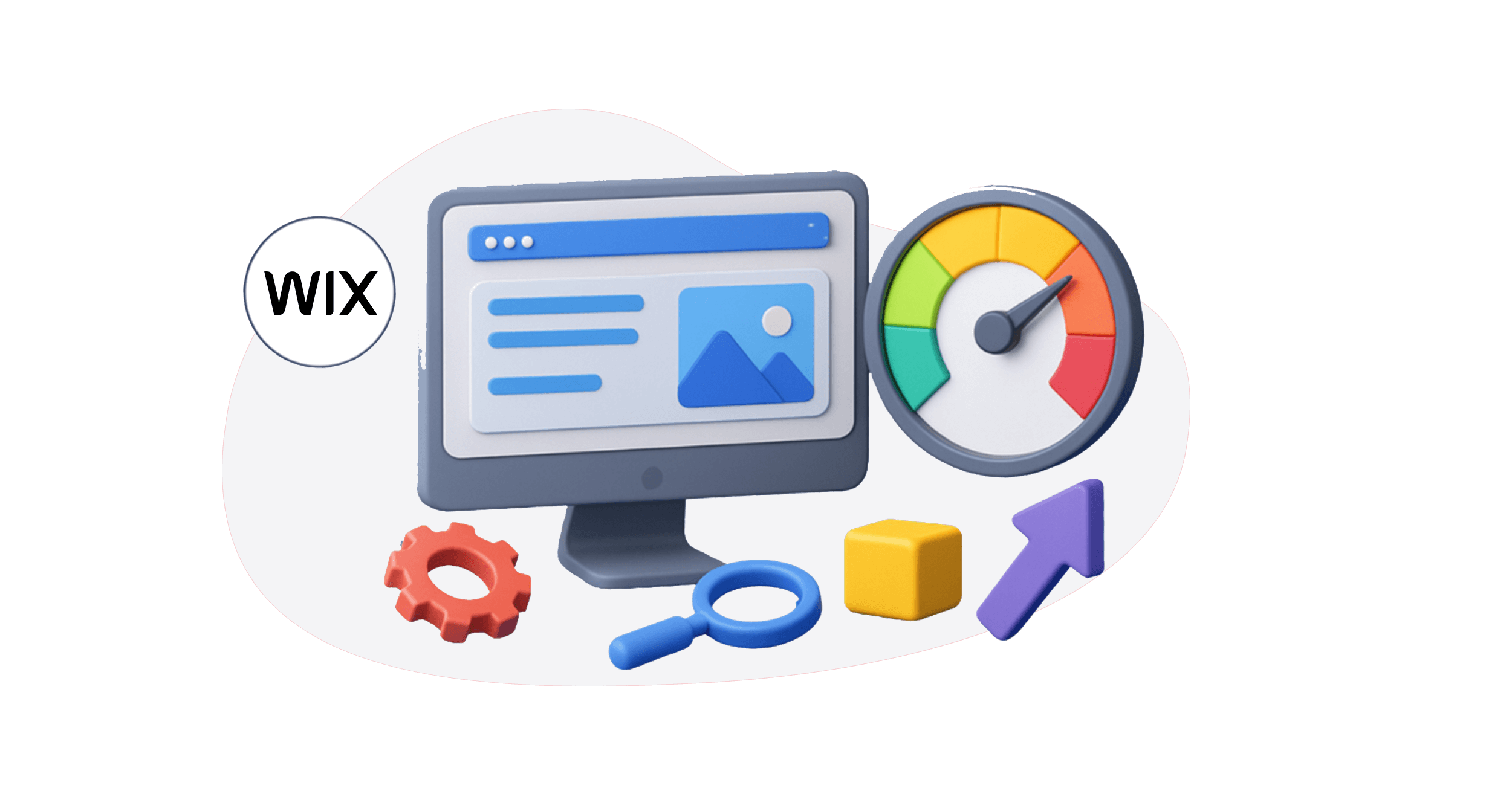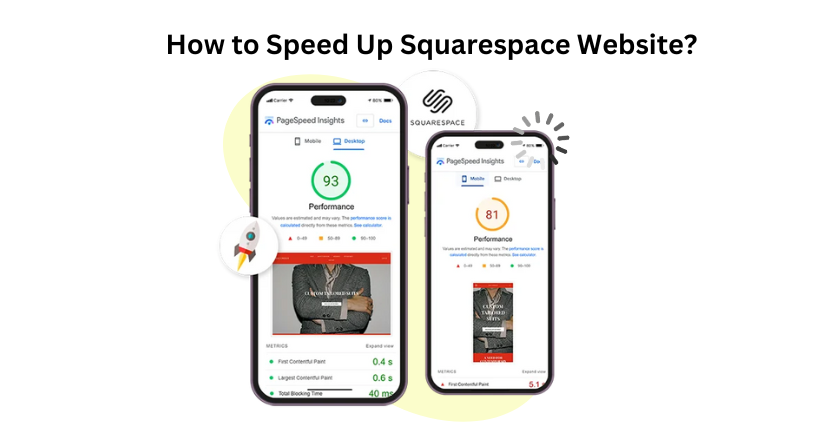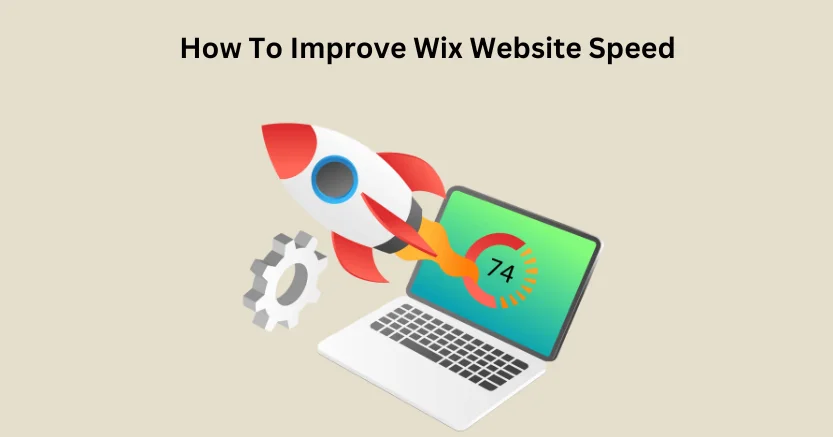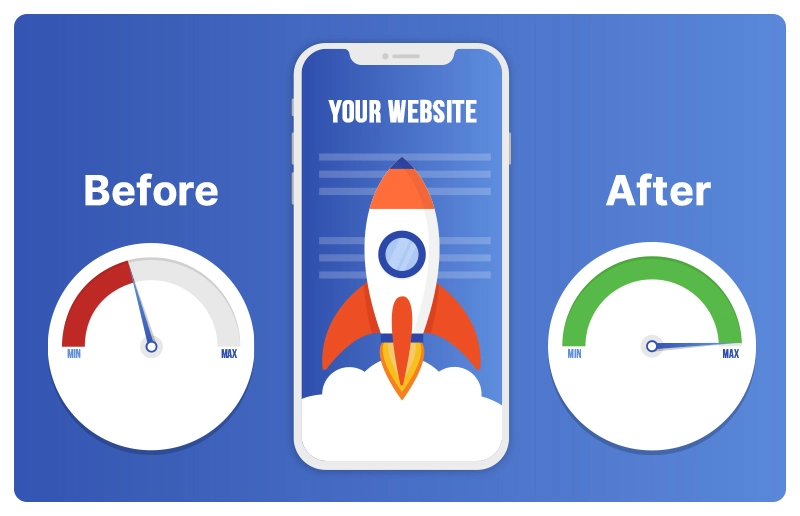Introduction
Wix has quickly become among the most popular stand-alone websites, with 40 million subscribers and 200,000 new subscribers daily. Its drag-and-drop interface makes it a favorite among users who may not have technical expertise but still want a beautiful and functional online presence. However, as much as Wix gives a smooth experience in creating your websites, Wix speed optimization is equally essential as the design in guaranteeing the site’s success.
If you’ve created your site on Wix and noticed that it’s loading slower than expected, or if you’re preparing to launch a new site and want to ensure top performance from the start, don’t worry. You can make several adjustments to improve site speed. In this blog, we’ll walk through practical steps and key strategies to enhance the speed of your Wix website. From image optimization to caching strategies, we’ll guide you through actionable steps that will help you improve Wix website speed and reduce Wix loading time effectively. Whether you’re building a personal blog, an eCommerce store, or a portfolio, these tips will ensure your site performs at its best.
Looking to Improve Your Wix Store Speed by 5X
Use Website Speedy Tool NowWhy Speed Matters for Wix Sites
Site speed is one of the most significant factors affecting user experience. If your Wix site is slow to load, users may abandon it before it even finishes loading. A delay of just a few seconds can significantly increase your bounce rate, reducing your website’s potential engagement and conversions. Google also considers site speed an essential ranking factor, so if your site is slow, it may not rank as highly in search engine results.
Wix offers a variety of tools and settings that allow you to optimize site performance and reduce Wix load time. Whether you are building a blog, portfolio, or eCommerce site, improving the speed of your Wix website should be one of your top priorities. Let’s dive into some essential steps you can take to optimize Wix site performance and make sure it loads fast.
Step 1: Optimize Images and Media Files

Large images and media files are often the primary culprits behind slow website speeds. Wix allows you to upload high-resolution images, but these large files can cause significant slowdowns on your site. Optimizing these files before uploading them is essential to improving Wix site loading time.
- Resize Images: Large images take longer to load, so ensure that your images are no larger than necessary. Use the correct dimensions for your site layout. For instance, if an image is displayed only at 300px by 200px, uploading a 2000px by 1500px image is unnecessary.
- Compress Images: Compress your images using tools like TinyPNG or ImageOptim before uploading. These tools will reduce file size without compromising quality, resulting in faster load times.
- Use the right format: Use JPEG for photos, PNG for graphics with fewer colors, and WebP for modern compression techniques that work well for quality and size.
- Lazy load images: Wix offers a “lazy loading” feature that ensures images load only when they appear in the user’s viewport, which reduces initial loading times, especially on long pages with many images
Wix also offers automatic image optimization. By enabling the “Image Compression” feature, Wix will automatically compress your images to ensure they load faster.
Step 2: Enable Browser Caching
Browser caching enables a user’s browser to cache specific components of your web page, including pictures, codes, and stylesheets. By revisiting your site, the user will not need to re-download the content since the browser will already have the cached version, and this causes a faster loading process. To reduce Wix load time, ensure that caching is enabled for your website. Wix automatically handles caching for static resources, but you should still focus on optimizing other elements like fonts and scripts that can be cached.
Step 3: Minimize JavaScript and CSS Files

Excessive JavaScript and CSS can slow down page rendering. Wix allows you to add custom JavaScript and CSS but keep these files lean to improve Wix website speed.
- Remove Unused Code: Eliminate your site’s unnecessary JavaScript or CSS code. Keeping your codebase clean and lean will reduce the time it takes for the browser to parse and render your website.
- Reduce the number of page elements: Cut back on unnecessary design elements, such as widgets, excessive images, or scripts. If it’s not essential to your site’s functionality, remove it.
- Use Inline CSS: Instead of linking to external CSS files, consider using inline CSS for smaller code snippets, which eliminates additional HTTP requests and can slow down page loading.
- Minify Files: Use minification tools to remove extra spaces, comments, and line breaks in your JavaScript and CSS files. Wix allows you to add minified code to your site’s header or footer, helping to reduce file sizes and optimize Wix site performance.
Step 4: Use Wix’s Lazy Loading Feature
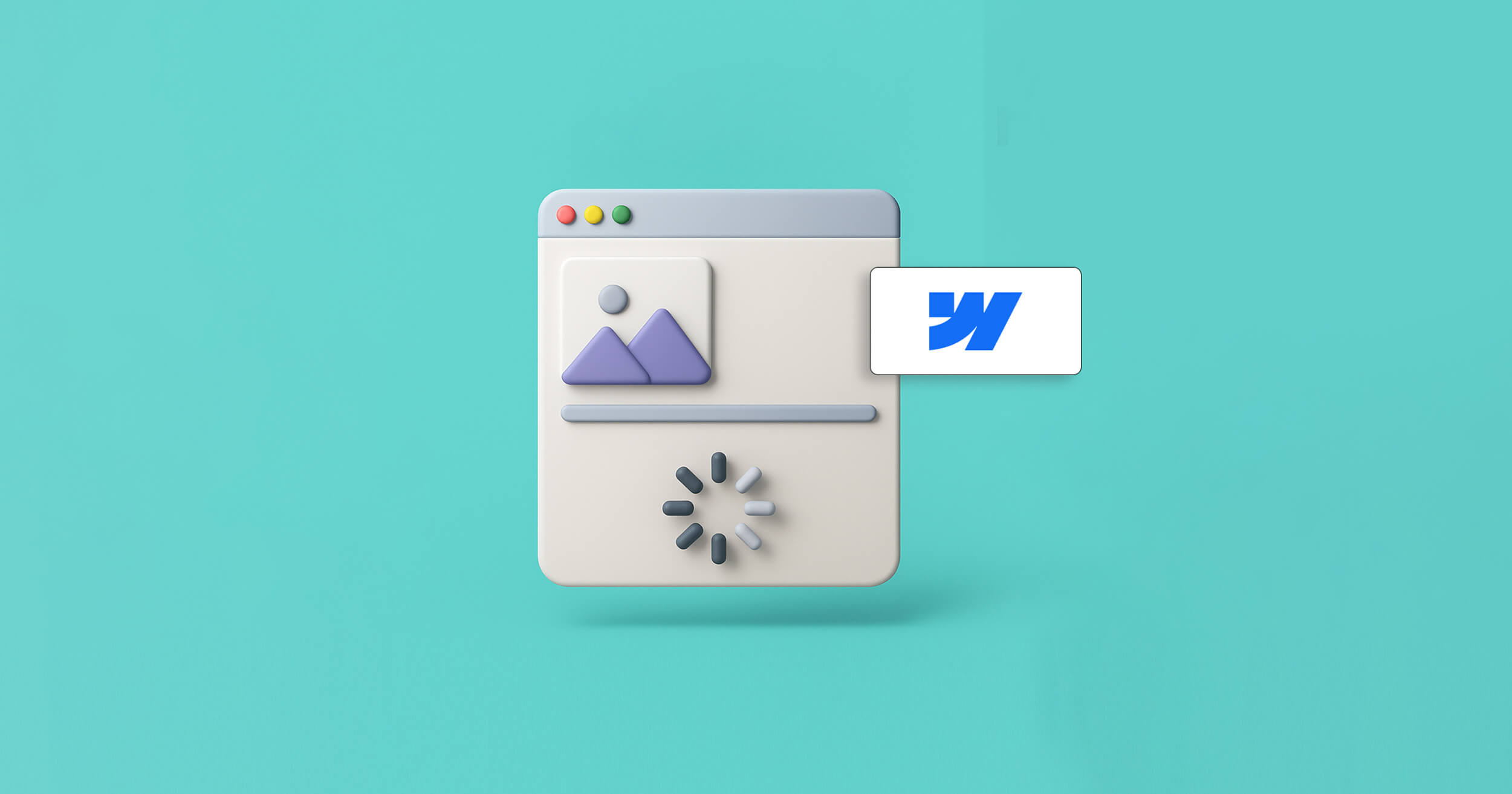
Lazy loading is a smart technique that defers the loading of images, videos, and other media until they are needed. Instead of loading all images on the page when the site first opens, It ensures that images are only loaded as they come into the user’s viewport.
This method is especially effective for image-heavy pages such as galleries, product listings, and blog posts, where loading everything at once can slow down performance. By enabling lazy loading, you not only improve page speed but also enhance usability across devices, particularly on mobile networks where performance matters most.
Research shows that enabling lazy loading can boost your website speed by up to 25%, while also helping improve key performance metrics such as First Input Delay (FID) and Interaction to Next Paint (INP) both critical for a smooth user experience. To future-proof your site and make speed optimization even easier, consider using a tool like the Website Speedy. It’s designed to automatically implement advanced performance techniques, including lazy loading and saves your valuable time.
Step 5: Limit the Use of Third-Party Apps and Widgets
While Wix offers a vast library of third-party apps and widgets to extend your website’s functionality, using too many can slow down your site. Each app or widget you install can add scripts, CSS, and other resources, increasing page load times.
- Evaluate Necessity: Regularly review the apps and widgets you’re using. If some are not essential to your site’s functionality, remove them to reduce bloat and optimize Wix site performance.
- Use Lightweight Apps: If you must use third-party apps, prioritize those that are lightweight and optimized for speed. One powerful option is the Website Speedy App for Wix – built specifically to optimize Wix websites with features like lazy loading, asynchronous resource loading, and real-time performance improvements. It’s an excellent choice for anyone looking to streamline performance without coding.
Step 6: Optimize Fonts

Fonts can also impact site speed. By default, Wix loads multiple font variations, which can increase page load times.
- Use System Fonts: Instead of custom fonts, consider using system fonts pre-installed on the user’s device. System fonts like Arial or Times New Roman load faster than custom fonts like Google Fonts.
- Limit Font Variations: If you use custom fonts, reduce the number of variations (e.g., bold, italic) and weights. The fewer font files your website needs to load, the faster your site will perform.
Step 7: Use Wix’s Built-in Performance Tools
Wix provides various built-in features and tools to improve your site’s performance. These tools are tailored to help you manage your site speed without requiring deep technical knowledge.
Wix Performance Features to Leverage:
- Wix Turbo: This is a feature that enhances the overall loading speed of your site. It uses intelligent caching, optimized routing, and faster content delivery to ensure your pages load quickly.
- Wix CDN (Content Delivery Network): Wix uses a CDN to store your content in multiple locations worldwide so users can access your site from the nearest server, which helps speed up loading times, especially for international visitors.
Step 8: Improve Web Hosting and Domain Settings
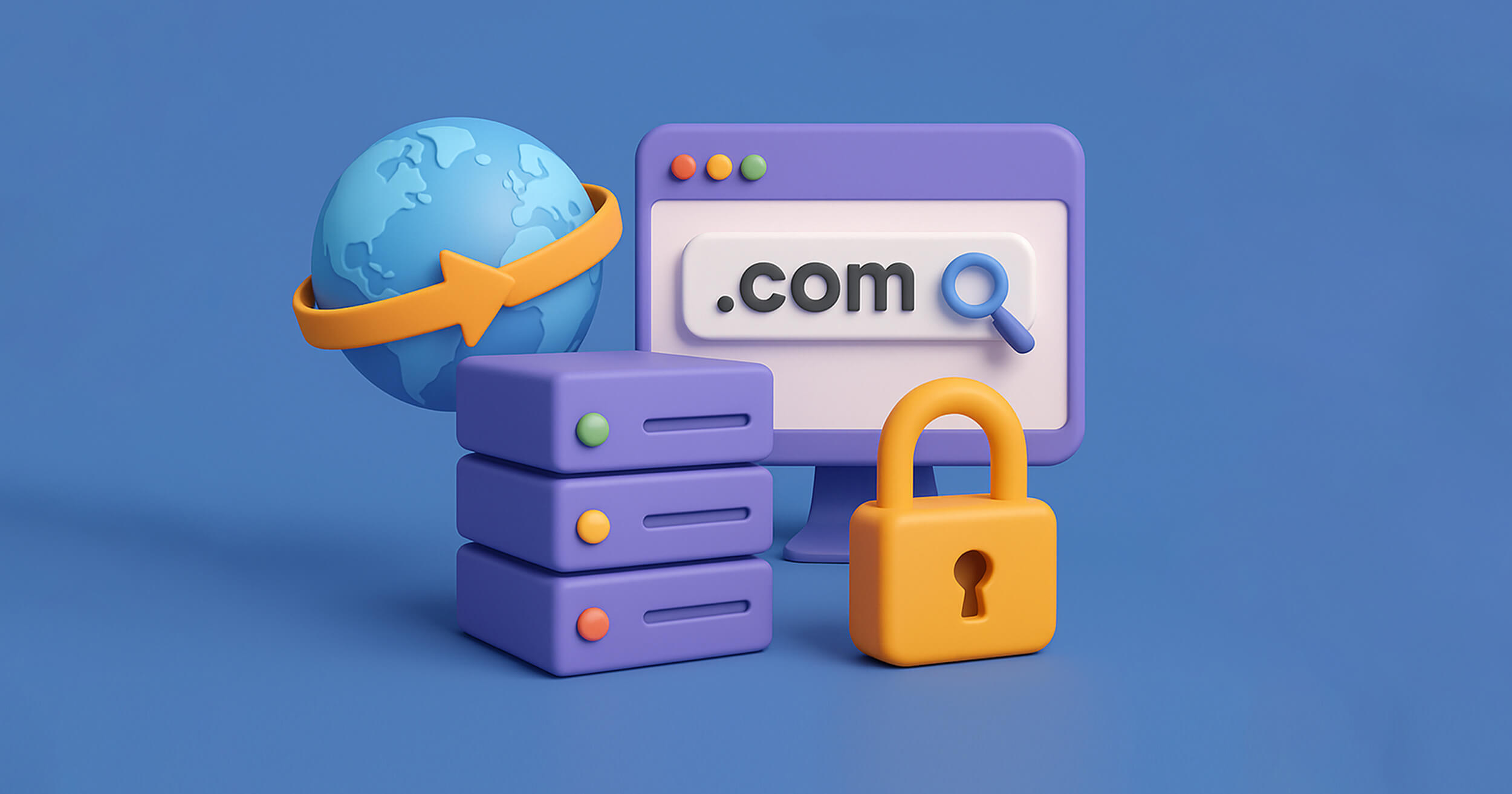
Your web hosting provider significantly affects how fast your website performs. Wix offers reliable hosting, but there are still factors you can tweak to ensure optimal performance.
Ways to Optimize Hosting and Domain Settings:
- Use a custom domain: Wix allows users to connect custom domains, which can improve site speed by reducing the load times associated with domain lookup and DNS resolution.
- Choose a suitable plan: Wix offers several premium plans, and some include more advanced hosting features. If your site has a lot of traffic, consider upgrading to a plan with better server resources or content delivery options.
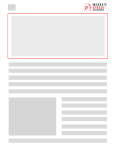
Want to read this blog offline?
No worries, download the PDF version
now and enjoy your reading later…
 Download PDF
Download PDF
Step 9:Reduce Redirects
Redirects can increase page load time, as each redirect requires an additional HTTP request. Avoiding unnecessary redirects, especially if they lead to external pages, is essential.
How to Minimize Redirects:
- Avoid excessive redirects: Double-check all internal links and ensure they lead directly to the destination URL rather than going through multiple redirects.
- Fix broken links: Ensure all your internal links function properly to avoid redirect chains caused by broken or outdated links.
Step 10: Enable Wix’s Mobile Optimization
With more users accessing websites via mobile, ensuring your Wix website is optimized for mobile is crucial. Wix automatically optimizes your site for mobile devices, but checking that everything looks and functions properly is essential.
- Use the Wix Mobile Editor: Review your site in the Wix Mobile Editor to ensure that it’s responsive and provides a smooth experience across all screen sizes. You can adjust the layout, fonts, and images to improve the mobile user experience.
- Simplify Navigation: Mobile users need to navigate your website easily. Simplify your navigation menus, ensure buttons are appropriately sized, and avoid heavy animations that could slow down the mobile version of your site.
Step 11: Test Your Site’s Speed Regularly
Once you’ve made changes to improve your site speed, regularly testing your site’s performance is important to ensure your optimizations work. Wix provides tools to help with this, such as the Wix Site Speed feature, which allows you to monitor and test your site’s speed.
Tools for Monitoring Site Speed
- Google PageSpeed Insights: Google’s tool provides detailed reports on how your site performs and offers actionable suggestions for improvement.
- GTmetrix: GTmetrix allows you to analyze the loading speed of your site and provides a detailed breakdown of each element.
- Wix Performance Dashboard: Wix offers an internal performance dashboard where you can track your site’s speed metrics and receive recommendations tailored to your specific site.
Step 12: Use Wix Velo for Advanced Optimizations
For users who need more control over their site’s performance, Wix offers Velo, a development platform that allows for custom JavaScript coding and API integrations. Using Velo, you can fine-tune various website elements to optimize it further.
Velo enables you to implement custom optimizations like advanced lazy loading, more innovative caching techniques, and API calls that help reduce unnecessary requests and improve overall site speed.
Conclusion
Improving your Wix website speed isn’t just a technical tweak, it’s a critical move for boosting user experience, increasing engagement, and improving your search engine rankings. Whether you’re running a personal blog, an eCommerce store, or a service-based business, a fast-loading site keeps your visitors engaged and encourages them to take action.
By following the steps outlined in this guide – from optimizing images and reducing third-party apps to enabling lazy loading and mobile optimization. You can significantly enhance your site’s performance. However, if you’re short on time or don’t want to deal with all the technical steps manually, there’s a simpler solution. Use the Website Speedy App for Wix to instantly fix the most common speed issues including lazy loading, asynchronous resource loading, and render-blocking scripts without writing a single line of code. Designed specifically for Wix users, it’s the fastest and easiest way to optimize your website’s speed and performance.
FAQ’S
What are the best ways to improve Wix site speed?
Optimize images by resizing and compressing them, enabling lazy loading for media files. Minimize JavaScript and CSS and limit third-party apps to reduce page load times.
Why is my Wix site slow?
Large image files, excessive custom code, and third-party apps are common causes of slow loading times. Too many HTTP requests or overloaded hosting servers can also contribute to poor performance.
How to speed up my Wix website?
Use image optimization techniques and enable caching for faster load times. Minify JavaScript and CSS and limit the number of apps and scripts on your site.
What causes slow Wix website performance?
Large media files, inefficient custom code, and too many third-party apps can slow your site down. An excessive number of HTTP requests and overloaded hosting can also contribute to poor performance.
How to reduce Wix load time?
Resize and compress images, remove unnecessary third-party apps, and minify JavaScript and CSS. Enable caching and avoid using heavy animations to improve loading speed.
How to make my Wix site load faster?
Optimize media files, minimize custom code, and reduce the use of external apps. Use Wix’s built-in performance features like caching and mobile optimization to enhance site speed.
How to improve Wix Core Web Vitals?
Optimize significant content elements and images to improve Largest Contentful Paint (LCP). Reduce JavaScript delays and avoid layout shifts to improve First Input Delay (FID) and Cumulative Layout Shift (CLS).
How do I test the Wix site speed?
Use tools like Google PageSpeed Insights, GTmetrix, or Pingdom to test site speed. Wix also provides built-in performance tools for monitoring load times and performance.
April 1, 2024
Leave a Comment