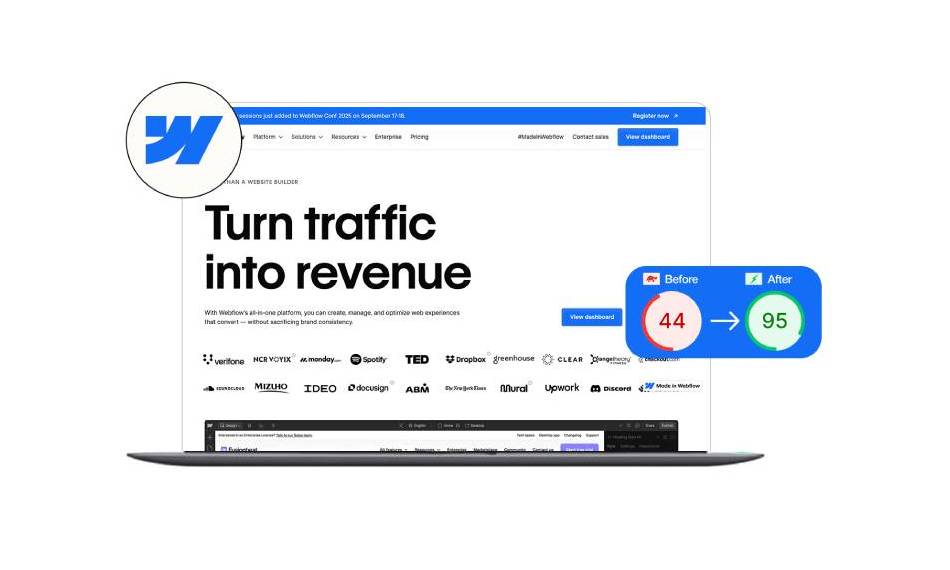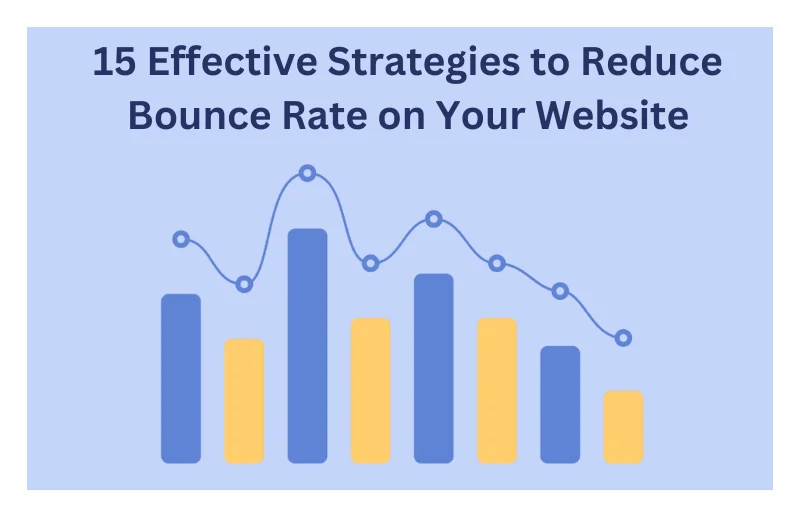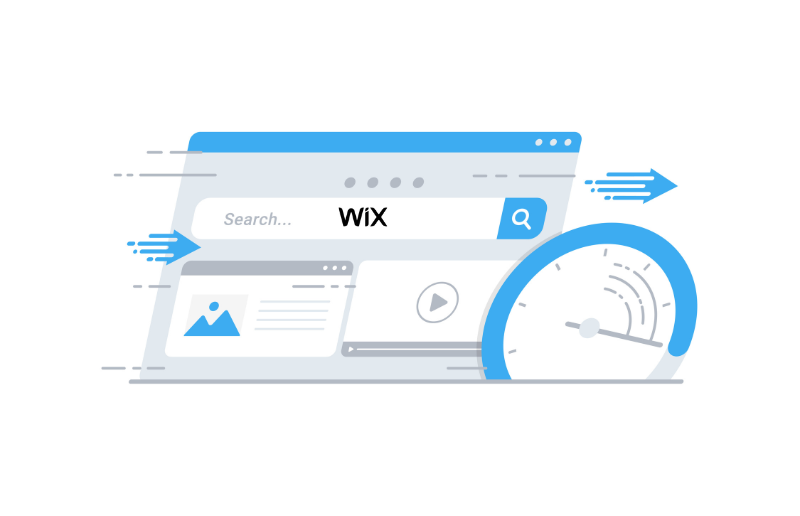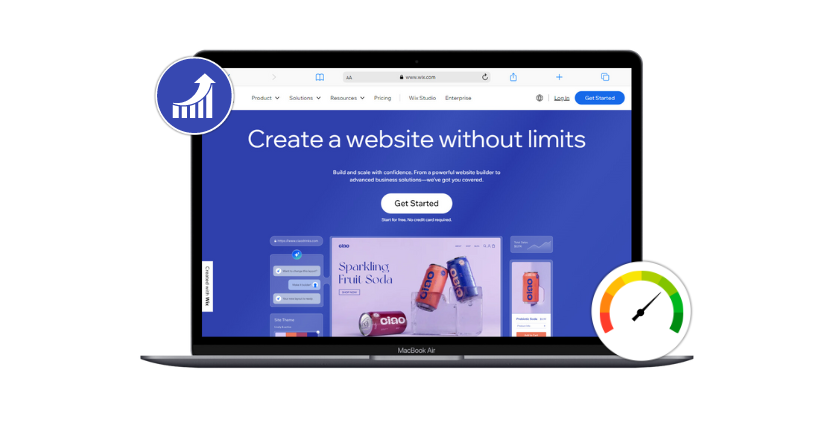Have you ever realized your computer is not as fast even after two years? This is what happens to any website. The quicker a Webflow site will be, the fewer you will implement custom scripts, fonts, and animations. A website’s speed influences many elements, such as user experience and conversion rates, and is based on performance on the Google search engine. For example, a 2022 study found that the most successful e-commerce websites take 0-2 seconds to load, with lower conversion rates experienced with every additional second of loading.
Additionally, the latest Core Web Vitals algorithm presented by Google in 2021 added the parameter of a web page loading speed to the list of considered factors when ranking.Therefore, Webflow speed optimization is essential because the slower it loads, the lower it might appear in the search results Good site performance is essential, and your choice of platform to build with means it will be easier or more difficult to sustain good performance. Being a marketer, web designer, developer, and entrepreneur, I have created countless sites on countless platforms. Having tried out various alternatives, Webflow has been the most effective way of providing (and sustaining) high-quality site performance. The build tool Webflow has gained incredible momentum as one of the most efficient tools for creating responsive and aesthetically impressive websites.
Nevertheless, your Webflow site can become slow by adding more custom scripts, fonts, and animations. Such slowness may adversely affect the user’s experience, conversions, and position in the search engines. In this guide, we shall look extensively at practical methods to Optimize Webflow and improve the Webflow site speed.
Why Website Speed Matters
The speed of a website is not only a matter of convenience but also has profound implications on user engagement, search engine optimization (SEO), and conversion rates. A 2022 study pointed out that websites that load in less than two seconds have the best conversion rates, and every extra second contributes to an utter collapse in the conversion. Besides, the Google Core Web Vitals algorithm makes speed essential to rank a website. Thus, speed optimization is essential to keeping an online competitive advantage.
Improve Webflow Website Speed Easily with Website Speedy
Boost Webflow Speed NowQuick and Simple Tips to Speed Up Your Webflow Site
The following steps will help you to improve the performance of your Webflow site fast:
Enable Lazy Loading
Lazy loading does not load the images and videos until the user scrolls down and sees them. Lazy loading does not load all media on the page, as it first opens when the visible content is prioritized. This improves the Webflow speed optimization process by loading time by a 20-25% margin. It has a positive influence on such fundaental performance indicators as:
First Input Delay (FID): It is the first interaction with the page of the browser speed.
Interaction to Next Paint (INP): the rate at which the browser responds to the currently processed interactions.
Finally, lazy loading will make the site even more responsive and quicker and improve the user experience. Extensions like Website Speedy may make it possible to lazy load without any coding skills needed.
Employ Asynchronous Resources Processing
Asynchronous loading allows the scripts and resources to be loaded independently of the main page’s content. It lets the browser proceed to render the visible content rather than hang the page rendering on the load completion of the scripts, as in synchronous loading.
Benefits include:
- Decreases page loading by 25-35 percent.
- The First Contentful Paint (FCP) (the time it takes the first content to load) and the largest Contentful Paint (LCP) (the time it takes most significant visible content) are improved.
- It offers a better browsing experience to the users as all essential components load virtually instantly.
Minimize the Number of Code Files
The optimization of the number of independent CSS, JS, and HTML files is done by:
- Merging files: combining many similar files into a smaller number of large files.
- Minifying code: Remove unwanted code characters, spaces, and comments in order to make the size of files smaller.
The result of such an approach is:
- Reduced numbers of HTTP requests and minimal data being transferred.
- Faster loading time of the entire website and end performance.
Implement Content Delivery Network (CDN)
A CDN makes copies of your website’s static assets (images, CSS, JavaScript, etc.) and deploys the copies to servers located worldwide in various geographical regions.
Advantages include:
- Faster loading time as a server nearest the user provides the content.
- It is a better user experience because of the faster rendering of pages worldwide.
- Users who are located far away from the main server will encounter a significant improvement in the major performance measurements, including FCP and LCP.
Optimize HTTP requests
Each web resource on a page, with images, scripts, and style sheets, installs one HTTP request. High-traffic requests make the site very slow. With the reduction or consolidation of such resources, you can achieve:
- Less time loading up the page.
- Less server loading, which improves the entire server performance.
- Directly increase key performance metrics, including First Contentful Paint (FCP) and Largest Contentful Paint (LCP).
Use Lightweight Themes and Lightweight Apps
Choosing themes and apps that utilize speed implies selecting those with the least additional code, stylesheets, and scripts. Minimized themes take less irrelevant content to load.
Advantages include:
- Website loading time is reduced.
- Reduced chances of loss of performance.
- Better SEO ranking and superb general user experience.
- Disabling or removing unused apps also decreases unwanted code, which increases speed to a large extent.
Fix Render-Blocking Issues
Render-blocking resources are styles or scripts that require full loading before the page’s content can be reflected, and the render-blocking resources cause a considerable delay in page rendering. The solution to it is:
- Delaying JavaScript: getting scripts to load after the first content.
- Optimizing CSS delivery: inline the important CSS and delay the non-important CSS.
By doing so, this can:
- Speed up pages by 30-40 percent.
- Enable the viewer to access and use the content of the page quickly.
- Enhance the general user experience rating and scores.
- Website Speedy intuitively offers a no-code solution to manage render-blocking successfully
Optimization for All Screen Sizes
Responsive design refers to enhancing web pages (by layout, picture, and content) to adapt easily to all devices (desktops, tablets, mobile phones).
Key optimizations concern:
- Making images suitable by resizing and compressing them to be viewed on a mobile device.
- Responsive designs are used to provide maximum convenience for reading and using.
- Reduced complexity, as well as simplified and streamlined code.
Benefits are:
- Improved loading speed dramatically, and particularly on mobile.
- Improved the user engagement by a considerable margin because of a unified experience.
- Better Largest Contentful Paint (LCP) is essential to mobile-first indexing and SEO.
Avoid Preloads
Preloading technique fully loads the resources (such as an image or a script) before the user’s expected navigation. Nevertheless, there are also some negative prospects of preloading:
- The high bandwidth usage and usage waylaying down the present-day load of the page.
- Negative impact on loading speed and performance rates, especially when landing pages are involved.
Best practice:
- Minimum or no preloads between main landing pages must be maintained to achieve the best performance.
- Preload can only be used in limited cases when the benefits justify the performance cost.
Measuring Webflow Site Speed
To correctly analyze your Webflow site speed, use the following methods::
1. Incognito Test Mode
When testing site speed, Incognito Mode (or a so-called private browsing) is essential as it:
Blocks Cached Data:
- By default, browsers keep resources (images, scripts, and stylesheets) in a cache, so further requests seem artificially faster.
- Incognito Mode ignores these cached resources, leading to an authentic experience regardless of whether a customer is a first-time user.
Provides Practical Results in Performance:
- Make sure the outcome expresses the real loading and shows actual performance bottlenecks.
2. Performance Diagnostic Tools
With specialized performance analysis tools, one gets a lot of insights available at a glance, giving the end user the exact metrics they need to measure and tune their site loading experience.
a. Google PageSpeed insights
PageSpeed Insights of Google provides your site’s comprehensive mobile and desktop version analytics, including its analysis and recommendations. The most significant indicators that it measures are:
Largest Contentful Paint (LCP):
- The time it takes the most vital visible constituent of the content (e.g., images, pieces of text) to reach the screen.
- Best LCP: less than 2.5 seconds.
First Input Delay (FID)
- Responsiveness of the measure: the time the browser takes to process the interaction after the user clicks or taps.
- Optimal FID: less than 100 milliseconds.
Cumulative Layout Shift (CLS):
- Visual stability is evaluated by the sum of unexpected layout changes appearing during page loading.
- The optimal CLS: < 0.1.
Interaction to Next Paint (INP):
- Latency measures the actual page usage, giving an understanding of how responsive the page currently is.
First Contentful Paint (FCP):
- It takes time to have a visible piece of content (text, image) on screen.
- Best FCP: less than 1.8 seconds.
Time to First Byte (TTFB):
- Denotes the speed at which the server reacts to the browser’s initial request.
- Length Ideal: less than 0.2 seconds.
Total Blocking Time(TBT):
- Quantifies the duration of resource blocks on JavaScript and others.
- A shorter TBT means that interactivity would be easy.
Speed Index (SI):
- Mirrors the speed at which pages contents are aesthetically filled.
- A low speed index means faster loading.
b. GTmetrix
- GTmetrix generates the results of the total load performance and gives detailed information on the following:
Time to load:
- The complete time your page takes to be loaded within a total time.
- Determines the speed of deliveries of key elements.
Page Total Size:
- Total size (MB/KB) of your page’s content (pictures, scripts, CSS, HTML).
- They primarily focus on resource use efficiency over smaller pages, which should load faster.
Requests:
- The number of requests (HTTP requests) that have been made to load the resources on your page.
- Fewer requests will translate to better performance as there will be a faster load time.
Bottleneck Identification:
- It highlights precise components contributing to delays (large images, slow scripts, and excessive requests).
- Gives specific suggestions to deal with problems.
c. Pingdom
- Pingdom is a very suitable tool in the context of long-term monitoring and performance analysis:
Historical Data:
- It stores and tracks historical page load information.
- Enables one to compare daily, weekly, or monthly to identify performance gains or losses.
Description of Breakdown of the Load Time:
- Shows a preview of the loading time of resources.
- Identifies assets that take a long time to appear (e.g., heavy images or scripts).
Geographic Analysis:
- Pre-test websites are available in different locations all over the world.
- It also aids in the moderation of similar user experiences all around the globe.
- Increased site responses and user experience.
Advanced Bonus Tips:
- Always test using Incognito Mode so that realistic performance tests can be done.
- Run various diagnostic tests on your site using tools like Google PageSpeed Insights, GTmetrix, and Pingdom to get the complete picture of how your site loads.
- Keep measuring and tracking metrics to optimize and maintain better performance over time.
Understanding Core Web Vitals
The following is a breakdown and explanation of Core Web Vitals and the related performance targets:
1. Largest Contentful Paint (LCP)
Definition:
LCP is a metric that measures the length of time it takes for the main visibly prominent content of the webpage (i.e., large image, text headlines, or a video) to be loaded and viewed clearly by users.
The Reason It Is Important:
A rapid LCP assures customers promptly, indicates that the page will be faster to open, and minimizes bounce rates.
Ideal Benchmark:
Less than 2.5 seconds to achieve a great user experience.
Ways to Handle LCP Better:
- Compress, scale, and serve images in newer formats such as WebP.
- Avoid heavy loads at the script and stylesheet level.
- Apply effective CDN or hosting services.
2. First Input Delay (FID)
Definition:
FID quantifies the speed at which your site reacts to the initial user input (touch, click, pressing a button, etc.).
Why Does It Matter:
A shorter FID will immediately make your site responsive and interactive, so you will not feel frustrated or confused.
Ideal Benchmark:
Less than 100 milliseconds to provide a smooth interactivity.
The ways to improve FID:
- Delay the execution of JavaScript.
- Delay or asynchronously load optional scripts.
- Reduce third-party code and widgets.
3. Cumulative Layout Shift (CLS)
Definition:
CLS measures how well your website stays the same on the screen. It measures the number of unforeseen layout breaks during the loading of the page, e.g., images or buttons that abruptly move into different locations.
Why it Matters:
Consistent patterns enable the user not to click on the wrong buttons or links, increasing trust and user satisfaction.
Ideal Benchmark:
CLS less than 0.1 so that no disruptive shifts occur.
To Win More CLS:
- Provide a pre-determined size for pictures and videos.
- Critical CSS and preload fonts.
- Dynamic content should not be added to the existing content.
4. Interaction to Next Paint (INP)
Definition:
INP is the duration between a user interaction and the ensuing visual response. In contrast with FID (first interaction only), INP analyzes the responsiveness during the visit.
Why it Matters
Good INP implies that the site is always responsive, providing a smooth journey each time there is another interaction with it.
Ideal Benchmark:
Less than 200 milliseconds to have optimum responsiveness.
How to improve INP:
- Optimize scripts and event handlers of JavaScript.
- Make good use of asynchronous loading.
- Eliminate numerous tasks and fat JavaScript.
5.First Contentful Paint (FCP)
Definition:
FCP indicates the duration it takes before the initial component of visible material (text, picture, or canvas component) is displayed on the user’s display screen.
Why it matters :
One optimized FCP gives confidence to a user that something is loading fast, which maintains their interest.
Ideal Benchmark:
Less than 1.8 seconds for fast initial visual confirmation.
The Way to Improve FCP:
- Eliminate render-blocking codes of JavaScript and CSS.
- Minimize and shrink the values of pictures and fonts.
- Introduce proper caching of browsers and CDN.
6. Time to First Byte (TTFB)
Definition:
TTFB is when it takes the browser to receive the first byte of information after requesting data from the web server.
Why it matters:
The lower the TTFB, the higher the server’s performance, the faster the initial loading of the page, and the quicker the content delivery.
Ideal Benchmark:
Less than 0.8 seconds to a quick initial response.
What can you do to improve TTFB?
- Upgrade on hosting or servers.
- Minimize caching (server-side, browser, and CDN caching).
- Streamline back-end operations and database queries.
7. Total Blocking Time (TBT)
Definition:
TBT measures the total time spent blocking all user actions during page loading, as executing JavaScript tasks lasts more than 50 milliseconds.
The importance of it:
Minimisation of TBT guarantees efficient interaction with users, and a high level of perceived responsiveness is provided.
Ideal Benchmark:
Less than 200 milliseconds to negate the delay of interaction.
What can be done to improve TBT?
- Separate or minimize big JavaScript files.
- Minimize the scripting and delay nonperiodic scripts.
- JavaScript activities should not be long-running; they should be divided into smaller tasks.
8. Speed Index
Definition:
SI is the means of testing how quickly content can be visually complete in the loading process. It shows the speed of the appearance of the visible content on the user’s screen.
The importance of it:
A smaller SI creates an illusion of quicker downloading of the page, so that the user remains active and the bounce rates will decrease.
Ideal Benchmark:
Less than 3.4 seconds of visual speedy loading.
How to Improve Speed Index:
- Put a priority on above-the-fold.
- Apply critical CSS and an inline essential style.
- Put off loading unnecessary resources and images.
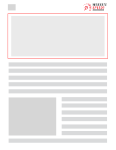
Want to read this blog offline?
No worries, download the PDF version
now and enjoy your reading later…
 Download PDF
Download PDF
Conclusion
To have an outstanding user experience, improve your SEO rankings, and improve your conversion rates, optimizing your Webflow site’s speed is essential. When these easy and effective steps and proper performance evaluation are implemented for Webflow speed optimization, there is minimal doubt that your Webflow site will give the optimum performance, retain the users’ engagement, and compete favorably with others online. Begin implementing these tactics now and see your site’s performance considerably increase
FAQ’S
Why is my Webflow site slow?
Slow Webflow websites are typically caused by large images, a lack of optimization in the code, or simply too many third-party integrations. These are some of the factors that will be determined to achieve better site speed.
What can I do to make my Webflow site faster?
To make a Webflow site faster, optimize the images, alleviate code bloat, and reduce third-party requests. All these can have a radical change in loading times.
Why do Webflow websites not perform well?
Large images, thick custom code, and third-party apps can bring about slow performance. The absence of CDN or caching can also drive the site’s loading speed.
What are ways of decreasing Webflow load time?
It is essential to reduce the load time by compressing images, reducing HTTP requests, and optimizing the code. Such measures will significantly reduce delays in loading pages.
What should I do to have my Webflow site load faster?
Speed up your site through image optimization and reduce custom code and lazy loading. In addition, caching and CDN should be used well to achieve faster access.
What are the ways to enhance Webflow Core Web Vitals?
Work on Core Web Vitals optimization to optimize media, minimize task execution, and keep the page layout stable. Such changes improve the LCP, FID, and CLS scores.
What is the way to test the Webflow site speed?
You can use tools such as Google PageSpeed Insights, GTmetrix, or Lighthouse to check the speed of your Webflow site. They offer some workable information to improve action.
July 12, 2024
Leave a Comment