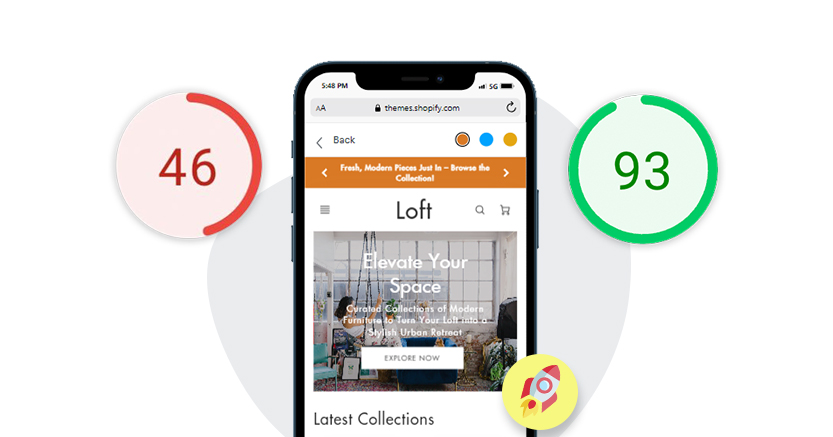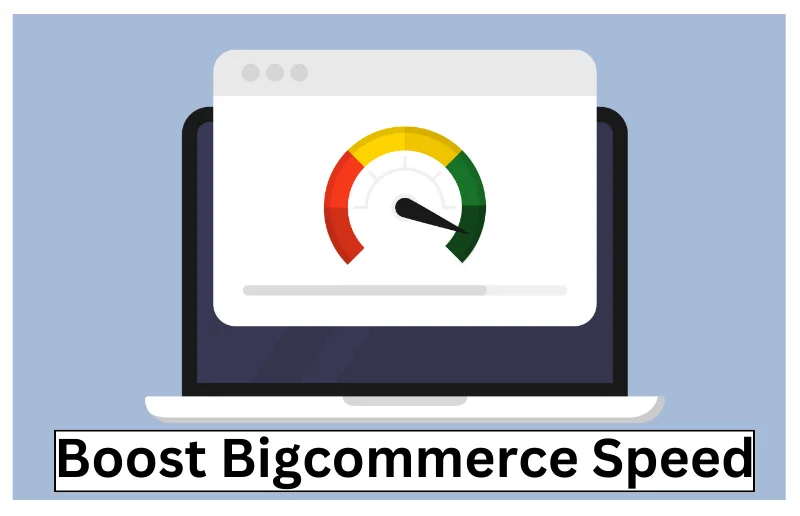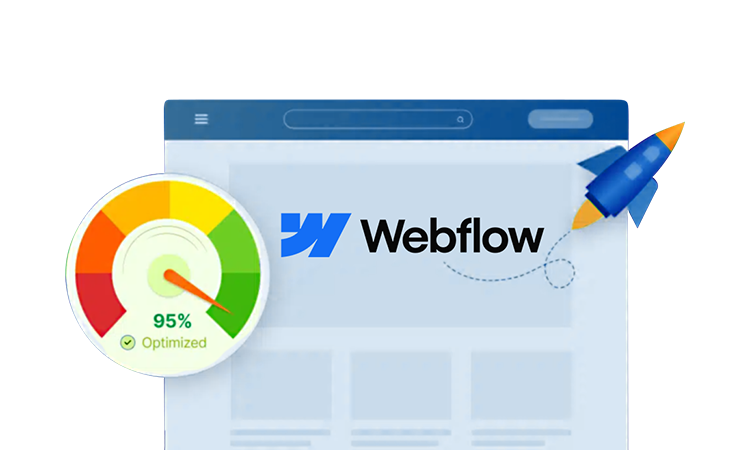TL;DR: A sluggish WordPress site is usually down to either heavy images, weak hosting, too many plugins, or clutter in your database. The good news? With the right combination of optimization (such as caching, image compression, and smarter hosting choices), you can cut seconds from your load times and keep visitors from bouncing away. This guide teaches you the most common causes and how to fix them – step by step.
Visitors are easily turned away by a slow site. Any delay will bounce users, lower your search rankings, and damage your brand name. The same impact is even worse on mobile, where people give up on slow pages in a few seconds.
If you’ve ever searched “WordPress Website Slow,” you know how common this problem is. The reasons are usually straightforward: overcrowded hosting, large images, heavy themes, excessive number of plugins, or even security problems. Delays are even worse on mobile, where users expect instant results.
The good news is that you do not have to rebuild your site. Having a defined strategy and some specific solutions, you will be able to optimize the WP website performance and retain visitors. This guide will show you how.
Common Reasons Your WordPress Site Is Loading Slow

There are many reasons for a slow WordPress site which is a major barricade for ranking on search engines. For a smooth performance you need a enhanced website.
Think of it as a car: The engine (WordPress) is smooth, but if you overload it with extra luggage, cheap fuel, and flat tires, the ride won’t be smooth.
1. Images That Are Too Large

High-quality images look really good, but if you upload them directly from your phone or camera without reducing their size. Well, they’re very likely to be too heavy.
A single oversized image can take seconds to load, and if you’ve got dozens on one page, it’s like dragging an anchor behind a speedboat.
How to Fix
There are many WP plugins available, like TinyPNG, Image Optimizer Pro, or ShortPixel.
But here we will show you how to compress your images.
Go to Add New Plugins, search for TinyPNG, install, and activate it.
In the Plugin settings, click on the option that suits your needs the most. Choose whether images should be compressed automatically when being uploaded, processed in the background, or manually compressed.

Next, select which image sizes you want to compress.

You can specify a maximum width and height for the uploaded images so that if you upload an image that is larger than this, it will be resized automatically.

Once all is set up, don’t forget to Save Changes.
If you already have images you want to compress, you can go to Media, then Library, select the image you want to compress, and click the “Edit more details” link.

On the right, you’ll see the JPEG, PNG & WebP optimization option along with the compress image option.

Click on it and allow the plugin to do its work.
Also, WordPress automatically turns on lazy loading for images by including the loading=”lazy” attribute to images with certain dimensions. This helps improve page speed by deferring offscreen images until the user scrolls to them, reducing initial load times and improving overall performance.
2. Bloated or Outdated Themes

Not all WordPress themes are the same. Some may look beautiful but are filled with unnecessary features, scripts, and styling that slow things down. Outdated themes can also create compatibility issues.
How to Fix
Astra – With a 4.6/5 rating, Astra has a lot of users who are constantly praising its speed. Astra is a fast and user-friendly WordPress theme with more than 300 lightweight and highly customizable templates.
This keeps things simple and quick, with their files being under 50KB and load time under 0.5 seconds.
Neve – It is one of WordPress’s fastest loading themes, its page size is 32-38KB, and it has a near-perfect 99 PageSpeed Insights performance score. With an impressive score of 4.7 stars, Neve stands out as a go-to choice for those seeking to build a fast site with ease.
Divi – With a 4.9-star rating, Divi is a powerful WordPress theme with over 350 templates. They all include performance-optimized features, such as built-in caching, optimized code, and no-code design tools.
3. Too Many Plugins

Failed plugins, outdated plugins can conflict with other plugins and consume resources. That’s the reason why people ask: Do plugins slow down a website? The answer is yes, they can – especially if you don’t audit them regularly.
How to Fix
Go through your list of plugins and see if there are any with an inactive status.
If you’re not going to be using a plugin again, it’s best to remove it because it’s taking up server space and is a security threat.
You can easily identify inactive plugins right from the WordPress admin panel.
Go to your dashboard, navigate to the Plugins and Installed Plugins.
Click the Inactive tab in the top menu to see a list of plugins that are not currently in use.

Before removing any plugins, be sure to back up your site. Then, click the Delete link below its name.

If you have active plugins you don’t need, you can remove them the same way. Navigate to Plugins > Installed Plugins
Click Deactivate, and the Delete button will appear.
Note: Avoid deleting more than one plugin at a time. Instead, deactivate one plugin at a time and monitor your website after each deactivation to make sure nothing goes wrong.
You can use tools such as Google PageSpeed Insights or GTmetrix to assess the impact of the plugin on your site speed.
4. No Caching

If your site doesn’t have caching, then each page is rebuilt from the ground up every time someone visits it. That’s redundant work and makes everything take longer.
Many WP users either don’t know what caching is or think that it is taken care of by their hosting provider, and they don’t worry about flushing outdated cached content.
How to Fix
If you are wondering How do I speed up my WordPress site? – This is one of the fastest wins. Install a caching plugin. These are some of the known plugins – WP Rocket, Redis Object Cache, LiteSpeed Cache, and W3 Total Cache.
5. Too Many Ads and Pop-ups

Ads and pop-ups often include third-party scripts, trackers, and external resources. All of these cause your browser to send more requests and wait for more responses. That means:
Additional scripts: Ad networks typically load JavaScript from their own servers. Each new script increases how much time it takes before the page is entirely interactive.
Heavy iframes: Many ads are delivered within iframes (which look like tiny websites embedded within your site). That means your page is loading not only your content, but that person’s mini-page.
Layout shifts: Late-loading ads can be responsible for layout shifts, which negatively impact CLS (Cumulative Layout Shift) and make your site feel jumpy.
Pop-up timing: Pop-ups frequently rely on timers and animations that contribute to the overall processing load on your website.
The result? Even if your site is fast in itself, ads and popups make it feel sluggish and unstable.
How to Fix
- Restrict the total number of ad slots per page. For instance, instead of having three banners plus sidebars plus footer, go for one or two ads that are properly placed.
- Lazy load your ad slots below the fold so they load when a visitor scrolls down. This reduces initial load time and improves LCP(Largest Contentful Paint).
- Instead of showing a pop-up right after the page loads, show exit-intent or delayed pop-ups.
- Configure ads and pop-ups to load after your main text and visuals load.
6. Unoptimized CSS and JavaScript

Your WordPress site uses CSS (to style) and JavaScript (to make things interactive). Many themes and plugins load their own CSS and JS files by default. If they are too large, uncompressed, or in the wrong order to be loaded, they prevent the browser from rendering your page quickly. This causes delays before a visitor sees or clicks on anything.
Some of the most common issues include:
Render-blocking: If you specify that a CSS or JS file should be loaded first, the browser will wait until that file is downloaded and parsed before it shows the page.
Large file sizes: Unminified code (with spaces, comments, and unused rules) increases download time.
Too many requests: A plugin can load its own CSS/JS even if it’s not used on that page. Multiply this by 10-15 plugins, and you get clutter.
Poor ordering: Essential styles or scripts may be delayed, while non-critical ones load first.
How to Fix
Use the Asynchronous Loading or defer attributes on JS to let it run in the background, while the rest of your site loads.
Async loads the script at the same time as the page, and executes when it’s ready.
Defer forces the script to wait until the entire page has loaded, so it doesn’t get interrupted.
Put async or defer in the <script> tag after the src attribute as follows:
<script src=”async-script.js” async></script>
OR<script src=”defer-script.js” defer></script>
You can also minify your code by cleaning up the unnecessary clutter in your HTML, CSS, and JavaScript files by removing spaces, comments, and other unnecessary characters.
The easiest way to do this is by using one of the following WP plugins:
7. Web Hosting That Can’t Keep Up

If you’ve tried everything and your site still feels slow, then you might have a problem with your hosting provider. Shared hosting is similar to renting an apartment where you share water and electricity with dozens of neighbors. When one person throws a big party, everyone else’s power flickers.
Shared hosting plans tend to make compromises on the available resources, meaning that when traffic surges, your website slows down.
Your hosting provider plays a significant role in determining the following key factors that can impact the load time of your website:
Bandwidth – Limits the volume of data that can be transmitted between the server and visitors at a given time. Slow loading pages are a consequence of limited bandwidth, particularly if several people are using the site simultaneously.
Server response time – Measures the time it takes for the server to process a request and send a response. Slow response times can be attributed to a heavy load of traffic or a sluggish hosting environment, which can ultimately affect your site’s speed.
Disk I/O (storage speed) – Defines how fast the server reads and writes data. For example, SSDs use flash memory chips that are interconnected to give much faster performance than HDDs, which are built on spinning disks and mechanical components that can slow down data access.
How to Fix
Upgrade Hosting Plan. Managed WordPress hosting or cloud hosting distributes the load more efficiently and ensures that your site gets dedicated resources. Also, look for the location of your host’s servers. If you have an audience in the U.S. and your server is in Europe, that alone is a distance for things to slow down.
8. No CDN (Content Delivery Network)

When you don’t use a CDN for your website, each visitor connects to your single hosting server. That may be okay if the majority of your viewers are close to the data center. But the more distant they are, the longer it takes to load your site. If the store is in New York but you’re trying to serve customers in Sydney, the physical distance adds an additional travel time between data and people.
Without a CDN, your site images, CSS, and JavaScript files have to be sent across continents every time someone visits your website. This lag is called latency, and it adds up very fast, particularly for media-heavy sites, ecommerce stores, or blogs with a global audience.
A CDN solves this problem by caching copies of your site’s files on different servers worldwide, so users can access content from the closest possible server.
How to Fix
- Pick a CDN provider – Cloudflare, Bunny.net are good, popular choices. Many hosts also bundle a CDN.
- Cache static content – Serve images, CSS, and JavaScript files from the CDN. Once it’s working, you’ll be able to see URLs that point to the CDN’s domain.
- Turn on compression and HTTP/3 – Most CDNs allow you to enable Brotli/Gzip and the latest protocols for an even faster delivery.
9. Database Clutter

WordPress uses a MySQL (or MariaDB) database for storing pretty much all information – posts, pages, comments, plugin options, revisions, transients, etc. Over time, as you publish, update, and expand your site, the database can fill up with “leftovers” that you no longer need.
This redundant data is known as database clutter. It doesn’t tend to break your site, but it slows down queries because the server has to sort through a bigger pile of information every time someone loads a page.
Common Sources of Database Clutter are:
Post Revisions – Each time you update a post or a page, WP makes a copy of it as a revision. After years of editing, one post can have dozens of versions that you won’t ever need again.
Spam and Trashed Comments – Even if comments are marked as spam or deleted, they remain in the database until manually removed.
Expired Transients – Transients are temporary data that are saved for plugins or themes. Many expire but are not cleared out of the database.
Orphaned Tables – When plugins are uninstalled, sometimes their database tables are left. These unused tables occupy space and can complicate queries.
Old Drafts or Auto-Saves – Unfinished posts, or regularly auto-saves, accumulate in the background.
How to Fix
- Remember to always back up your database before making any changes to it. Any errors here can lead to the loss of important data.
- Popular options: WP-Optimize, Advanced Database Cleaner, WP-Sweep. These plugins look for revisions, spam, transients, and orphaned data.
- Many cleanup plugins have an option to “delete expired transients”. If left unchecked, these can reach into the thousands.
- Most tools allow you to configure an auto-clean on a weekly or monthly basis. This prevents the accumulation of clutter in the future.
- After cleanup, you can use the plugin to optimize database tables. This is similar to the defragmentation of a hard drive – it frees up unused space and speeds up queries.
The Midpoint Reality Check
If you’ve been nodding along, you’ve most probably thought: Yep, that’s me. At this point, it’s important to note that when you have a slow WordPress website, it’s not just a headache, it’s a business problem.
Every second matters, and the difference between you and your faster competitor may be only two seconds of page load time.
Fixes That Actually Work
Now let’s consider solutions that go beyond the obvious:
- Switch to HTTP/2: If you are still using HTTP/1, you are leaving speed on the table. HTTP/2 allows multiple requests to be serviced more quickly.
- Enable gzip compression: This compresses files before sending them to the browser, which makes it fly.
- Lazy loading everywhere: Not only for images, but for videos and iframes, too.
- Be selective about your plugins: Ask yourself, “Do I really need this?” before you install. If not, skip it. If you’re done with one, learn how to uninstall WP Super Cache?—removing unneeded plugins reduces clutter
- Select the correct speed plugin: People often ask, What is the best plugin to speed up a WordPress site? WP Rocket is always at the top, but also LiteSpeed Cache (if your host offers it) is really good.
Final Thoughts
A slow loading WordPress site is not the end of the world, it’s a challenge that can be fixed. Think of it as tuning up a car: once everything is in smooth working order, your visitors get to enjoy the drive and you see the results of that, from improved search rankings to happier customers.
So the next time someone asks: Why is my WordPress site Slow? – You’ll not only know the answer, but the fixes as well.
FAQs
How can I tell if this is a hosting problem or a page problem?
If TTFB (Time to First Byte) is slow for a lot of pages, especially simple pages, it is probably a hosting or distance problem. If TTFB is OK but the page is slow after that, check images, CSS, and third-party scripts. A CDN is useful if your visitors are not close to your data center.
Why is my WordPress site loading slow?
It could be heavy images, unoptimized code, or server bottlenecks. So go through your hosting and image sizes first, then come to caching.
What should I tackle first if time is tight?
Enable page caching, image compression, and lazy loading, and use a CDN.
What about Core Web Vitals in 2025?
Focus on LCP for loading, INP for responsiveness, and CLS for stability. FID is no longer part of CWV. Target: LCP <= 2.5 s, INP <= 200 ms, CLS <= 0.1
Do Plugins slow down a website?
They can. Each plugin inserts code and queries. A few well-coded ones are ok, but a long list or a badly coded add-on can be a real drag. Remove unused plugins, update the rest, and avoid overlapping features.
Why my site slow after I switched themes?
Measure again. If LCP is still high, your images or server response is most likely the bottleneck. If INP is high, check for heavy JS from plugins, chat widgets, or analytics. Keep what's above the fold to a minimum and push the rest down.