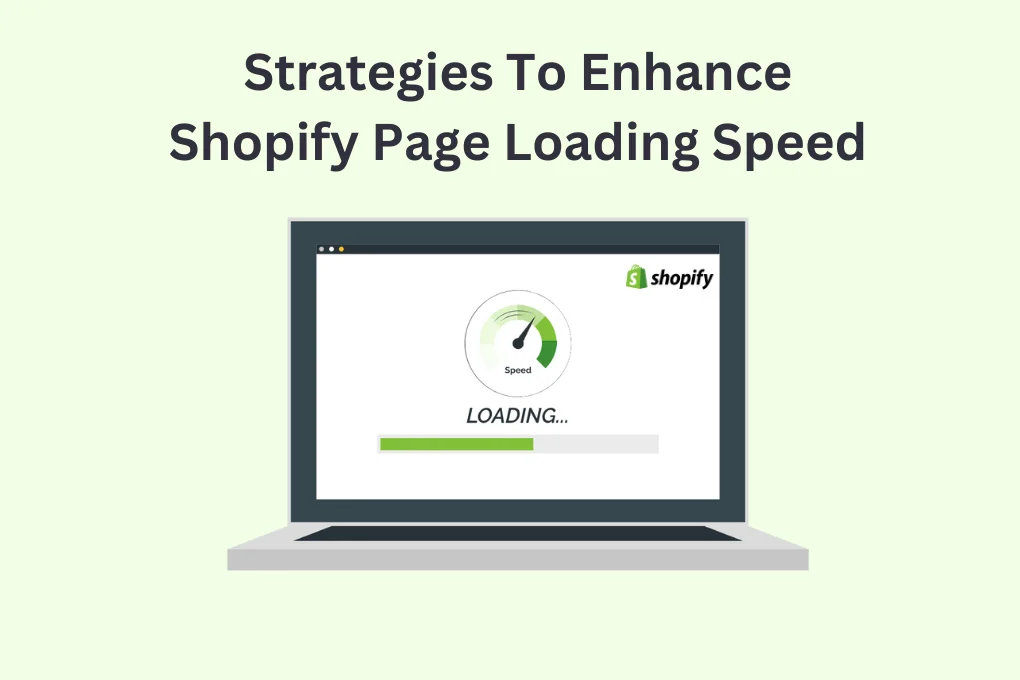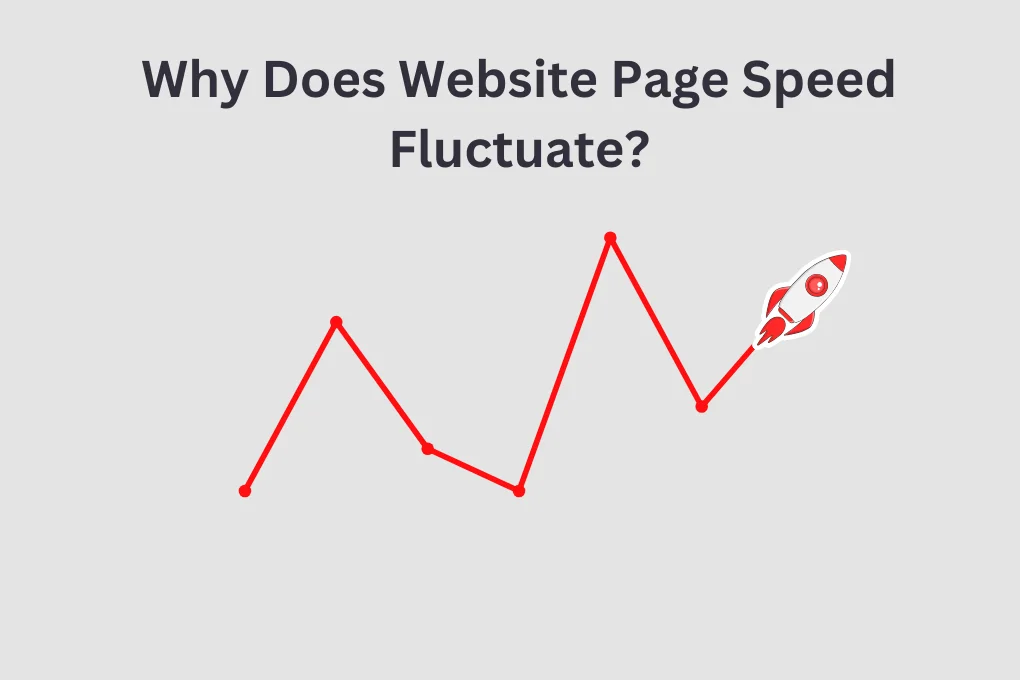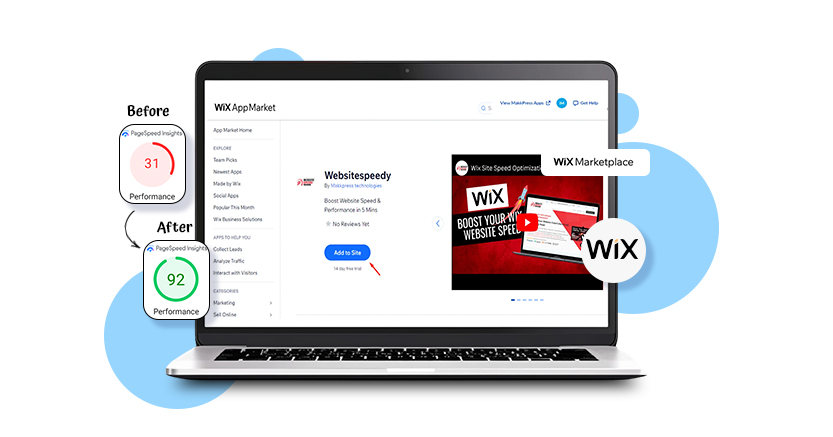TL;DR: LCP Render Delay happens when your site’s largest visible element (like a hero image or heading) takes too long to appear, making the page feel slower than it actually is. This is usually caused by render-blocking CSS or JavaScript, large or unoptimized images, and slow server response. To fix it, work on optimization of above-the-fold content, preloading key resources, as well as improving server response time. Continuously monitor your Largest Contentful Paint with the help of such tools as Google PageSpeed Insights or Real User Monitoring to make sure that your site is fast, responsive, and SEO-friendly.
Website performance plays a crucial role in maintaining the interest of the users and improving search engine visibility. Web owners and SEO specialists pay special attention to such a metric as LCP Render Delay, which measures the time taken by the largest visible element on a page to become visible to visitors.
Even a site with a fast interactive code can seem sluggish due to a significant render delay, which frustrates users and increases bounce rates. LCP render delay is an even more important concern than ever in the age of mobile browsing, where the user’s attention span is continuously shrinking. Nevertheless, knowing the causes, measuring performance properly, and implementing particular fixes will allow you to improve user experience, reduce Largest Contentful Paint issues, and optimize your site for search engines.
This guide will take you through the causes of delayed LCP, how to optimize it, and advanced strategies for making your website faster and more responsive.
Understanding LCP and Render Delay
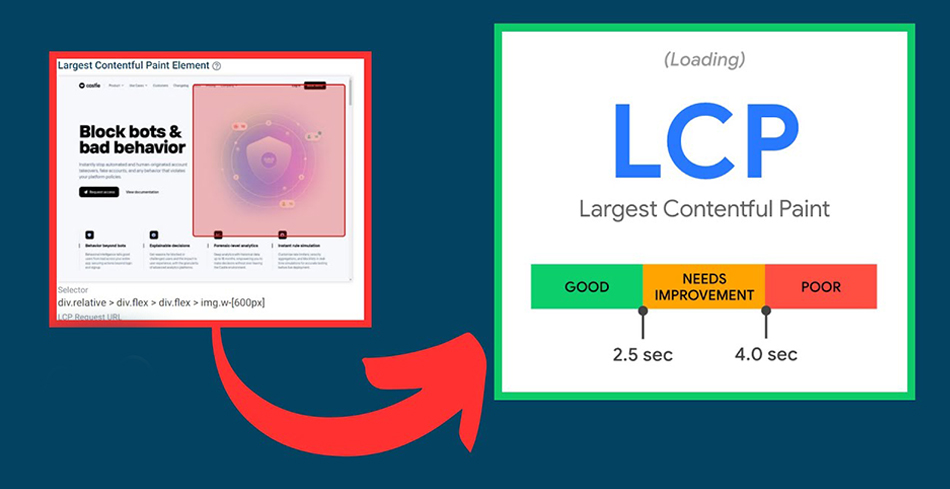
Largest Contentful Paint (LCP) measures the render time of the largest visible content on a webpage, such as a hero image, video, or block of text. In contrast to overall page load metrics, LCP shows the experience of the end user, making it essential as a significant metric of perceived speed.
According to Google, LCP should be fulfilled within 2.5 seconds to ensure a positive user experience.
How LCP Affects User Experience and SEO
When LCP is slow, it directly impacts user engagement. Pages with slow loading often see higher bounce rates because users feel that the site is not responsive. For SEO, Google considers Largest Contentful Paint as one of the ranking criteria, whereby the pages unable to load their main content fast may rank lower in search results.
LCP optimization will not only enhance the usability but also boost your chances of obtaining organic traffic.
Common Symptoms of LCP Render Delay
- Hero images or videos appear late.
- Large text blocks render slowly.
- Pages show blank layouts initially.
Recognizing these symptoms is the first step to fixing LCP render delay effectively.
Main Reasons Behind LCP Render Delays
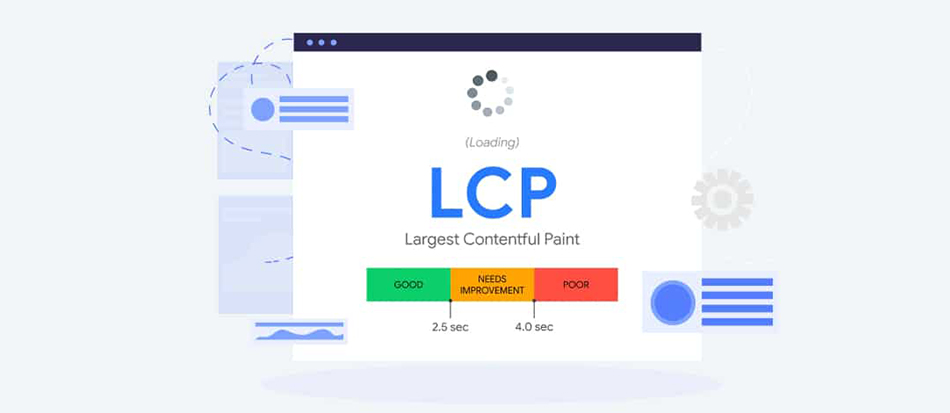
The following are the key reasons why LCP rendering can be delayed:
1. Render-Blocking CSS and JavaScript
CSS and JavaScript are frequently required, however, when the processing of large files stalls rendering, the LCP element cannot display promptly. Common causes include:
- Excessive CSS imports using @import.
- JavaScript loaded in the <head> without
deferorasync. - Heavy external libraries not optimized for page load.
Render delay can be greatly reduced by minimizing render-blocking files.
2. Delayed Image and Video Loading
Images and videos are often the largest content elements. Delays occur when:
- File sizes are too large.
- Formats are outdated (e.g., JPEG, rather than WebP or AVIF).
- Lazy-loading is applied to critical elements.
Slow LCP can be fixed by preloading key images and optimizing formats.
3. Hidden or Off-Screen Elements Affecting Paint
CSS or JavaScript that hides elements until later (opacity: 0, off-screen positioning, or animations) can delay LCP. Common issues:
- Anti-flicker scripts for A/B testing.
- Animated headings or transitions.
- JavaScript frameworks delaying rendering.
Eliminating unnecessary hidden styles is one way to reduce render delay.
4. Slow Server or Unoptimized Hosting Setup
High TTFB (Time to First Byte) delays when the browser can begin rendering. Causes include:
- Underpowered hosting or overloaded servers.
- Slow database queries or server-side processing.
- No caching or lack of CDN usage.
LCP render delay can be resolved considerably by improving server response times and deploying a CDN.
How to Identify and Measure LCP Issues
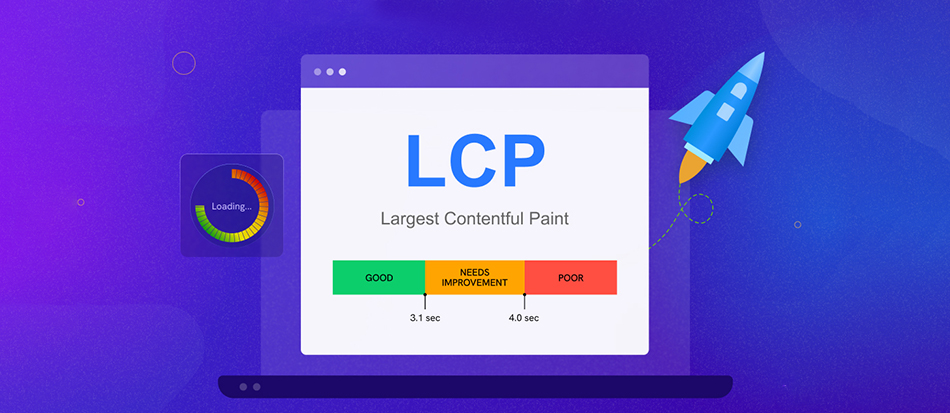
Let’s break down the main ways to spot and measure LCP problems so you know exactly what to look for.
1. Using Google PageSpeed Insights and Lighthouse
Tools like PageSpeed Insights and Lighthouse break down LCP into sub-parts:
- TTFB: Response time of the server.
- Resource Load Delay: Time taken to find the LCP element.
- Resource Load Time: Time to download the element.
- Render Delay: Time to display the element.
This granular perspective can assist in pinpointing exactly where Largest Contentful Paint delays occur and address them systematically.
2. Interpreting Core Web Vitals Metrics
The evaluation of LCP sub-parts shows the key bottlenecks:
- High TTFB → optimize server or hosting.
- Resource load delays → preload images, fonts, or CSS.
- Render delay → remove render-blocking resources or hidden elements.
Specific fixes can provide better results than general page speed improvements.
3. Tracking LCP with Performance Monitoring Tools
Real User Monitoring (RUM) tracks the actual experiences of the user. It highlights LCP variations in various devices, locations, and network conditions, and provides the insights that might be overlooked by lab tests. With RUM, a prioritization of fixes can be made on the basis of actual user impact, helping to reduce render delay more effectively.
Fixing LCP Render Delay Step by Step
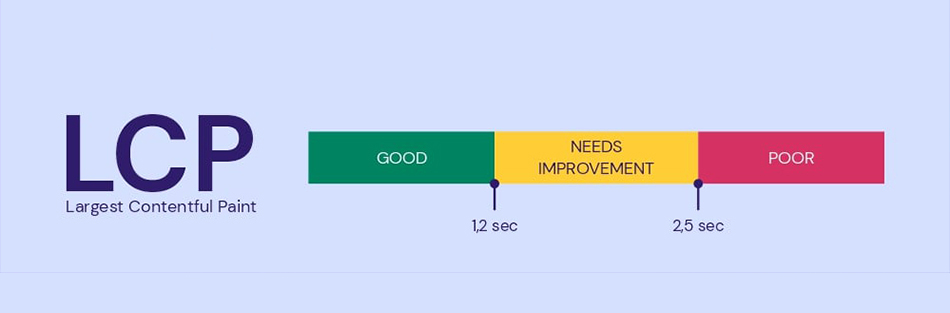
Here’s a straightforward approach to tackle each cause of LCP delays and speed up your page load.
1. Optimize Above-the-Fold Content
Above-the-fold content should load first:
- Inline critical CSS.
- Defer non-essential scripts.
- Load fonts required for above-the-fold text immediately.
This ensures that the most critical content can be viewed by users quickly,enhancing the perceived speed of the page.
2. Preload Key Resources (Fonts, Images, CSS)
Use <link rel="preload"> for:
- Hero images or banners.
- Critical CSS files.
- Web fonts affecting above-the-fold content.
Preloading is useful to fix LCP render delay by reducing the time required to present the main content.
3. Minimize Render-Blocking Requests
- Split CSS into critical and non-critical parts.
- Defer JavaScript using defer or async.
- Remove unused CSS and JS.
Minimizing blocking requests helps the LCP element render faster, improving the perceived page speed.
4. Use Efficient Caching and Compression
- Enable Gzip or Brotli for HTML, CSS, and JS.
- Implement browser caching for static resources.
These techniques help fix slow LCP by reducing network load.
5. Serve Optimized Images and Modern Formats
- Use WebP or AVIF formats.
- Compress images while maintaining quality using tools like Image Optimizer Pro.
- Resize images for their display dimensions.
Optimized images play an important role in resolving Largest Contentful Paint issues and improving performance scores.
Improving LCP with Real User Monitoring (RUM)
Here’s why tracking real user experiences can make a big difference in boosting your LCP.
1. What Real User Monitoring Reveals About LCP
RUM records real-world LCP scores, which indicate the experience of real visitors to your site. It can identify:
- LCP elements affected by render-blocking scripts.
- Differences in performance across devices.
- Pages with the worst delays.
2. Setting Up RUM Tools for Your Site
Add lightweight JavaScript snippets to capture metrics like LCP, resource load times, and render delays.
3. Turning RUM Data into Optimization Insights
Analyze RUM data to pinpoint:
- Pages with high LCP delays.
- Critical resources slowing render.
- User groups experiencing slow LCP.
This helps prioritize fixes that actually affect user experience and reduce render delay.
Advanced Optimization Strategies
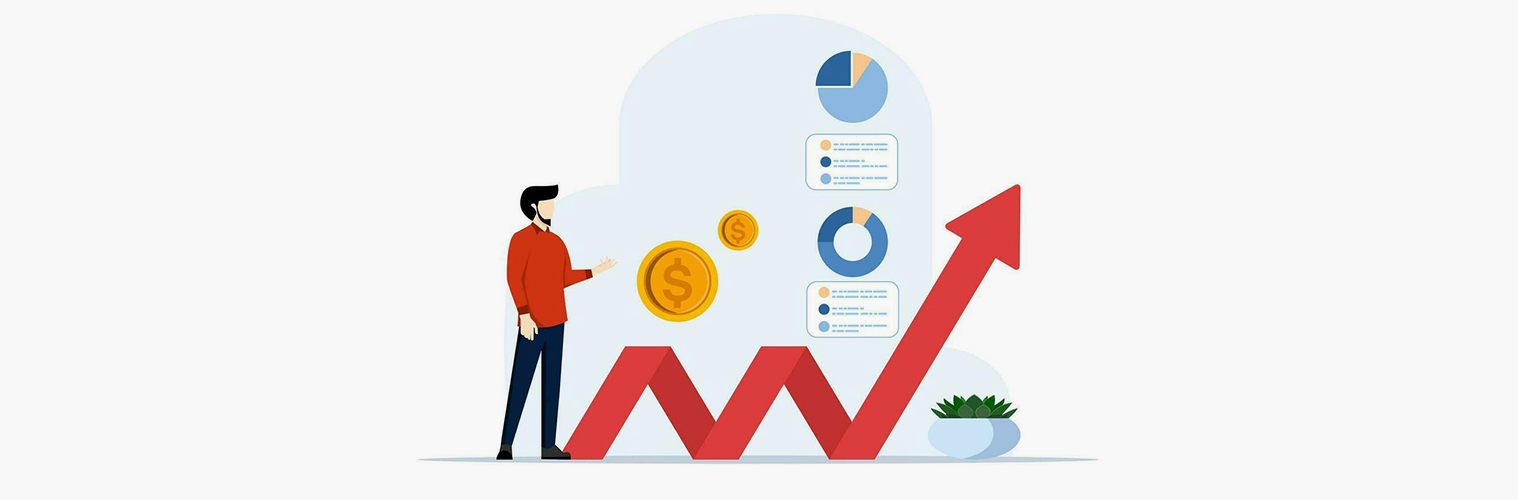
Some key strategies to take your results to the next level. Apply these proven techniques to make your site user-friendly:
1. Implement Lazy Loading for Non-Critical Elements
Defer images, videos, and iframes not in the initial viewport. This allows early loading of critical LCP elements and enhances page speed, reducing LCP render delay.
2. Use a Content Delivery Network (CDN)
CDNs facilitate low latency by delivering resources from the nearest server. Quicker delivery reduces TTFB so that LCP elements appear faster.
3. Optimize Server Response Time and TTFB
- Choose a high-performance hosting provider.
- Reduce server-side processing and database queries.
- Implement caching for frequently accessed content.
- A faster server response has a direct impact on fixing slow LCP.
4. Consider Using Critical CSS Techniques
Inline the CSS necessary for above-the-fold content. This minimizes render-blocking latency and enables the LCP element to display more quickly.
Final Thoughts
Fast-loading pages are crucial for keeping users engaged and boosting SEO. LCP render delay may cause even fast sites to feel slow, but they can be resolved by optimizing images, reducing render-blocking resources, and improving server response. With techniques such as CDNs, critical CSS, and real user monitoring, you can make sure that your main content loads fast, which offers a more enhanced experience and better search results.
Periodic tracking and optimization on time help maintain consistent performance, which keeps users and search engines satisfied.