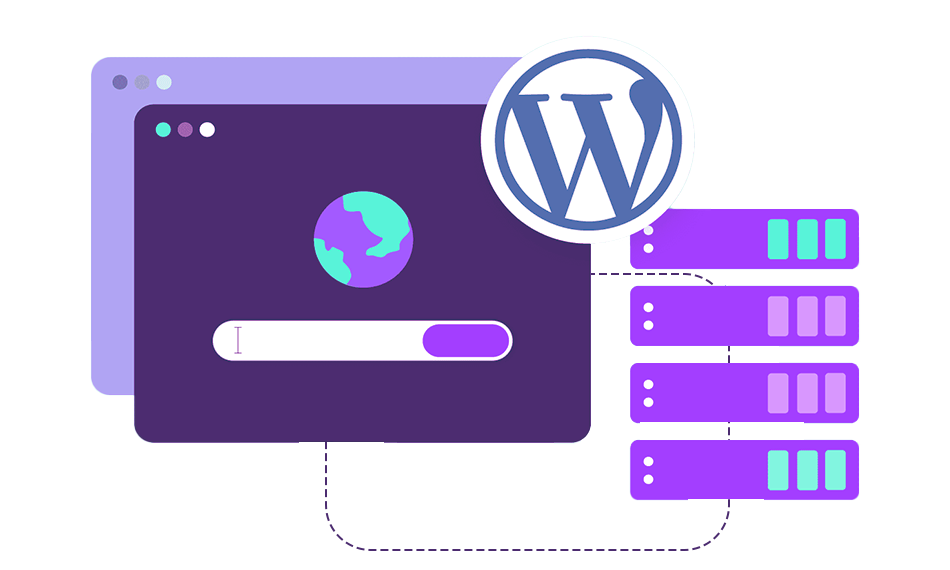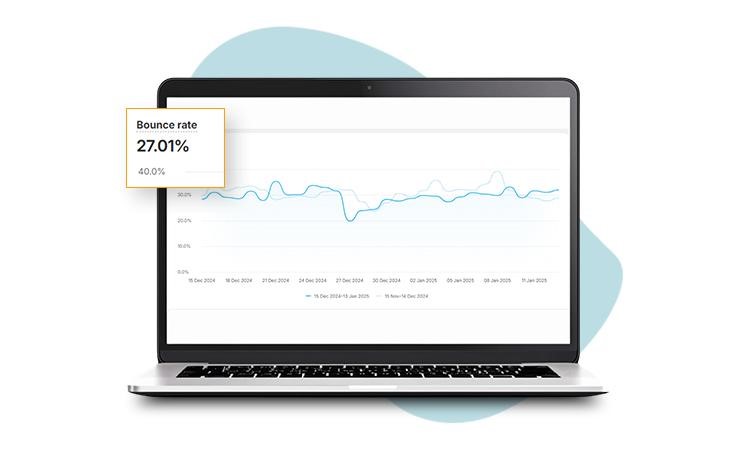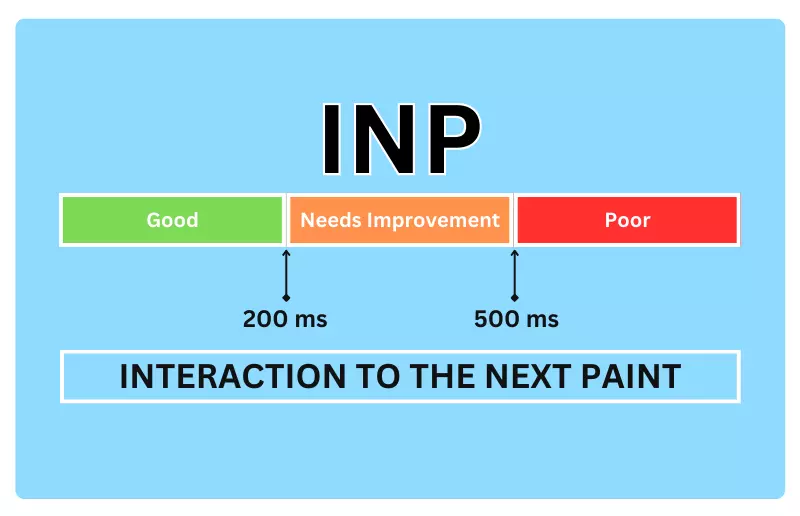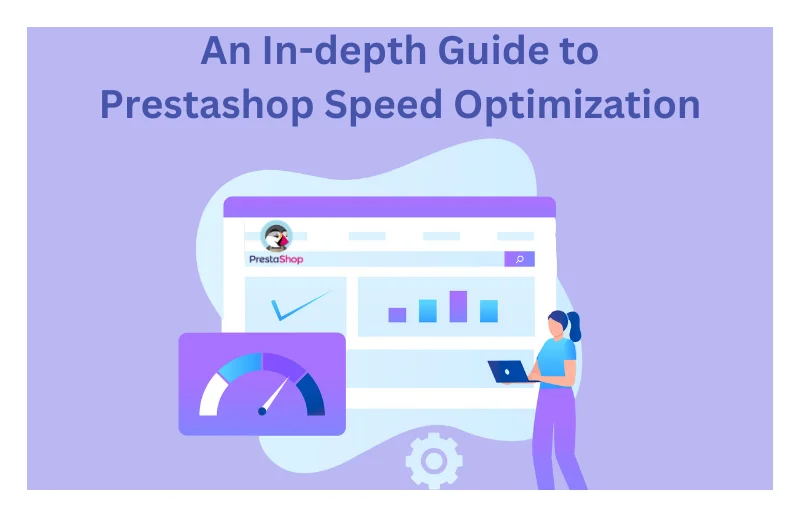TL;DR: WordPress caching can significantly boost your site’s performance by reducing load times, reducing server usage, and enhancing SEO. You should regularly clear the outdated cache to keep your site speed top-notch. Other than manual caching, there are tools like WP Rocket and LiteSpeed Cache to enable caching at different layers, including page, object, and browser caching.
WordPress Caching is an effective method to boost your site’s performance. It’s a website caching technique that improves WordPress speed and delivers a seamless experience to your users.
As the competition is rising every day, visitors expect lightning-fast website load times. Seconds of delay have cost serious losses and increased bounce rates to many popular businesses.
Let’s explore how WordPress caching can improve your website’s performance and how to implement WordPress cache plugins to enhance user experience.
What is WordPress Caching?
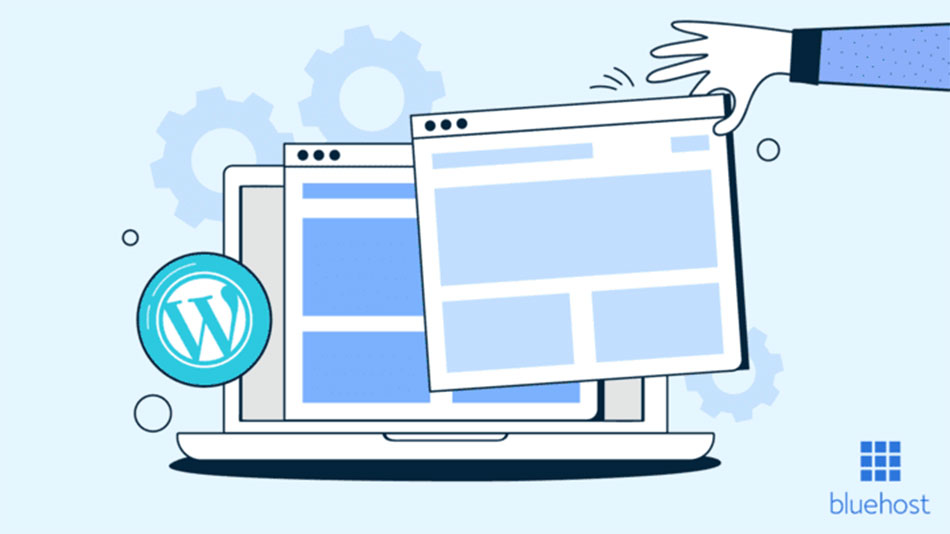
WordPress Caching is the process of storing website files or data in a cached form so that they can be delivered faster the next time a user searches for them. Caching lets your website use the same data over and over again instead of generating it from scratch every time at the demand of each new visitor.
When someone visits your WordPress site, a few steps happen behind the scenes:
- Your server gets a request from the browser.
- PHP code runs on the server.
- WordPress gets information from your MySQL database.
- The page is built dynamically and delivered to the user’s browser.
This dynamic procedure is adaptable, but it takes a lot of time. Caching skips a lot of these stages by supplying static versions of your pages, which makes them load much faster. By implementing WordPress caching properly, you can improve WordPress site speed, reduce server load, and deliver a better user experience.
How Many Types of WordPress Caching Are There?
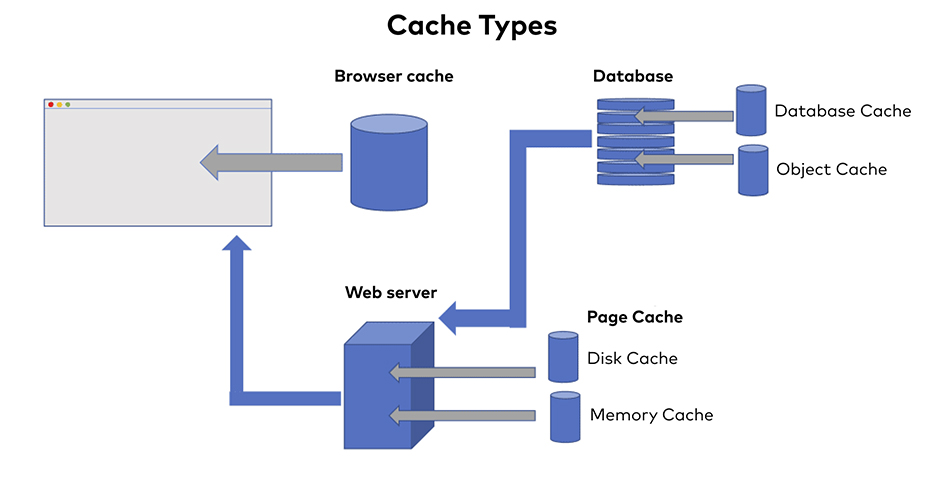
No single caching method is the solution for every WordPress problem. Depending on where and how you want to improve your site, you can use different website caching methods. Let’s break down the main types of caching used in WordPress.
1. Page Caching (Full-Page Caching)
Page caching, which is also often known as full-page caching, is the most common type of caching for WordPress. It stores all of the HTML pages that WordPress makes so that they can be delivered to users right away. The cached version is provided straight from memory or disk instead of using PHP and database calls to generate each page dynamically.
This cuts down the time it takes for each page request and speeds up WP significantly. It’s especially helpful for sites with static content, like blogs or commercial websites, where the pages don’t change too often.
2. Object Caching
Object caching is all about keeping certain pieces of data or the results of database queries in memory. Object caching keeps the results of user sessions, transients, or commonly searched information for a short time after WordPress fetches the user session.
This way, it doesn’t have to run the same database queries over and over again, which minimizes the overall strain on the database. You can use tools like Redis or Memcached for persistent object caching, which enhances WordPress optimization.
3. Database Caching
WordPress has to execute a lot of database queries to get posts, pages, comments, and user data. Database caching keeps the results of these difficult or common queries so that the same data can be delivered instantly when it is requested again.
This strategy reduces server processing time, lowers the load, and improves WP speed a lot, especially for sites with a lot of content or big databases.
4. Browser Caching (Client-Side Caching)
Browser caching takes place on the user’s device, not the server. This method of caching websites instructs users’ browsers to save static files like images, CSS files, and JavaScript on their devices.
When someone revisits your site, their browser can load the assets immediately from their device instead of downloading them again. This makes repeat visits much faster and improves user experience.
5. Opcode Caching
At the server level, Opcode caching works. The server has to turn every PHP file into machine code before it runs. Opcode caching, via tools like OPcache, stores this compiled code in memory so it can be reused without recompilation.
This is one of the best WordPress caching methods for advanced users and developers because it speeds up server processing.
6. Edge/ CDN Caching
Edge caching using a Content Delivery Network (CDN) is important for websites with global audiences. A CDN stores copies of your website’s static files on servers that are spread across multiple geographically distributed servers.
The content is sent from the closest server location when a person visits your site. This reduces latency and helps improve WP speed around the world while reducing the load from the origin server.
7. Microcaching
Microcaching is a simpler version of page caching. It keeps pages in memory for a short time, usually a few seconds or minutes. This is great for news sites, stock tickers, and other sites with high traffic that refresh often.
This allows your site to handle huge traffic spikes efficiently without sacrificing the freshness or accuracy of dynamic content.
How Caching Works in WordPress to Boost Your Site Performance?

WordPress caching improves site performance by reducing the amount of work that needs to be repeated. Here’s a simple explanation of how it works:
- The user requests a page: WordPress usually asks the database for information and runs PHP scripts to generate HTML content for that page.
- The caching layer intercepts the request: When caching is on, the first time the page is loaded, it is saved as a static version.
- Future visitors get cached pages: Cached versions of the pages are given to future visitors instantly, skipping PHP and database requests.
- Automatic cache updates: The caching plugin automatically clears old cache and creates new versions when you publish a new post, change a page, or change your design.
Caching makes pages load quicker, saves server resources, and uses less bandwidth by reducing the database requests and removing the need to reload each page dynamically. This is the essence of WordPress optimization through caching.
Why WordPress Caching Is Important For Your Website
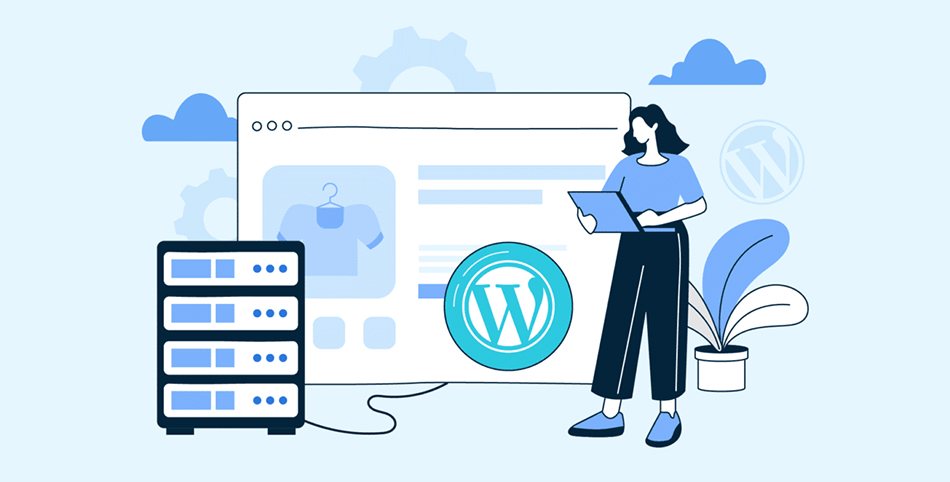
There are several reasons why caching on your WordPress site isn’t simply a choice; it’s a must-have:
1. Makes Pages Load Faster
A faster-loading site improves user experience and encourages visitors to stay longer. WordPress caching can speed up page loads from a few seconds to less than one, which is a big difference.
2. Improves SEO Performance
Page speed is one of the important factors that Google considers when ranking pages. You can make your website more SEO-friendly and increase your chances of ranking higher by using the right website caching techniques.
3. Minimizes Server Load
Every request for an uncached page uses up CPU and memory. Caching cuts down this extra work, allowing your server to handle more visitors simultaneously. This is great for viral traffic surges or big e-commerce sites.
4. Improving User Experience
Users expect speed and responsiveness. Caching on your WordPress site creates a smooth browsing experience, increases customer retention, and improves conversions.
5. Saves Bandwidth and Costs
By sending cached static material, you can cut down the repeated data transfers between the server and the client. This saves bandwidth and lowers hosting costs over time.
WordPress Cache Plugins That Improve Speed
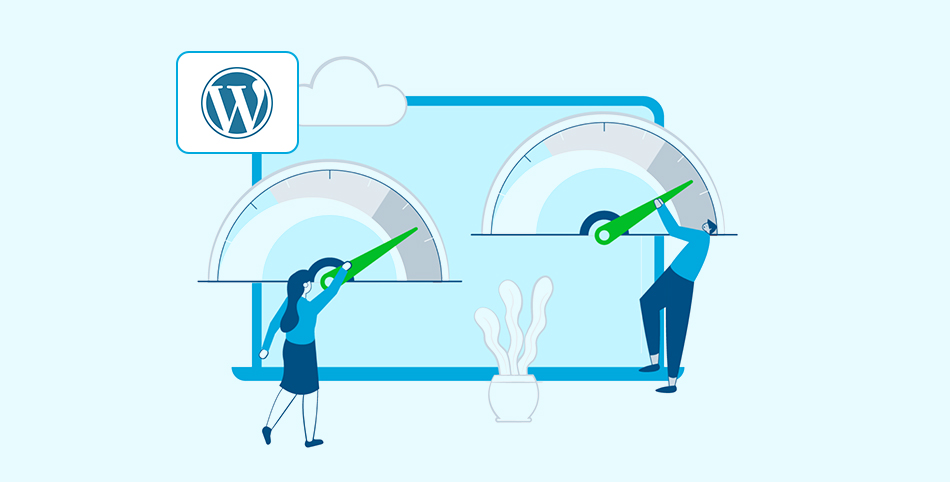
There are a lot of WordPress caching plugins that are easy, even for people who are new to it. If you want to improve your WordPress speed, here are some of the best and most trustworthy cache plugins to consider:
1. Flying Press
It is one of the best WordPress cache plugins since it facilitates real-world performance improvements. FlyingPress speeds up WordPress by adding advanced features like lazy loading for images and videos. This plugin enables loading LCP on priority and does local font hosting and CDN implementation for you.
FlyingPress continuously updates with cutting-edge performance tools and offers unmatched stability. It’s ideal for those who prioritize real user experience and Google’s Core Web Vitals.
2. LiteSpeed Cache
If your hosting company employs LiteSpeed servers, you need LiteSpeed Cache. This free and powerful plugin offers advanced level server caching, integrated with QUIC.cloud CDN. It minifies CSS and JavaScript, optimizes images and also offers guest optimization mode as well.It’s perfect for large, high-traffic websites that need both efficiency and scalability.
3. WP Rocket
People typically call WP Rocket the “gold standard” for caching in WordPress. This high-end plugin works great with minimal setup. It automatically uses excellent practices like caching of pages and browser, GZIP zip, optimizing databases and minifying CSS and JavaScript files.
WP Rocket doesn’t have a free edition, but it’s worth the money because of its ease of use and effectiveness in WordPress optimization.
4. W3 Total Cache
W3 Total Cache is the finest solution for people who want to regulate everything in detail. This free plugin supports multiple caching layers, including page, object, database, and browser caching.
It also integrates easily with CDNs and includes extensive configuration options. It may not be as easy for beginners to use, but it is highly customizable in many ways and is suitable for advanced users or developers managing large sites.
5. WP Super Cache
Automattic, the company behind WordPress.com, produced WP Super Cache. It’s a simple, reliable, and free plugin for people who are new to caching in WordPress.
It makes static HTML files and provides them to users without heavy database queries. It has a simple interface and capabilities that work automatically, making it perfect for smaller sites or blogs that want to improve WordPress speed without a complex setup.
How to Enable a WordPress Caching Plugin
It is usually easy to enable WordPress caching:
1. Install a caching plugin:
Go to your WordPress dashboard, click on “Plugins,” then “Add New,” and install any of the suggested WordPress cache plugins according to your preference.
2. Activate the Plugin:
Turn on the plugin by clicking “Activate” after installation.
3. Set Up Caching Settings:
Most plugins automatically apply optimal settings. You can also set the cache lifespan, browser caching, and CDN integration by hand.
4. Clear and pre-load the cache:
To make cached copies of all your pages, choose the “Preload Cache” option.
5. Test your Website Speed:
Check WordPress website speed with tools like Google PageSpeed Insights or GTmetrix to make sure that WordPress optimization has worked.
Fixing Common Caching Problems

WordPress caching is quite useful, but it can sometimes cause unexpected problems. Here’s how to deal with the most prevalent ones:
1. Problems with WooCommerce or Membership Plugins
You shouldn’t cache dynamic pages like shopping carts or user dashboards.
Solution: Use cache exclusion rules to stop caching on pages like the checkout, cart, and login pages.
2. Changes Not Showing Up After Site Update
Cached sites could stop recent updates from showing up right away.
Solution: You can clear or delete your cache manually from the settings of your caching plugin. If you need to, delete your browser’s cache as well.
3. Missing CSS/JavaScript or Broken Layouts
When you minify or combine scripts, it might sometimes mess up the layout.
Solution: To fix this, turn off CSS/JS minification in your cache plugin or make sure that certain files are not optimized.
Conclusion
One of the best ways to improve a WP site’s speed and performance is to use WordPress caching. These solutions work together to reduce server load, latency, and provide a smooth experience for users across the world, whether you employ page caching, object caching, or CDN caching.
You can achieve the best results of WordPress optimization without losing flexibility by using caching with trusted WordPress cache plugins like WP Rocket, LiteSpeed Cache, or FlyingPress. If you want your WordPress site to perform like a high-speed machine, caching isn’t optional, it’s essential.
FAQs
Q1. How does caching improve WordPress site performance?
Q2. Is it safe to cache my WordPress site?
Q3. Does caching affect my website updates?
Q4. What is the best WordPress caching plugin?
Q5. How often do I need to clean the cache in WordPress?
October 13, 2025
Leave a Comment