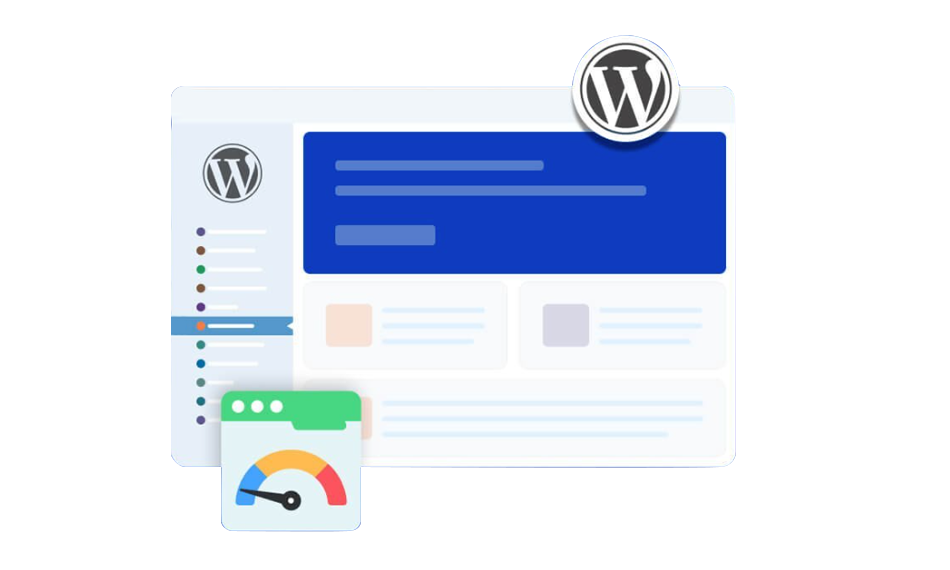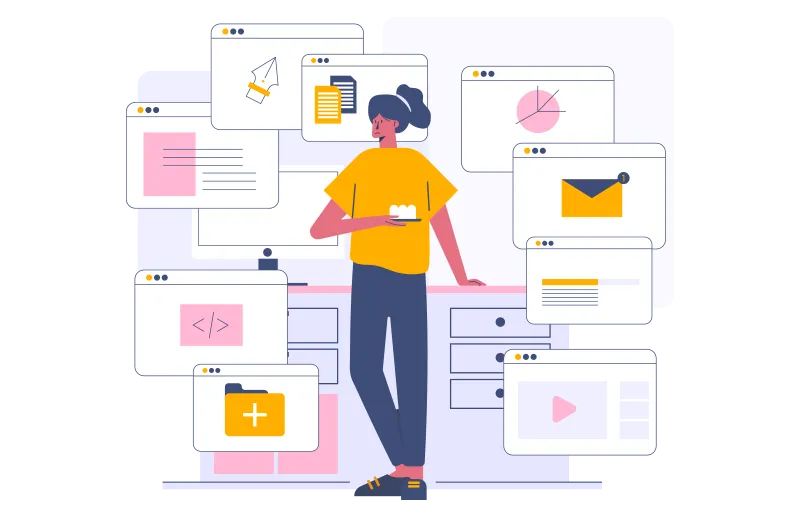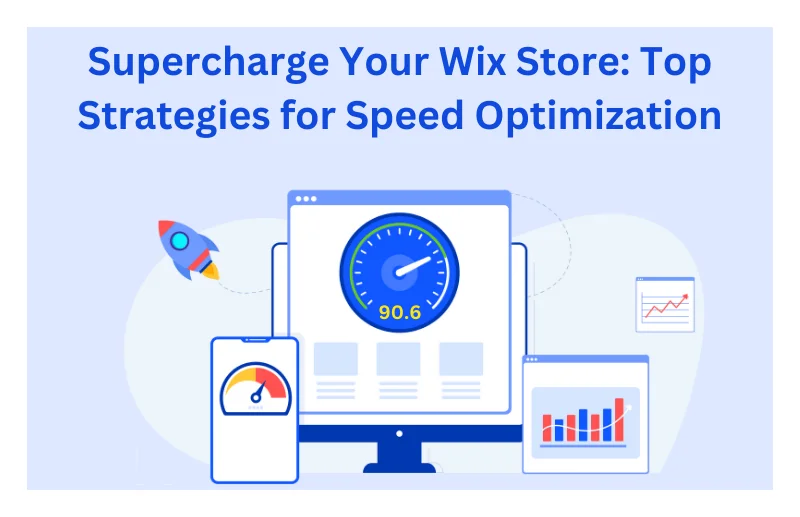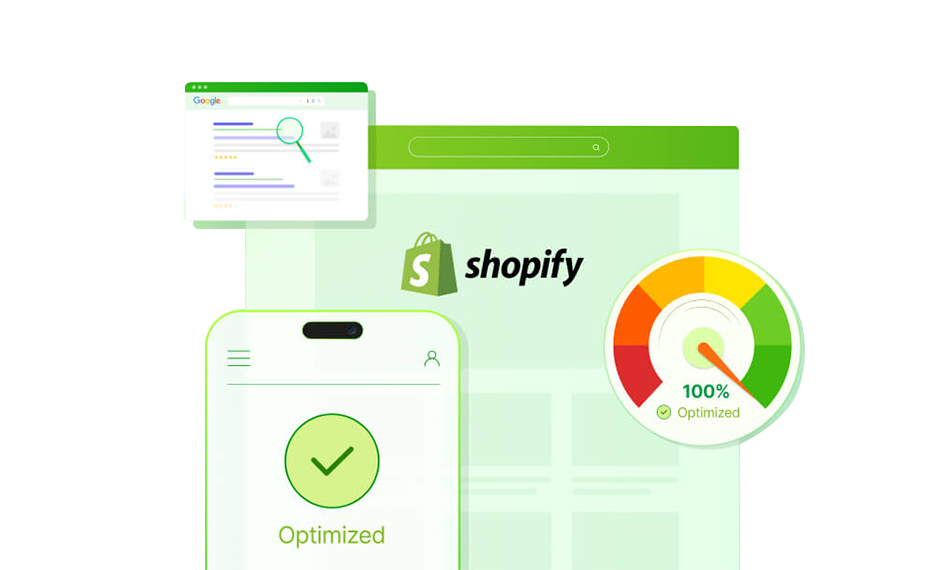TL;DR: Slow WordPress Admin Panel can often be narrowed to old versions of PHP or WordPress, the use of heavy plugins, bloated databases, or weak hosting. To fix it, upgrade your software, optimize and clean your database, disable or replace intensive processing plugins, set up your dashboard, and use the caching option. If performance is still poor, upgrading your hosting plan is often the ultimate solution.
In case you have felt that your WordPress dashboard has been loading at a slower rate than normal, then you are not alone. Admin area is the control panel of your site, which is where content is updated, where the installation of plugins takes place, and where the design or store work is done. Even simple tasks can become a burden on a slow WP Admin Panel.
A slow backend isn’t only annoying, but it may also indicate other issues that can affect the performance of your site overall. The positive side is that a slow dashboard is usually fixable. With a little knowledge of what is causing the drag and implementing a few targeted solutions, you can get your site back to working smoothly. In this guide, we’ll break down the common reasons for the slow WordPress Admin panel and show you how to speed it up quickly again.
Why is Your WordPress Admin Dashboard Slow?
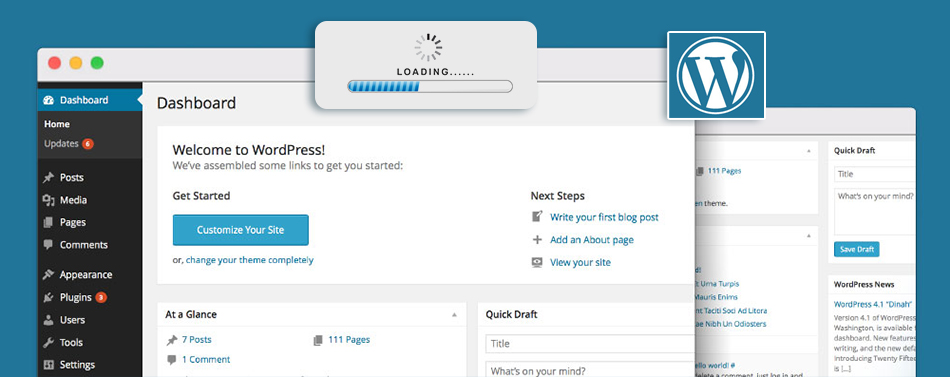
Each site is different, and thus, there is hardly a single cause. Instead, WordPress wp-admin loading slow usually results from a combination of factors: outdated software, resource-heavy plugins, database bloat, or limitations with your hosting.
Let’s discuss the key culprits one by one, then look at fixes that are effective in practice.
1. Outdated PHP Version – Update to the Latest PHP Release
WordPress is powered by PHP, which means that every click in your admin panel, every plugin feature, and every theme function relies on it. Think of PHP as the engine under the hood of your site. When you are using an older version, you are literally operating a car with an outdated, inefficient engine. It is still operational, however, it is not that fast, as it uses more resources and exposes you to failures.
Why It Matters
1. Performance Gains
Newer PHP versions are significantly more efficient. For example, in recent benchmarks by Pressidium, they tested a default WordPress install (no plugins) under different PHP versions and showed measurable improvements. They measured requests per second with PHP 7.4, 8.0, 8.1, and 8.2. As PHP versions moved forward, the site served more requests per second under the same conditions.
Another example: in multi-CMS benchmarks (including WordPress) compiled by BoostedHost in 2025, PHP 8.3 often leads on raw throughput compared to 7.4, 8.0, 8.1, and 8.2.
To put some numbers on it:
- In those tests, WordPress on PHP 7.4 handled about 149 requests/sec, while on PHP 8.3 it handled 169 req/sec under similar load.
- That’s a 13% to 15% uplift just by updating the engine (assuming your theme, plugins, and environment remain the same).
That said, performance doesn’t always scale perfectly. Some users report issues when upgrading directly to PHP 8.2 if their theme or plugins aren’t fully compatible. In a WordPress forum thread, one user compared TTFB (time to first byte) on PHP 8.2 vs 7.4 in a WooCommerce setup and got ~1,550 ms on 8.2 vs ~650 ms on 7.4—so something in that stack wasn’t optimized.
2. Security Risks
Running outdated PHP does not only relate to speed, but also to security. Versions like PHP 7.2 and 7.3 no longer receive official security patches. This makes your WordPress installation more vulnerable to known exploits. Outdated PHP sites are usually an easy target for hackers.
3. Compatibility with Plugins and Themes
Most plugin and theme developers build and test their products on recent PHP releases. Assuming you’re using old PHP, there may be compatibility errors, crashes, or even unexpected bugs. As an example, WooCommerce extensions require a minimum of PHP 7.4+. If your host locks you into an older version, you may not even be able to install or update critical tools.
How to Fix It
Step 1: Check Your Current PHP Version
- Log into your hosting panel. Most providers display the PHP version in your site settings.
- Install a plugin like Display PHP Versionthat displays the current version on your WordPress dashboard.
Step 2: Upgrade PHP via Your Hosting Panel
Quality hosts make this easy. For example:
- In cPanel, you’ll find “Select PHP Version” under Software.
- Managed WordPress hosts like Kinsta, SiteGround, or WP Engine allow you to choose the most recent version from a dropdown menu.
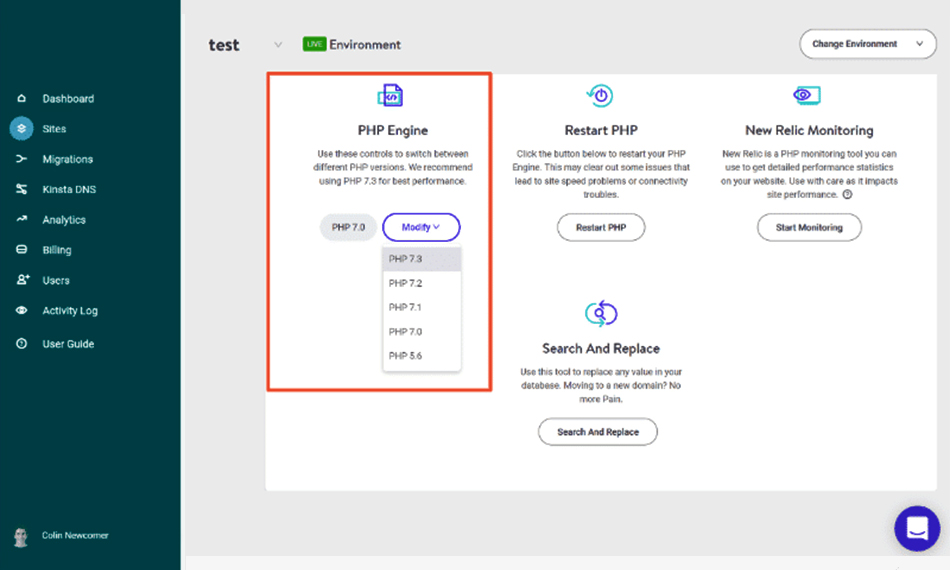
2. Outdated WordPress Version – Keep WordPress Updated
Among the most efficient, yet the easiest, ways to improve WordPress admin speed is ensuring your core installation is always up to date.
WordPress is actively developed by a big team of developers, and each major version is not only a collection of new features, but also brings performance under the hood upgrades. By not updating, you are literally running a less efficient version of WordPress.
Take WordPress 5.9 as an example. This release brought a noticeable change in the loading speed of the block editor. Tasks like inserting a new block, typing inside a post, or running a search in the editor became faster and smoother.
Why It Matters
- Editor and Dashboard Speed: Updates often reduce the amount of code required to run by WordPress itself, which directly enhances the experience of your backend.
- Reduced Lag: Ever typed in the block editor and noticed a delay between keystrokes? The optimizations of the newer releases will help you.
- Security and Stability: Besides performance, updates patch vulnerabilities. Using old versions slows you down, besides putting your site at risk.
- SEO Benefits: When ranking websites, Google pays attention to performance. Although the admin speed may not have a direct impact on the visitors, faster workflows typically translate to better content production and timely updates.
How to Fix It
Check your version: Visit Dashboard >> Updates in your WordPress admin. If you’re not on the latest version, you’ll see a prompt to update.
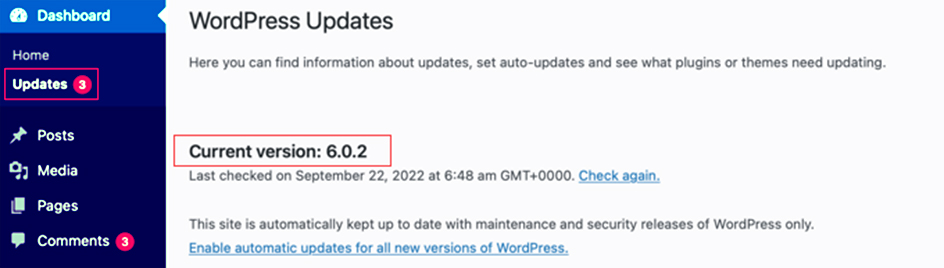
3. The Admin Toolbar – Disable It If Unnecessary
Once you log in to WordPress and go to the front end of your site, you will see a black toolbar at the top of the page. This is known as the WordPress Admin Toolbar (also known as the admin bar).
It gives you quick access to shortcuts like:
- Navigating to the dashboard
- Creating a new post, page, or media upload
- Viewing comments awaiting moderation
- Quickly switching between the front end and backend
This toolbar can be convenient for site owners and administrators. However, it also adds extra overhead. Each time a page loads, WordPress requires each page to generate the toolbar and execute the corresponding queries and scripts. These additional requests hamper the front-end experience, as well as indirectly affect the backend experience, on busy sites, or when you’re logged in as an administrator.
Why It Matters
- Performance Drain: Even though the toolbar itself is easy on the eye, it triggers database queries and loads other styles and scripts in the background.
- Distraction-Free Browsing: If you don’t often use the shortcuts, the toolbar may be more of a visual distraction than a helpful tool.
How to Fix It
1. Disable the Admin Toolbar for Everyone – You can turn it off on a global basis by adding this code snippet to your theme’s functions.php file:
/* Turn off the WordPress Admin Bar for all users */ add_filter( 'show_admin_bar', '__return_false' );
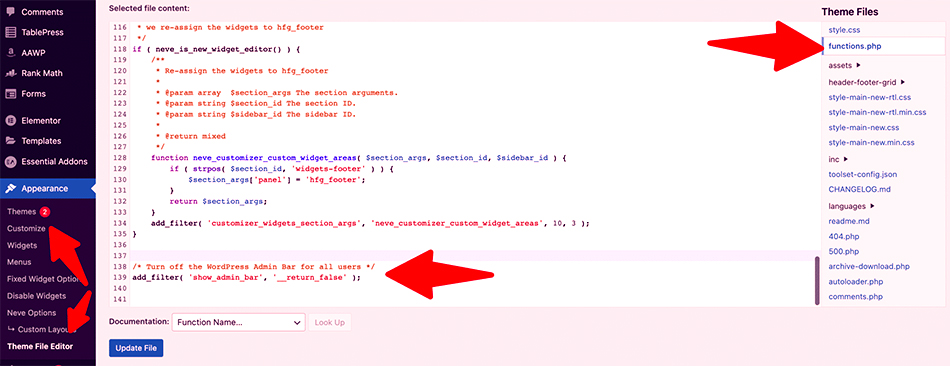
2. Disable the Toolbar for Specific User Roles – Probably you would prefer to have access as an admin but not show up for editors, authors, or subscribers. You should just add this code instead:
if ( ! current_user_can( 'manage_options' ) ) {
add_filter('show_admin_bar', '__return_false');
}
3. Disable it in User Profile Settings – If you prefer not to use code, you can manage this at the individual user level.
- Go to Users >> All Users in the WordPress dashboard.
- Select the profile you want to edit.
- Scroll down to the “Toolbar” section.
- Uncheck the box that says “Show Toolbar when viewing the site.”
- Save changes.
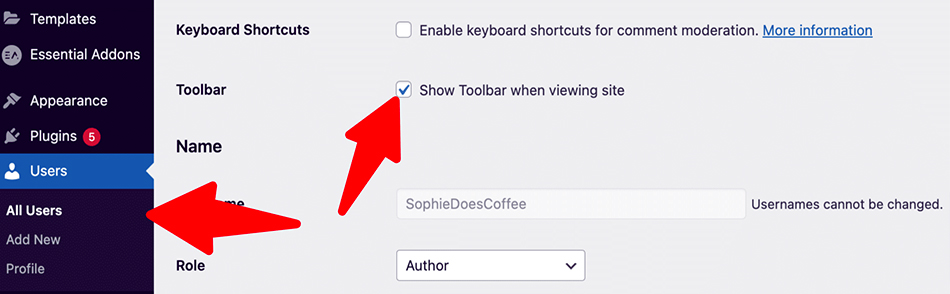
4. Dashboard Content and Screen Options
Among the least recognized causes of a slow WordPress Admin panel is simply the amount of content you ask it to display at once.
Each time you log in, WordPress pulls data from the database and subsequently displays posts, pages, comments, media files, or WooCommerce products. When you have increased the number of items that appear on each page, say to display 100 posts rather than the default 20, the system will need to execute larger queries.
That extra work quickly adds up, especially on sites with thousands of posts or complex e-commerce setups.
Why It Matters
- Database Load: The more items on a page, the bigger the queries. These queries may be time-consuming if your site consists of thousands of posts or products.
- Rendering Time: The browser has to process and display all those items. Larger lists can make your admin panel sluggish, especially on slower machines.
How to Fix It
WordPress offers you an in-built way to decide how much content you can load simultaneously by using the Screen options menu. This would be on the top-right of nearly every administration screen.
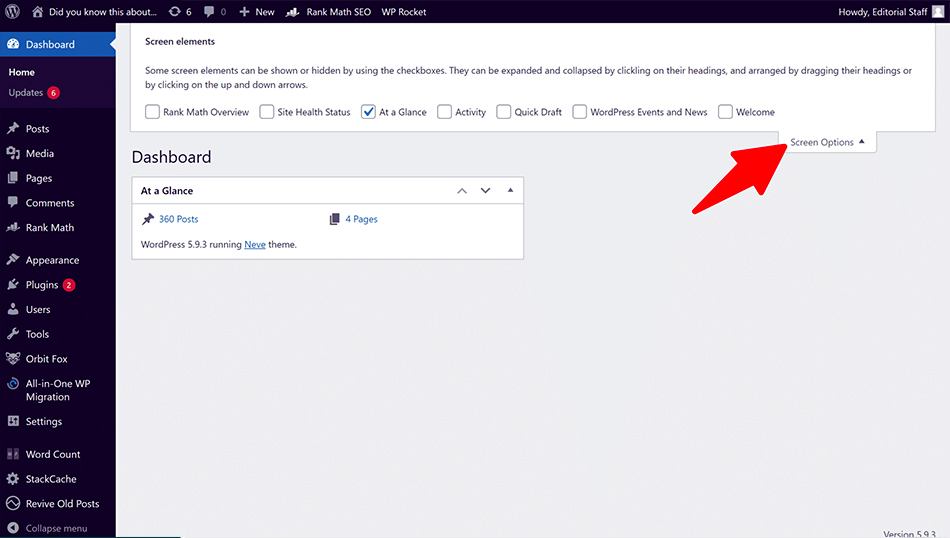
Reduce the number of items per page – In the Posts or Pages section, check the “Number of items per page” setting. In case you put it to 50 or 100, shift it down to 20 (the default). This allows WordPress to simply query and render 20 records at once, which lightens the load considerably.
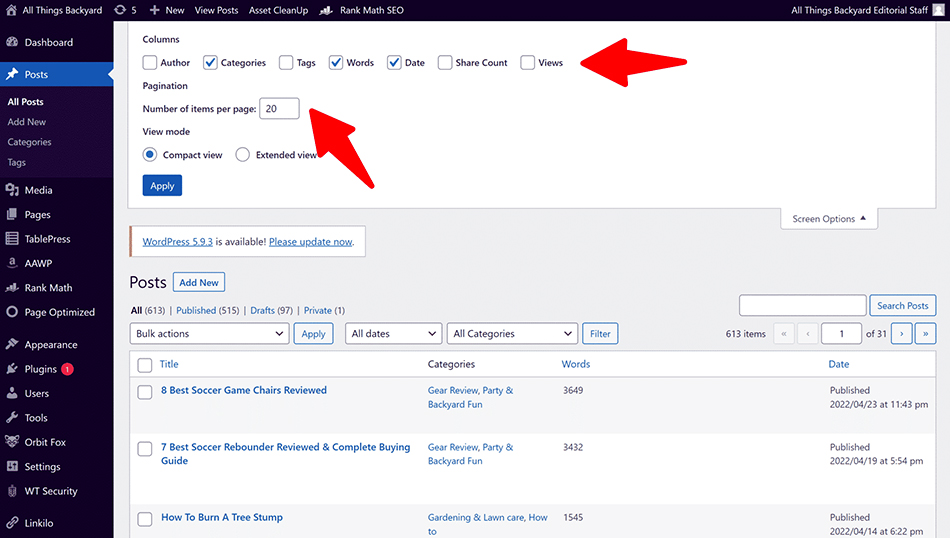
5. Disable Unnecessary Dashboard Widgets
Once you log into the WordPress Admin Panel, the first thing you see is the dashboard home screen. It has several default widgets that include: “At a Glance,” “Quick Draft,” “Activity,” and “WordPress Events and News.”
At first glance, these seem harmless. But behind the scenes, each widget is making queries to your database or even reaching out to external servers for information, which slows down your dashboard.
Why It Matters
- External API Calls: News or stats widgets frequently require the requesting of external data servers. Each request adds latency.
- Database Queries: Widgets that sum up posts, comments, or orders run database queries in the background. The higher the queries, the slower the load is.
How to Fix It
Use the Widget Disable Plugin – You can use the free Widget Disable plugin in order to disable unnecessary widgets.
Go to Appearance >> Disable Widgets in your admin panel. You will find a list of dashboard widgets (including third-party ones). Just uncheck the ones you don’t want. Save your changes, and those widgets will not show in the dashboard anymore.
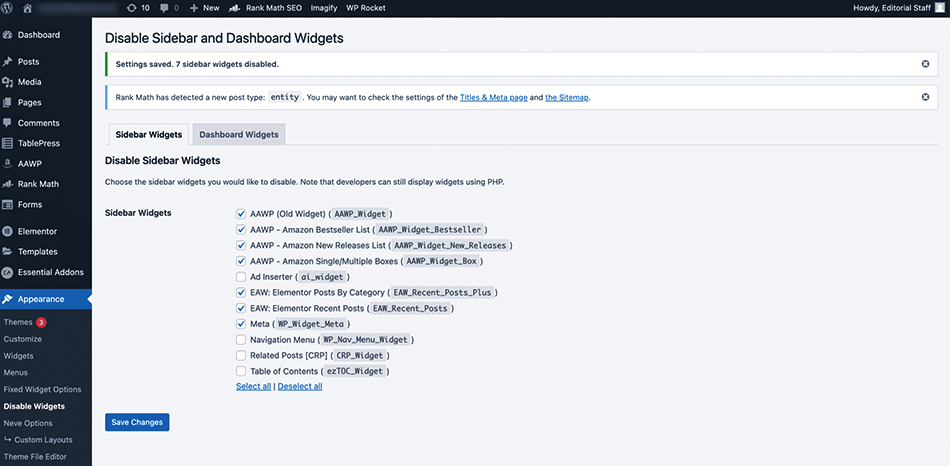
6. Heavy or Slow Plugins – Identify and Replace Them
The biggest strength of WordPress is its plugins. They allow adding the features without modifying the code. However, they can be one of the largest culprits that can slow down your admin dashboard.
Not all plugins are created equal. Some are built with clean, optimized code and have minimal impact on performance. Others are bloated, not well-maintained, or always running background processes that are consuming your server’s resources.
Why It Matters
- Background Processes: There are certain plugins that run in the background, like analytics tracking, backups, or content scans. These processes consume CPU and memory, slowing down your admin panel.
- Inefficient Code: Unoptimized plugins may execute multiple heavy database queries, or they can have huge scripts on admin pages.
How to Spot Slow Plugins
1. Use Query Monitor: The Query Monitor plugin is a powerful tool for diagnosing performance issues.
Once installed, it shows you:
- What queries are the most frequently running?
- How long does each query take
- Which hooks and functions are consuming the most resources
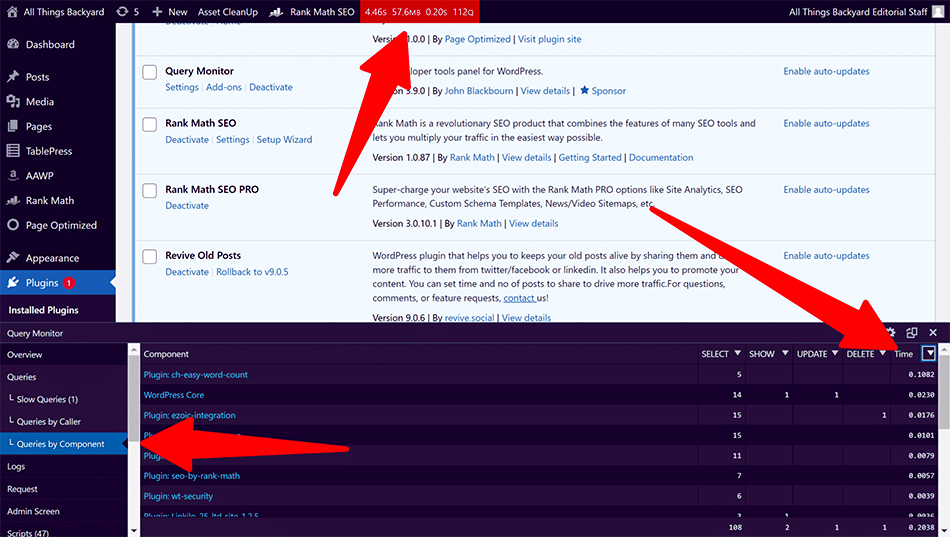
2. Test with WP Hive Chrome Extension: Before you install a new plugin, you can use the WP Hive Chrome Extension. It is compatible with the WordPress plugin repository and shows you:
- Memory usage of a plugin
- Page speed impact
- Database footprint
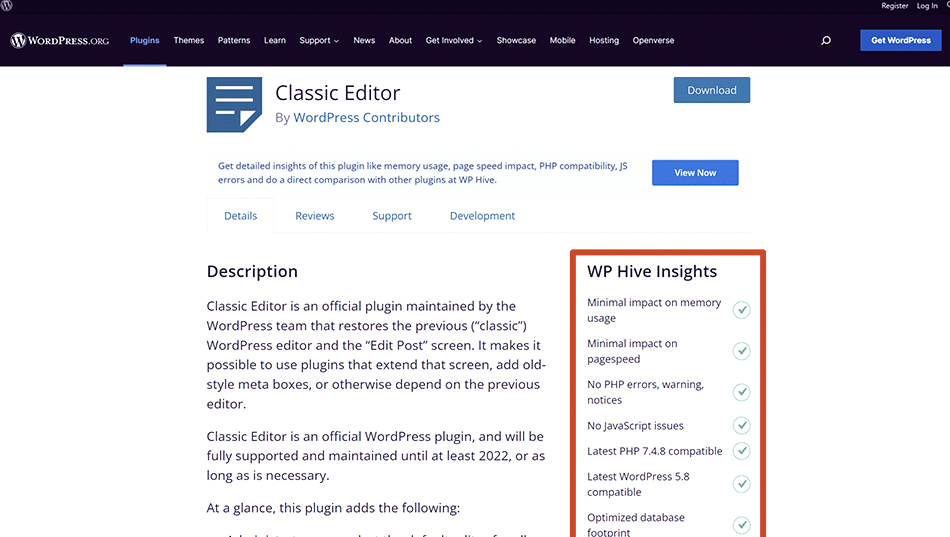
This makes it easy to identify which plugins are slowing your admin dashboard. Simply, turn off the suspected plugin and see if your dashboard speed improves.
7. Caching and Performance Plugins
When you find your WordPress site is loading slow, then you need to think about using caching plugins.
Why It Matters
- Database Optimization: With time, the database gets clogged with revisions, transients, and overheads. Cleaning it up regularly reduces strain on queries.
- Static File Caching: CSS and JavaScript minification and caching serve to lower the number of requests WordPress needs to make, speeding up both the front end and the admin area.
Caching plugins will optimize your database, CSS, and JavaScript, clean up your CDN URLs, improve the overall website load times, and speed up the WordPress dashboard.
Depending on what you want, you might need to play with various settings of the cache plugins to achieve the desired results, though this will always impact how your admin panel functions and performs.
Recommended Plugins – LiteSpeed Cache, W3 Total Cache
8. Low PHP Memory Limit – Increase It
A low PHP memory limit is one of the most neglected causes of a slow WordPress admin dashboard. WordPress, themes, and plugins utilize memory resources to run their processes. Once that memory limit is reached, the site will begin to drag, and you begin to see delayed loading times, unresponsive screens, or even the dreaded “Allowed memory size exhausted” error.
Why It Matters
- Plugin operations: Plugins such as page builders, e-commerce solutions, or SEO suites typically require large chunks of memory.. In its absence, they drag everything down.
- Database queries: Larger sites with thousands of posts or products impose a heavier load on the database, requiring more memory for queries.
- Background tasks: Autosaves, scheduled posts, and cron jobs are all competing for resources.
How to Fix It
Via wp-config.php – This line should go before the one that says “That’s all, stop editing! Happy blogging.”
define(‘WP_MEMORY_LIMIT’, ‘256M’);
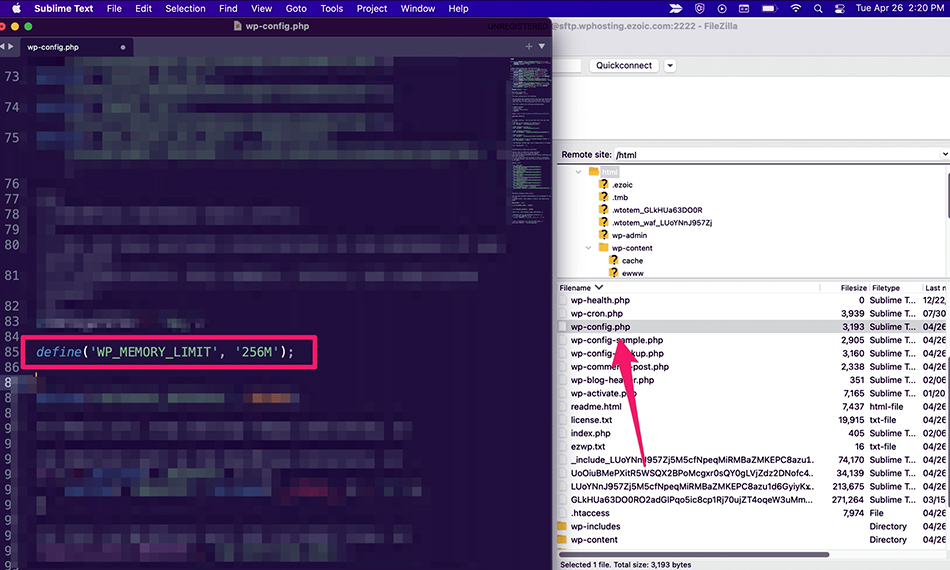
This increases the limit further to 256 MB, which is often enough for most medium to large sites.
9. Hosting Resources and RAM Limitations
A well-optimized WordPress website will crawl if your hosting plan doesn’t provide enough server resources. Most people start with shared hosting since it is affordable, but as the site expands, more and more plugins are installed, and the database becomes more cumbersome, these limited environments often can’t keep up.
Why It Matters
- Limited Resources: Shared hosting divides CPU, memory, and bandwidth among multiple websites. When one of the sites on the server spikes in usage, yours might slow down.
- RAM Limits: WordPress and its plugins require a certain amount of memory to run. If you hit the PHP memory limit, processes get interrupted or delayed.
How to Fix It
Check Current Resource Usage – Most hosts provide dashboards where the RAM and CPU usage can be viewed. If not, reach out to support and ask:
- How much RAM is allocated to your site?
- Are you hitting memory or CPU limits regularly?
- What options exist for increasing these limits?
Choose the Right Host – When assessing hosts, don’t just look at price. Pay attention to:
- RAM allocation (should have at least 256MB to run smoothly).
- CPU cores (more cores handle heavier workloads better).
- Disk type (SSD or NVMe drives are faster than traditional HDD).
- Server-level caching (reduces load on WordPress).
10. Server Response Times – Check Your TTFB
TTFB, which is shorthand and stands for Time to First Byte, is the measure of how much time the browser requires to obtain the very first byte of data from your server upon request. In short, it’s the delay between clicking on anything and your server starts responding.
Why TTFB Matters
- User Experience: A dashboard with a high TTFB feels unresponsive, which disrupts your workflow.
- SEO Effect: Google considers server response time as its Core Web Vitals, thus, poor TTFB can hurt rankings.
According to Google’s PageSpeed Insights, a healthy TTFB is less than 200 milliseconds, whereas a TTFB above 600 milliseconds is considered poor.
How to Improve TTFB
1. Optimize Your Hosting Configuration – Ensure your server is running modern software (e.g., PHP 8+, MySQL 8, Nginx or LiteSpeed). Make sure that your hosting environment does not run short of CPU and memory resources. Remove unnecessary background processes or scripts.
2. Use a Content Delivery Network (CDN) – A CDN stores cached versions of your content on servers worldwide. Although the primary purpose of CDN is to speed up the front end, it also reduces the distance between your browser and the server, lowering TTFB in some cases.
3. Optimize Your Database – A bloated database can delay queries and increase server response time. Empty trash, archive, and spam frequently.
Final Thoughts
A slow WordPress admin dashboard is an inconvenience, plus a productivity killer. The most important aspect is to consider both software and server considerations: make sure that PHP and WordPress are kept up-to-date, manage plugins wisely, optimize your database, and ensure your hosting plan provides enough resources.
A combination of quick fixes (such as adjusting screen options and cleaning your database) and more substantial ones (like upgrading hosting) will yield the best results in most instances.
With these strategies, you’ll be able to speed up your admin area, but also improve your site’s overall performance, SEO, and user experience.
FAQs
Why is my WordPress admin panel so slow?
Does having too many plugins slow down WP-Admin?
Can hosting affect WordPress admin speed?
How do I make the WordPress dashboard faster?
- Update PHP and WordPress.
- Disable unused dashboard widgets.
- Use caching plugins.
- Clean the database regularly.
- Remove or replace heavy plugins.
- Upgrade hosting if needed.
How to fix the WordPress admin panel after login?
- Disable plugins (test them individually).
- Switch to a default theme.
- Increase PHP memory in wp-config.php.
- Clear cache and cookies.