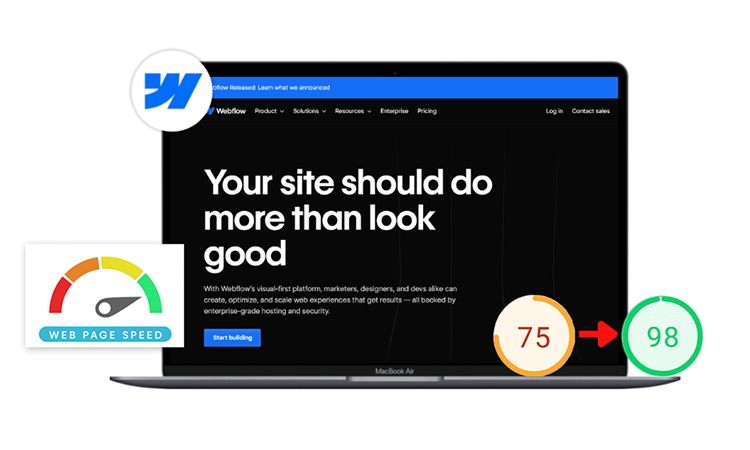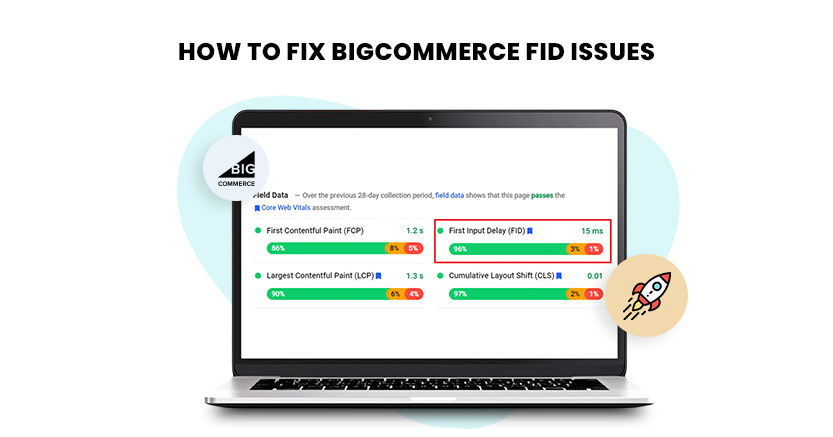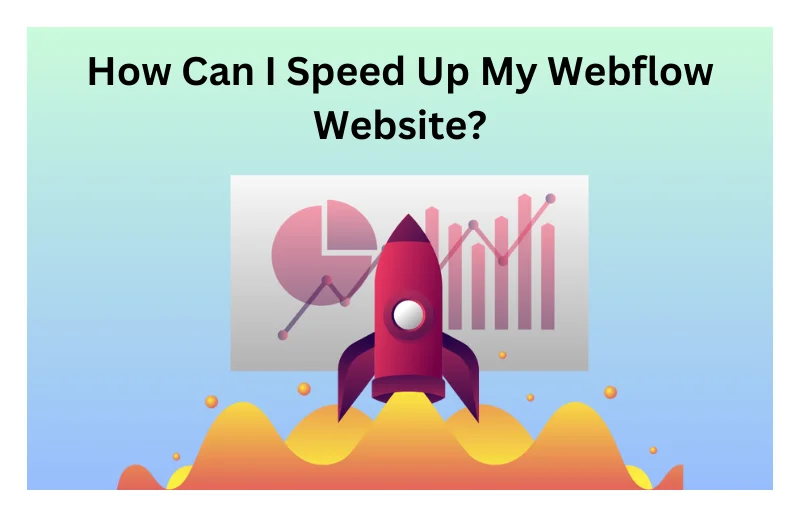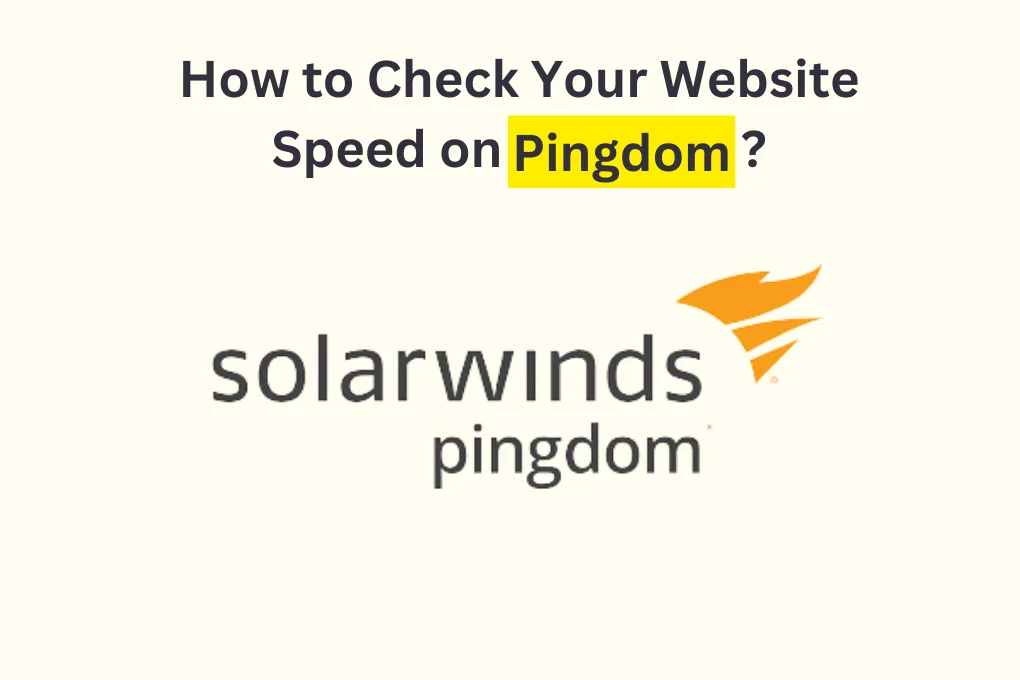If you’ve got a Webflow site, you probably know that speed matters a lot for growing your online presence. A fast website can boost your search rankings, keep visitors happy, and even increase conversions. But how can you quickly improve your website speed or do webflow speed optimization effectively in just a few minutes? Keep reading! We have some great advice that will make a big difference.
Why Website Speed Matters for Your Webflow Site?
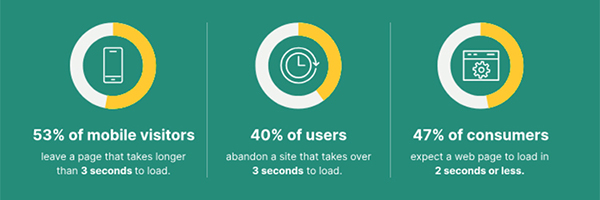
Here’s the deal: if your website is slow, people won’t stay. Actually, 53% of mobile users will leave a site if it takes over 3 seconds to load. That’s not just frustrating for users—it’s bad news for your site’s SEO and conversion rates too. Search engines like Google have been putting more weight on speed in their ranking algorithms. A slow site can actually hurt your visibility in search results.
Plus, slow websites result in poor user experience with increased Ads Spent (FB & Google etc). If your pages take too long to load, it could cost you potential customers walking away before they even get a chance to see what your site is all about. Bottom line? Speed is one that is most critical for creating a feeling of customer contentment and conversion to customer.
Improving your website can boost your chances of attracting more customers and ranking higher in Google search results. However, if you’re new to this, it’s not as easy as it might seem. Having the proper guidance and tools can make the process smoother, but before diving into tips or strategies, it’s essential to understand the key metrics Google uses for ranking. Knowing these metrics will help you evaluate whether you’re on the right track and make informed decisions for better results.
Optimize Your Webflow Website
Click Here To Boost Your Webflow WebsitePerformanceCore Web Vitals and Their Role in Webflow Speed Optimization
Before diving into quick fixes, let’s talk about Core Web Vitals. These are the Google metrics that have the greatest influence on the total user experience of your website, and it has a direct impact on search ranking. And if you are able to optimize those, you are off to a good start in getting to a faster website.
Here are the key Core Web Vitals and why they matter:
LCP (Largest Contentful Paint): Measures how long it takes for the largest visible content element (like a large image or text) to load. Aim for 2.5 seconds or less for a good user experience.
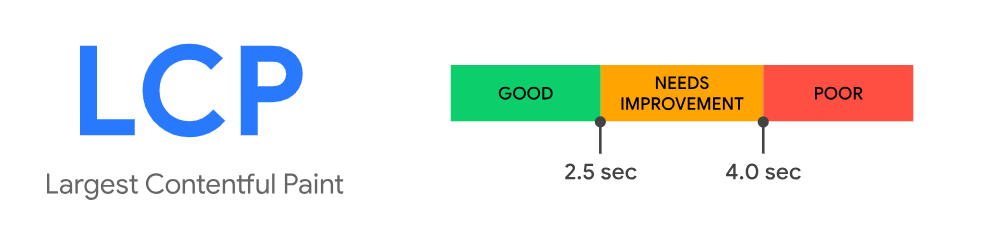
FID (First Input Delay): Tracks the time it takes for the website to respond to a user’s first interaction. Less than 100 milliseconds is ideal.
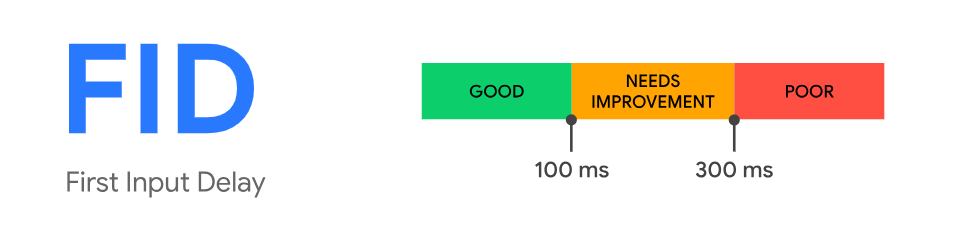
CLS (Cumulative Layout Shift): Measures unexpected shifts in content while loading. A good CLS score is 0.1 or less.
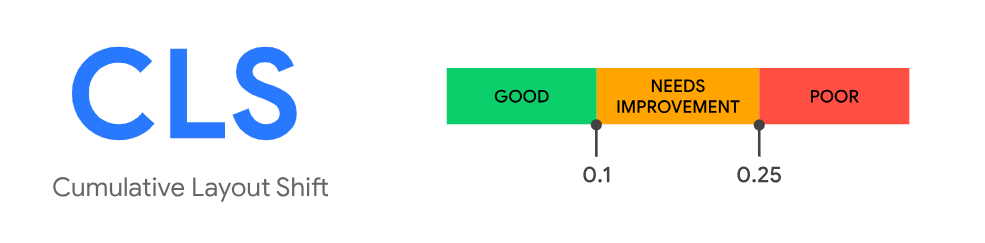
INP (Interaction to Next Paint): Focuses on interactivity. Lower numbers here mean better responsiveness.
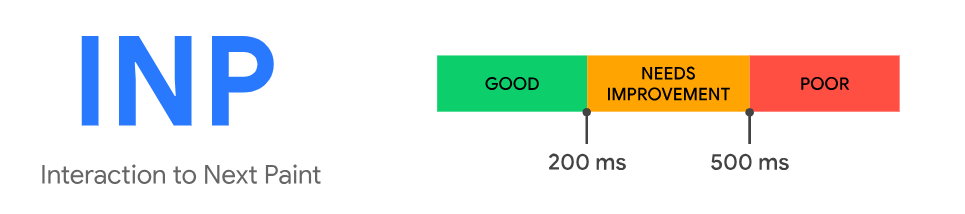
FCP (First Contentful Paint): The time it takes for the first bit of content (like text or images) to appear. Aim for under 1 second.
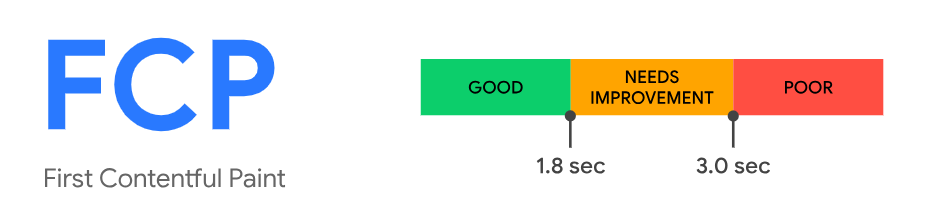
TTFB (Time to First Byte): How long it takes for your server to respond to a request. The faster, the better!
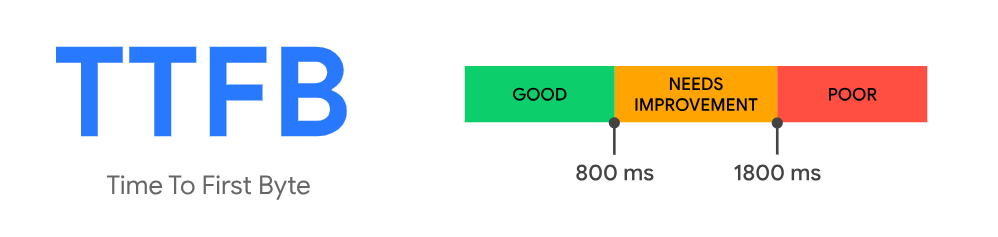
TBT (Total Blocking Time): Measures the amount of time your website is blocked from responding to user input. A lower number is better here too.
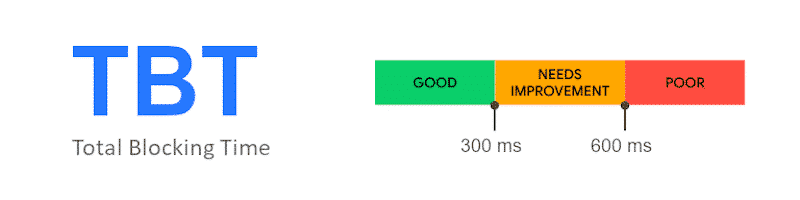
SI (Speed Index): This one tracks how quickly content is visually displayed on the screen, which directly impacts perceived performance.
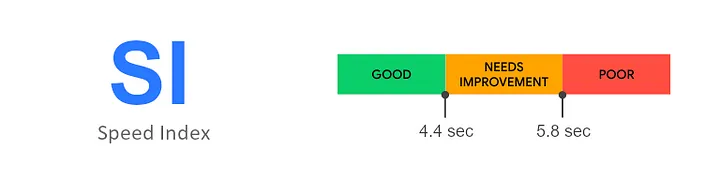
So, getting these metrics right is crucial for improving your site’s speed and user experience. And the good news? You can make a real impact on these within just a few minutes by using the right tools and techniques.
Now, let’s move forward and talk about some in-built features offered by webflow itself.
Webflow’s Built-In Speed Optimization Features
Webflow comes with a set of built-in features that help improve website speed from the start, making it simpler for users to boost performance right away:
Automatic Image Compression: Webflow automatically adjusts image sizes for different devices, which helps to speed up page loading. This ensures images are optimized for performance without compromising quality.
Minified Code: HTML, CSS, and JavaScript files are automatically compressed to make them smaller, which helps them load faster. This process removes extra code, ensuring that only the important parts are quickly loaded.
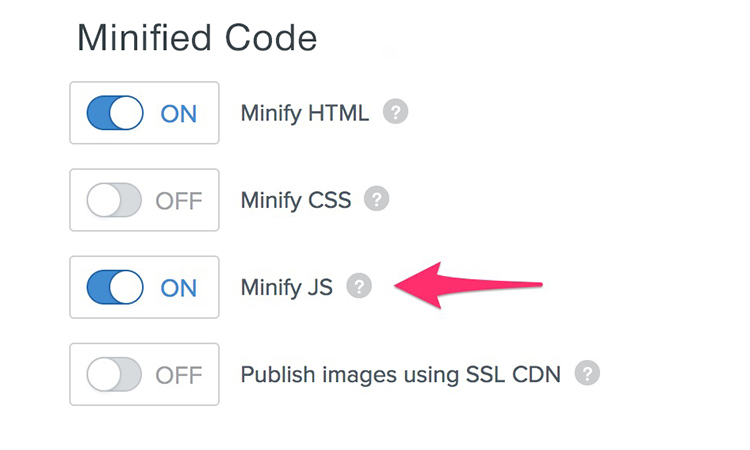
Lazy Loading for Images: New pictures will load slowly by default, which means they only load when you see them on the screen. This makes the page load faster at first and saves internet data by loading images only when needed.
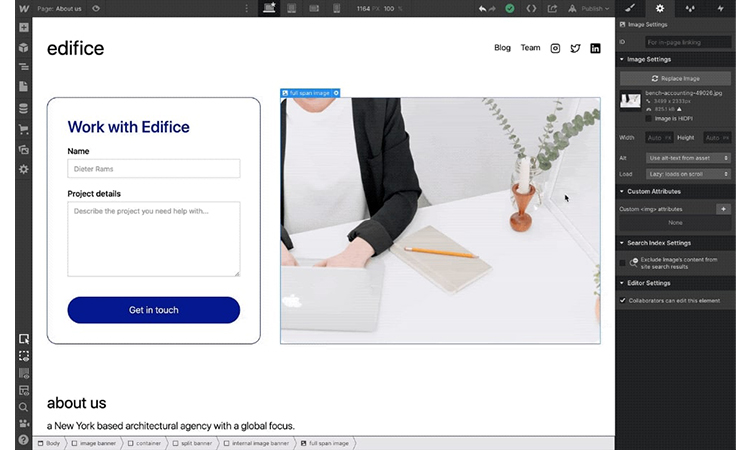
Smoother Font Loading: Webflow now makes font loading smoother by setting font-display to “swap,” which stops invisible text from flashing as the page loads. This enhances user experience by making sure text shows up right away, making the site feel quicker.
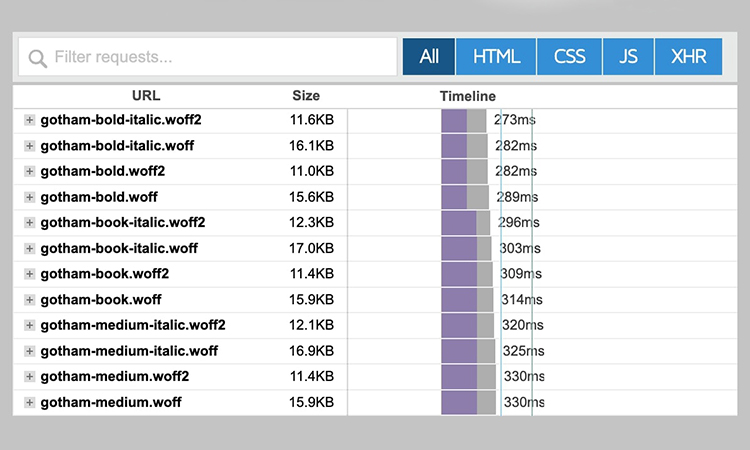
Link Preloading for Important Pages: Although, in Webflow link preloading is disabled but Webflow also allows you to configure link preloading, ensuring that your important pages and assets linked prominently on your site load faster when a visitor clicks on them. This reduces wait times and improves navigation speed.
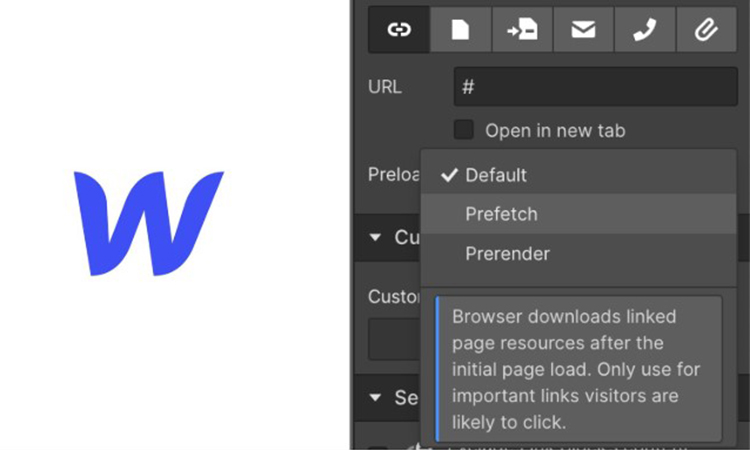
While these built-in features provide a solid performance foundation, achieving optimal speed often requires additional optimization strategies for even greater improvements.
Now, it’s time to discuss today’s main topic, for which you have been waiting since the start of this article. Lets begin:
Top 7 Quick Fixes for Improving Webflow Website Speed
Now that we’ve covered the basics, let’s get back to our main discussion: top 7 quick fixes you can implement in just 5 minutes to improve your Webflow site’s speed.
1. Fix Render-Blocking Issues
Resources that block rendering, such as JavaScript and CSS files, can slow down the display of your website’s content.
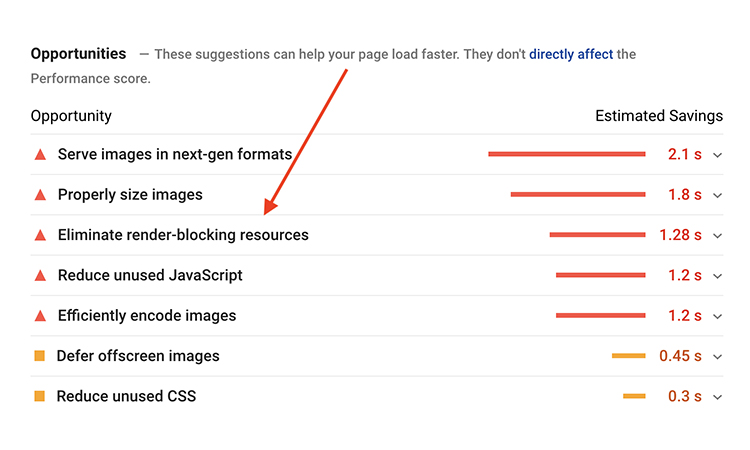
To fix this:
- Use Webflow’s minify and combine settings for CSS and JavaScript. Navigate to your Webflow project settings, enable minify options, and republish your site.
- Consider loading non-essential JavaScript files asynchronously or defer their loading. This can be done by adding the async or defer attribute to the script tags in your HTML file.
If you’re still facing difficulties, an effective alternative is to use a no-code tool like Website Speedy. From experience in website management, it’s an excellent option to streamline these optimizations and save significant time, especially for developers or non-technical users, and get the improved load time by up to 25%.
2. Asynchronous Loading of Resources
Asynchronous loading allows scripts to load at the same time, rather than one after the other. This means your website will load quickly, even if the scripts are not yet fully ready.
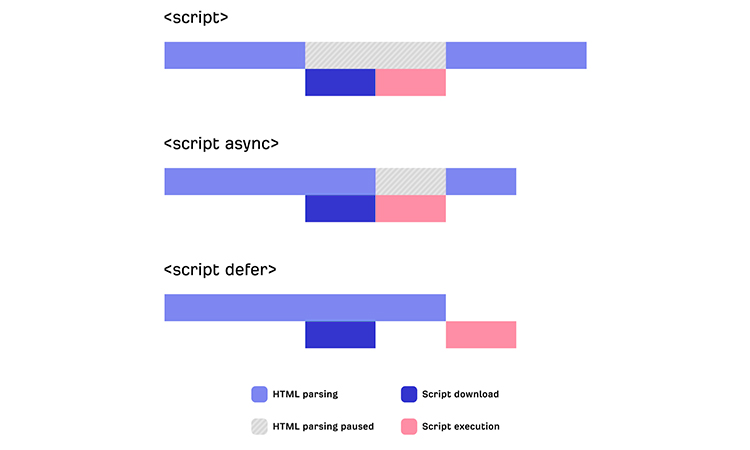
To implement this:
- Open your project code and add the async or defer attribute to the script tags for non-essential scripts.
- Test the changes to ensure everything works seamlessly.
If this process feels complicated, a practical tool like Website Speedy can simplify it, allowing you to implement asynchronous loading without diving into code. Based on experience, it’s a useful option that reduces load time by 25-35% with minimal effort.
3. Use Next Gen-Image Formats with Lesser File Size
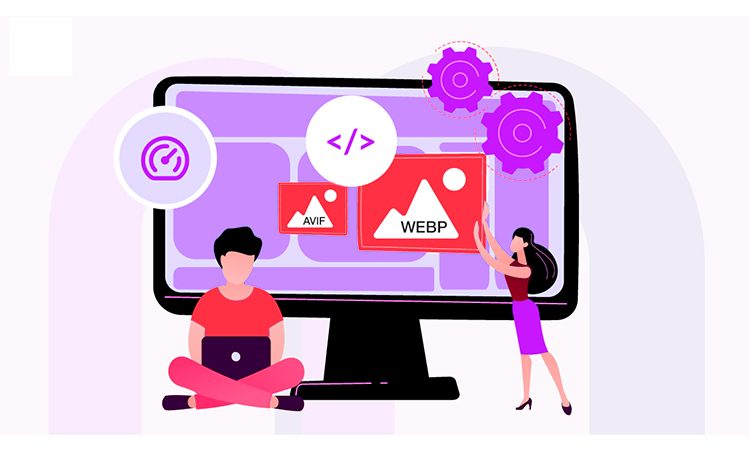
Heavy images can slow your site down significantly. To fix this:
Users can use Webflow’s image optimization feature to automatically resize and compress images.
But in today’s digital world most preferred image formats are SVGs and WebP (Supported by almost 97% web browsers), just because they come with the great compression without losing image quality.
4. Use System Web Fonts Only
Web fonts are a feature that can greatly improve the design of your site, but if they are not chosen and loaded carefully they can become a bottleneck in the performance.
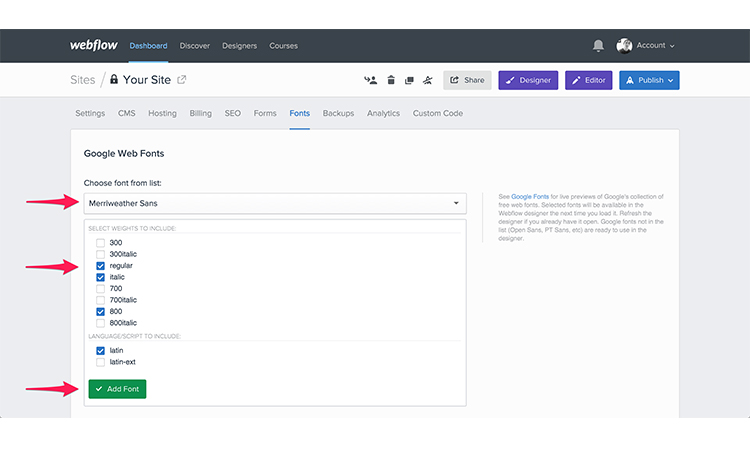
Here’s how you can optimize them for better performance:
- Limit Font Variations: The longer it takes for your site to render text, the more fonts and font weights/styles you download, the more the loading time to affect the site’s inherent capability. Use one or two fonts and do not overdo the variations.
- Serve Fonts Locally: Do not depend on the external font providers, but upload the fonts on your server. This reduces HTTP requests and speeds up load times.
- Leverage System Fonts: To improve speed, it’s a good idea to use system fonts like Arial or Times New Roman because they don’t need to be downloaded.
Improving your web fonts will make your site load quicker and provide a smooth, enjoyable experience for users!
5. Lazy Loading of Resources
Webflow automatically enables lazy loading for images and videos, so they only load when they’re in the user’s view.
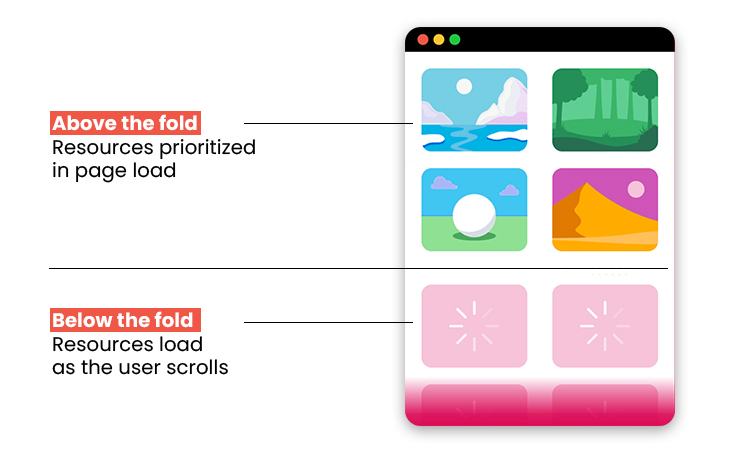
To ensure lazy loading is set up correctly:
- Check your image and video settings in Webflow and enable lazy loading for assets that are not visible on the initial screen.
- For additional manual setup, add the loading=”lazy” attribute to your img and iframe tags directly in the HTML.
Alternatively, using a no-code tool like Website Speedy can optimize this process further. From an expert perspective, this approach is ideal for websites with large assets, saving time and effort while maintaining performance efficiency with approximately a 30% improvement in speed.
6. Limit Redirects
Since each redirect adds to a page’s loading time, it is worth using redirects only where they are beneficial. All redirection leads to the second HTTP request and as a consequence to a more slower loading page.
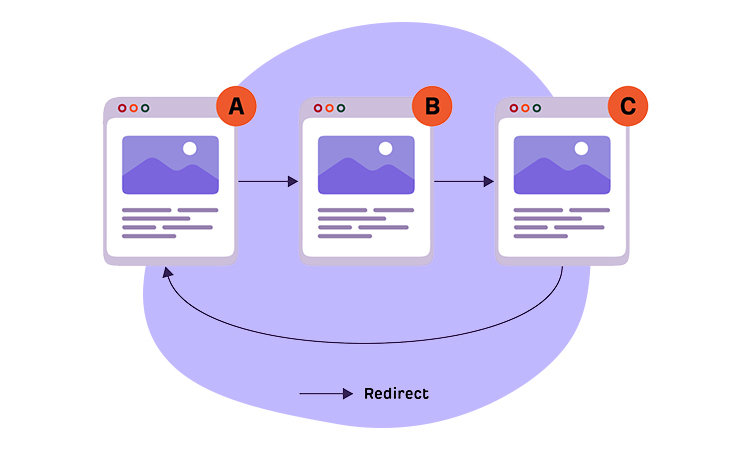
Here’s how to keep things speedy:
- Audit Redirects Regularly: Identify any redundant redirects for your Webflow site, in the Pages or Hosting section. Remove those that are not directly needed for navigation and interface.
- Avoid Chain Redirects: One redirect can lead to another, creating a redirect chain. For example, try to break the chains by mentioning the final endpoint directly in order to expedite the loading time.
By cutting down on unnecessary redirects, you’ll significantly improve load times and user experience.
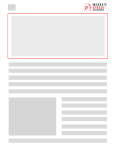
Want to read this blog offline?
No worries, download the PDF version
now and enjoy your reading later…
 Download PDF
Download PDF 7. Reduce External HTTP Requests
External requests, like loading fonts, analytics, or social media plugins, can slow your site. Each external request to download the resource triggers a browser redirection to download resources from an external server, which increases the loading time of the web page.

To minimize these:
- Host Font Files Locally: Instead of relying on external font services, host your fonts locally to avoid extra HTTP requests.
- Limit External Resources: Use external resources only when you really need them. For example, instead of adding a lot of third-party plugins or widgets, try to find ways to do the same thing without using external scripts.
- Leverage Asynchronous Loading: When more resources are needed, they should be loaded asynchronously to not freeze the rendering process of a web page.
By reducing external HTTP requests and server connections, the page loads faster, which improves overall performance.
Quick Note To Be Considered
Not everyone is a coding pro; some tasks can feel tricky if they’re not part of Webflow’s built-in features. But don’t worry! Instead of searching endless YouTube tutorials, tools like Website Speedy can easily optimize your Webflow site in just 5 minutes. It handles things like lazy loading, asynchronous loading, and fixing render-blocking issues for faster load times, as improving them can speed up your website by approximately 60 to 70%.
Conclusion
Improving your Webflow site’s speed doesn’t need to be difficult or take a lot of time. By following the tips above, you can significantly improve your site’s performance in just 5 minutes. When these expert techniques are applied correctly—such as fixing issues that slow down page loading, optimizing images, and using Webflow’s built-in features—your site will load faster, provide a better user experience, and improve your SEO automatically.
So, why wait? Start making your Webflow site faster today!
December 23, 2024
Leave a Comment