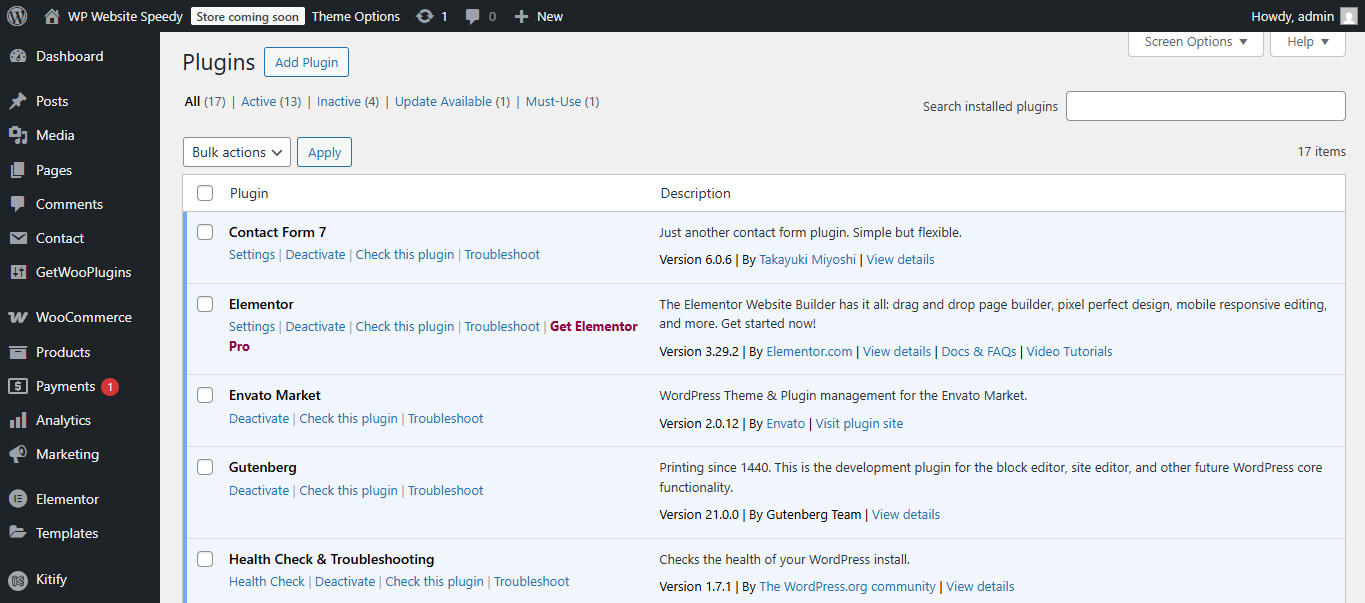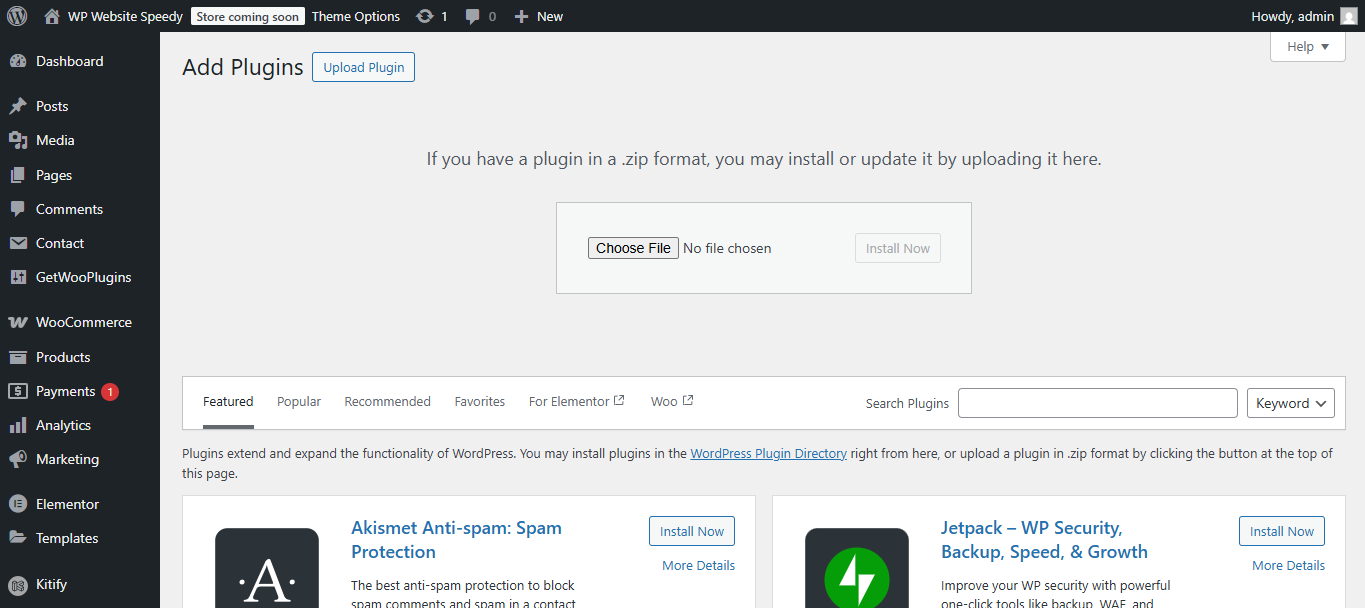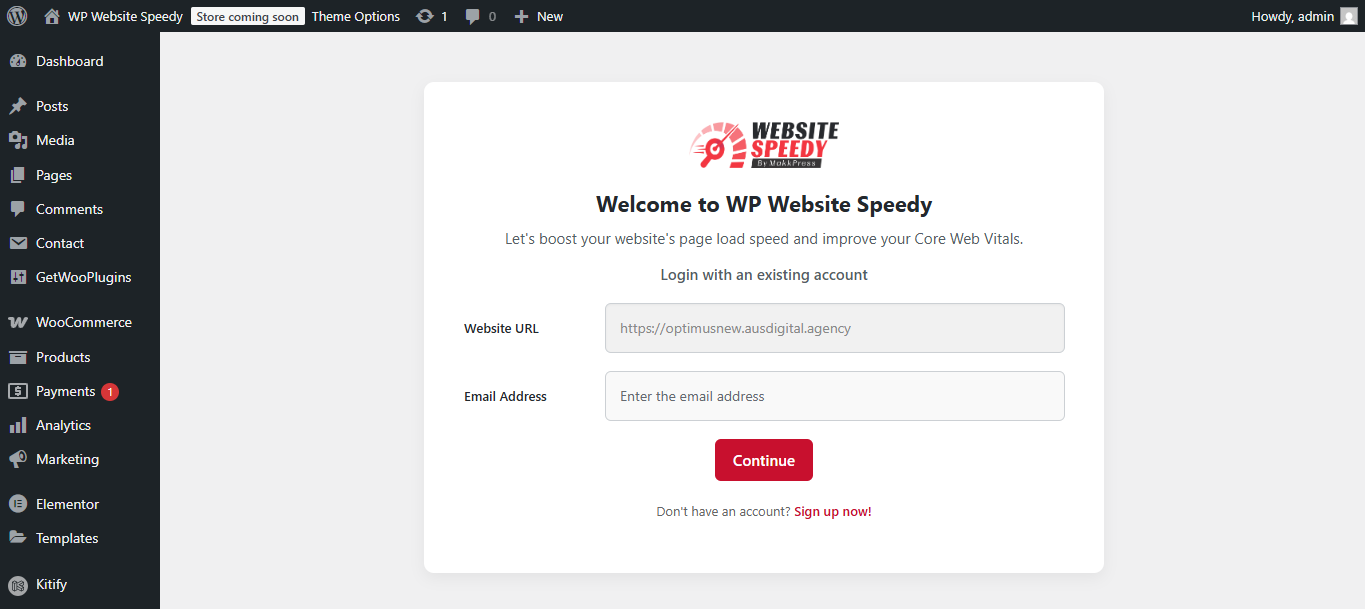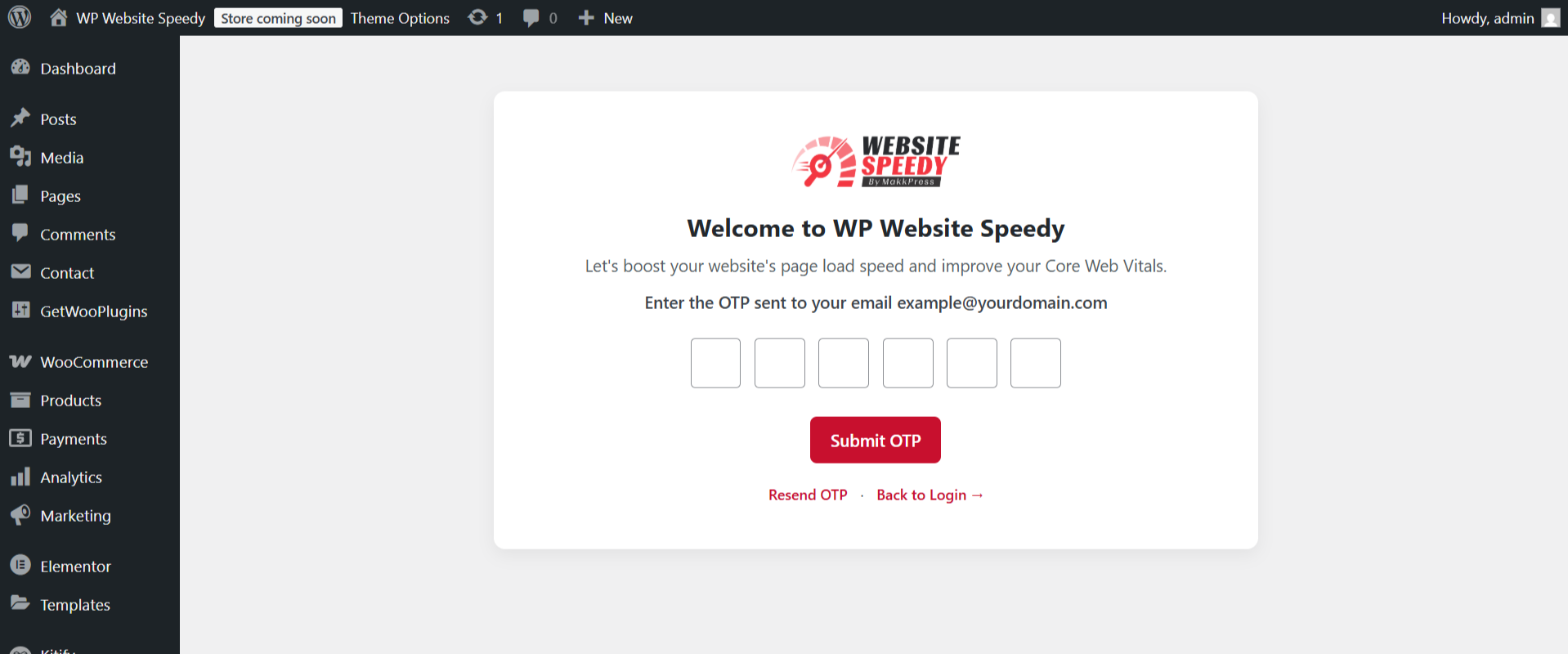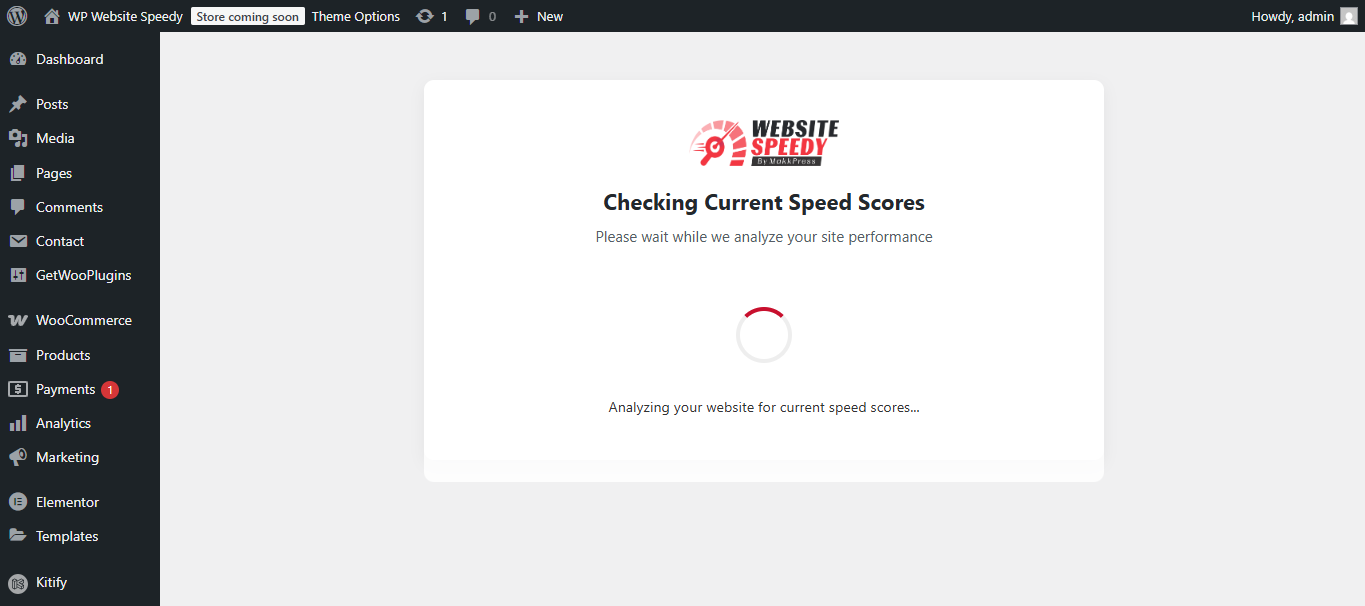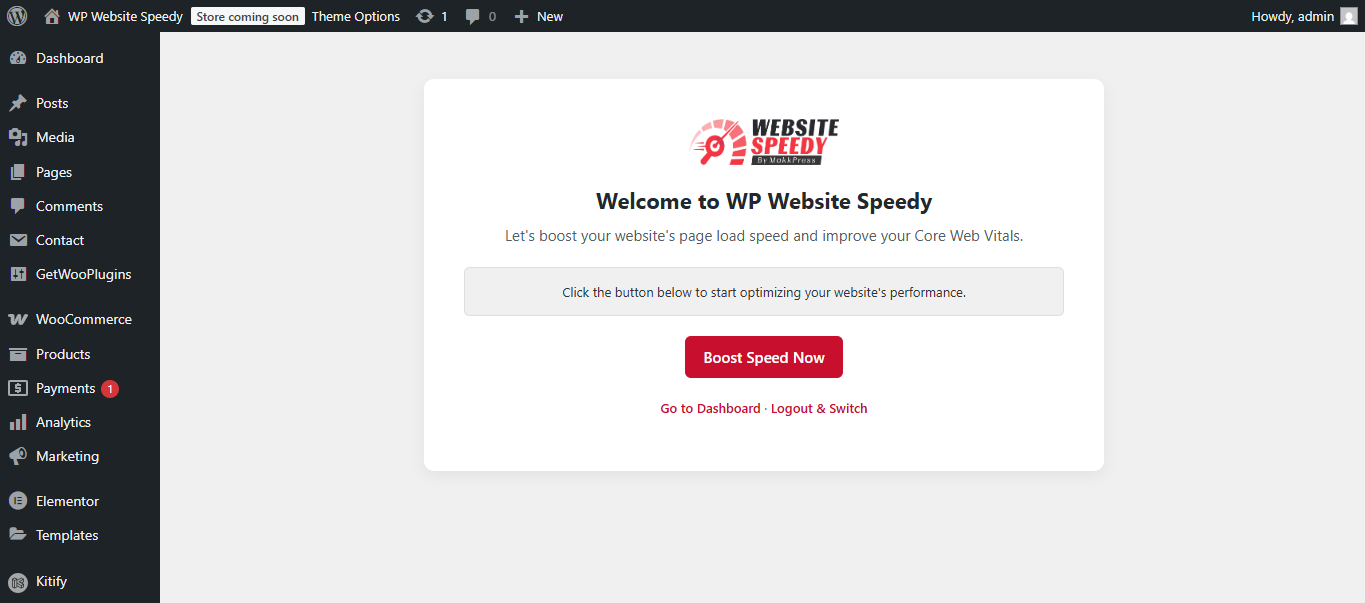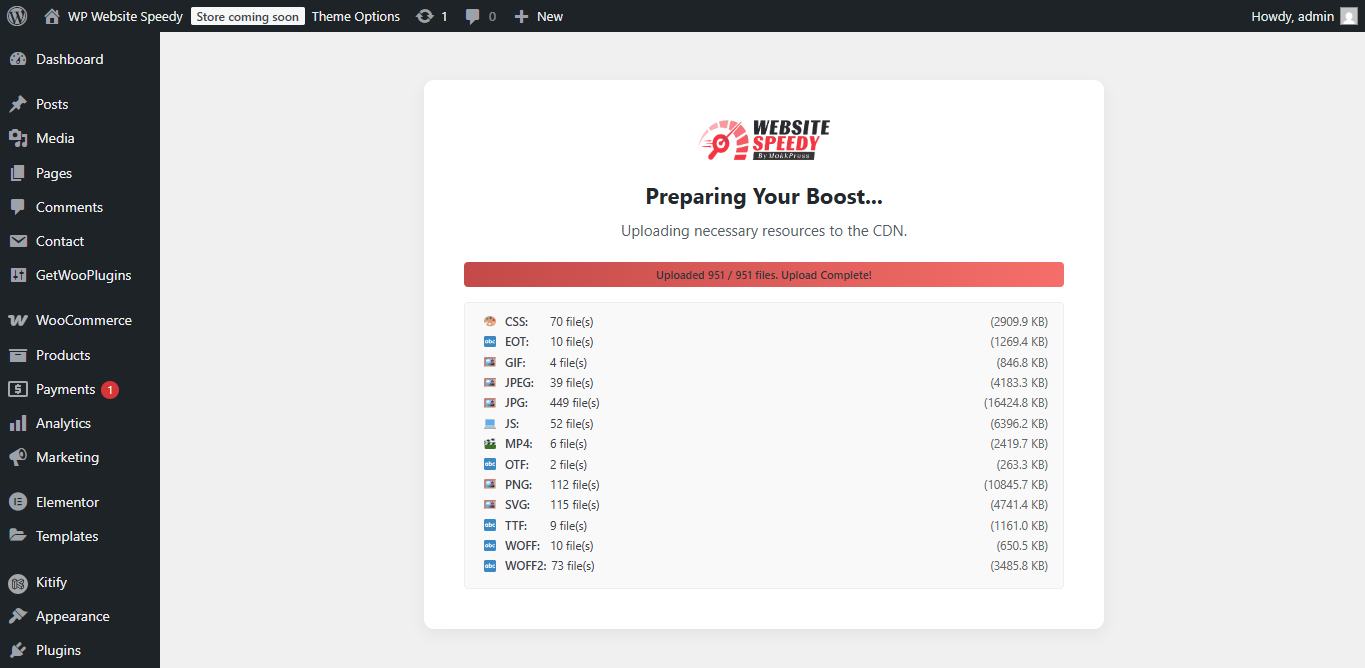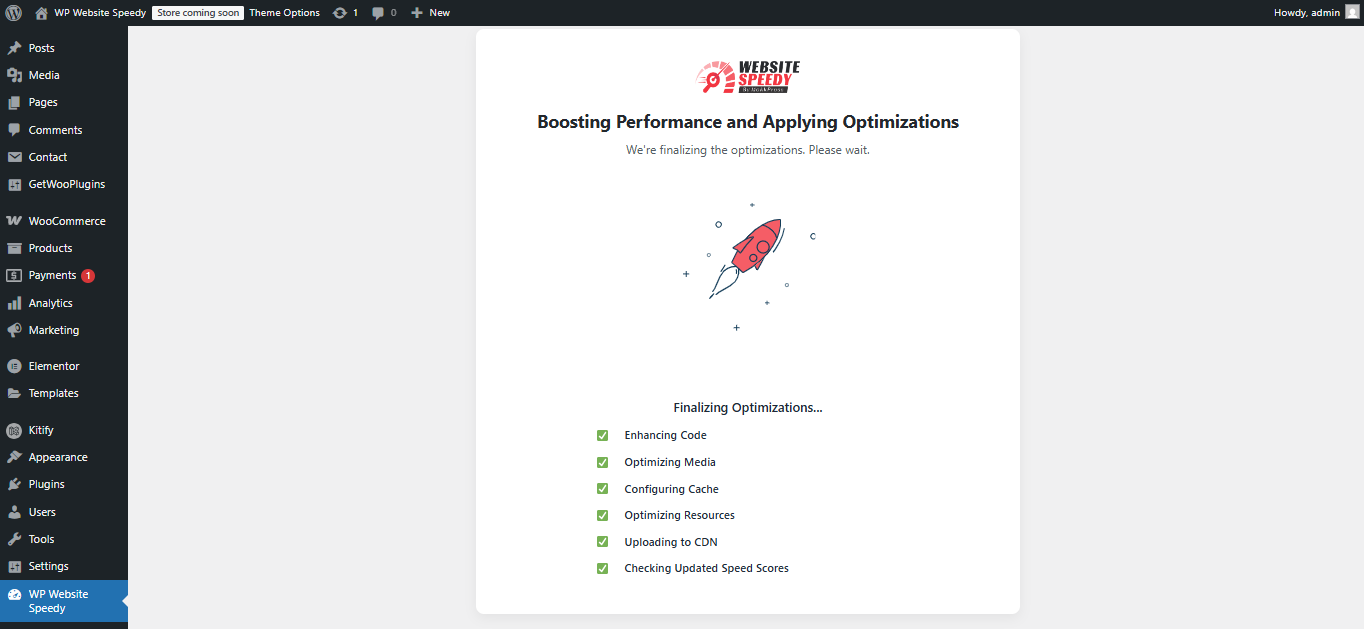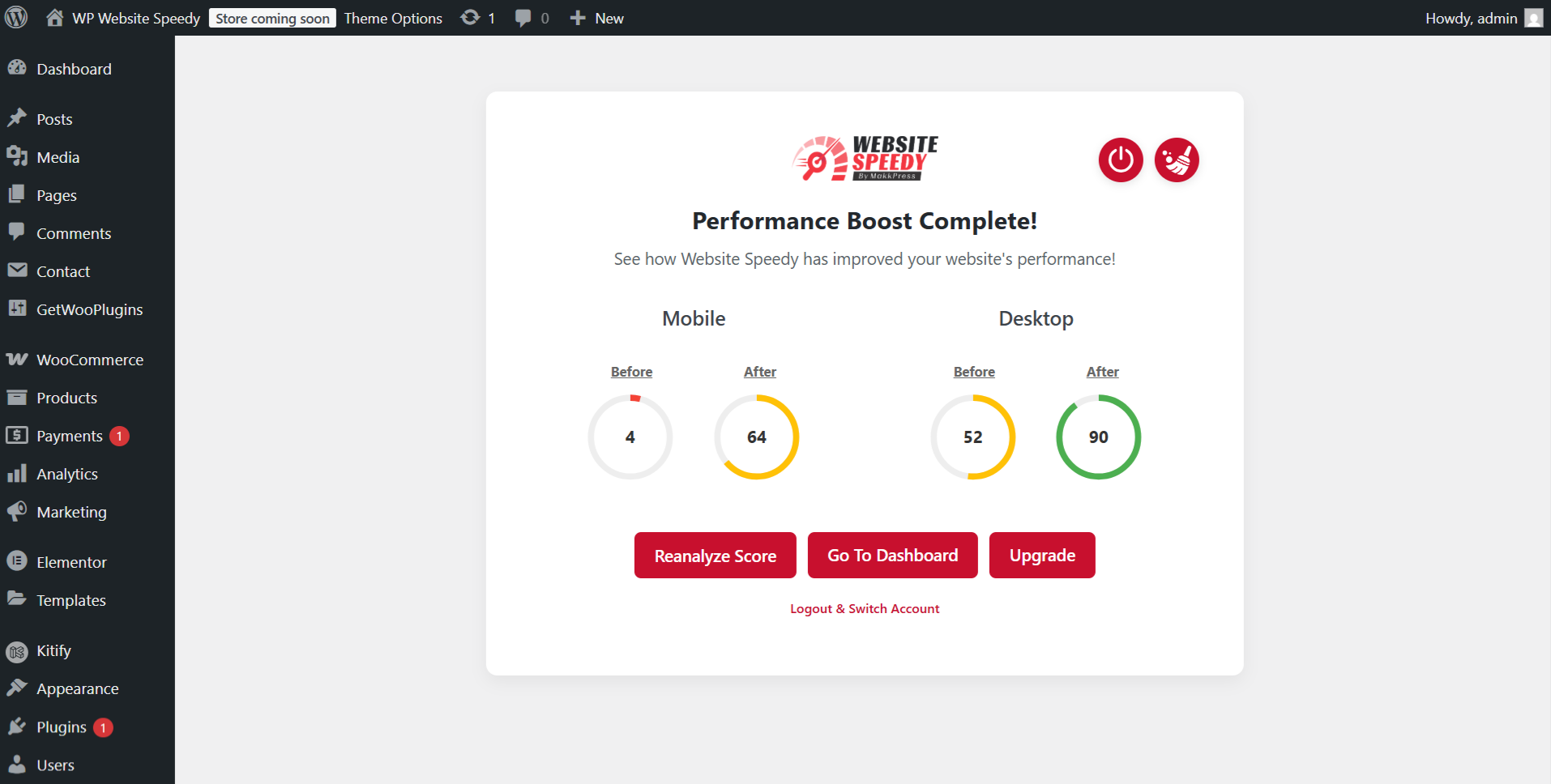How to Install, Connect and Update WP Website Speedy for WordPress
How to Install WP Website Speedy on WordPress
If you are installing WP Website Speedy for the first time on your site, follow these steps:
- Download our Official WordPress Website Speedy Plugin: Download Plugin
- Access your WordPress admin dashboard by navigating to
/wp-adminin your browser. - Go to Plugins > Add New.
- Click on 'Upload Plugin,' upload the ZIP file, and then click the 'Install Now' button. Once installed, click 'Activate Plugin'.
That's it! The WP Website Speedy plugin is now installed, active, and ready to optimize your website.
How to Connect WP Website Speedy on WordPress
🔔 Note: If you are a new user and don’t have an account yet, click on Sign up now to create a free account.
🔔 Note: This can take a couple of minutes depending upon the size of the website.
How to Update WP Website Speedy Plugin on WordPress
To update your WP Website Speedy plugin to the latest version, please follow these simple steps:
- Download our Official WordPress Website Speedy Plugin: Download Plugin
- Access your WordPress admin dashboard by navigating to
/wp-adminin your browser.
That's all! WP Website Speedy is now updated.