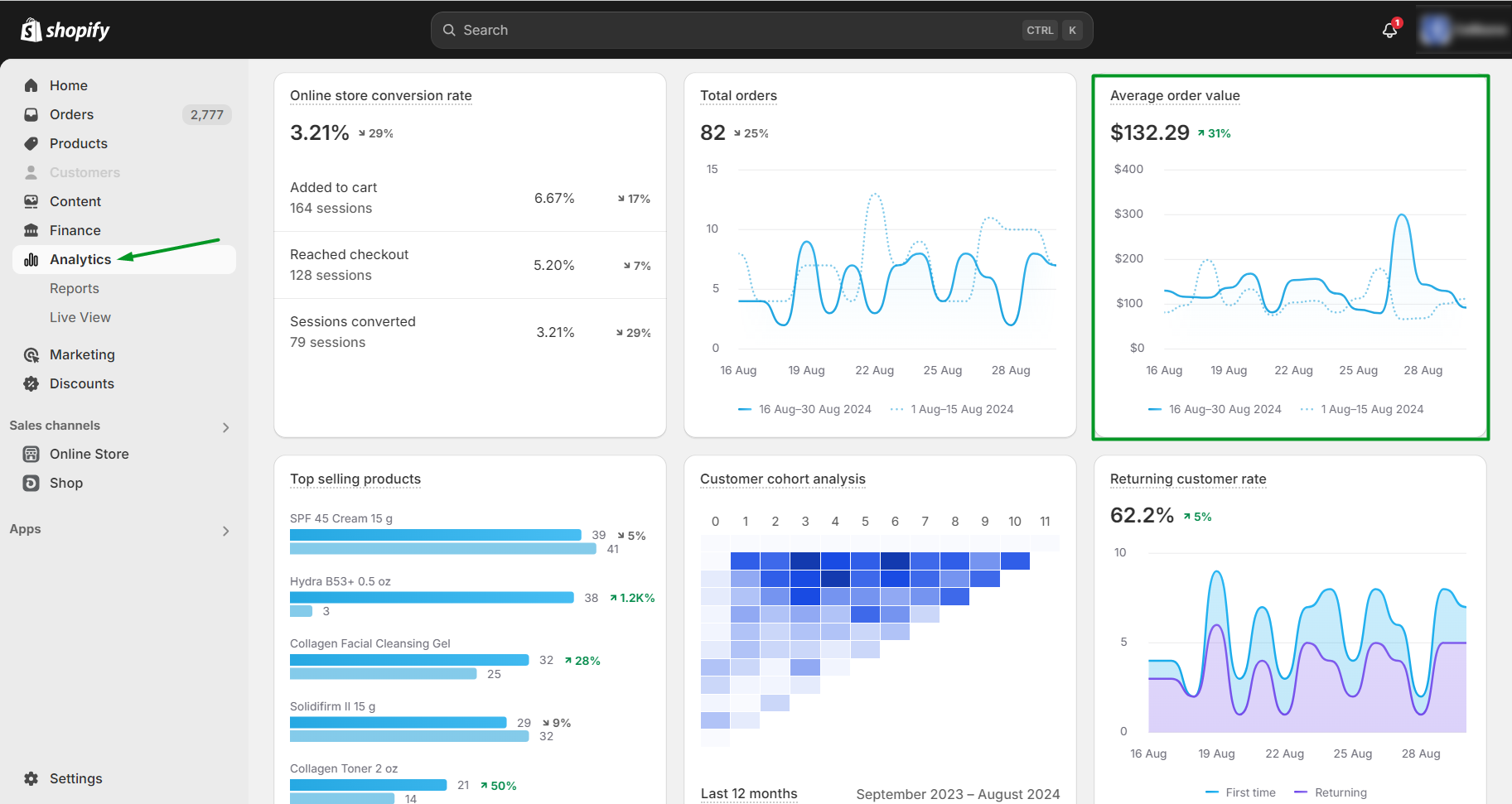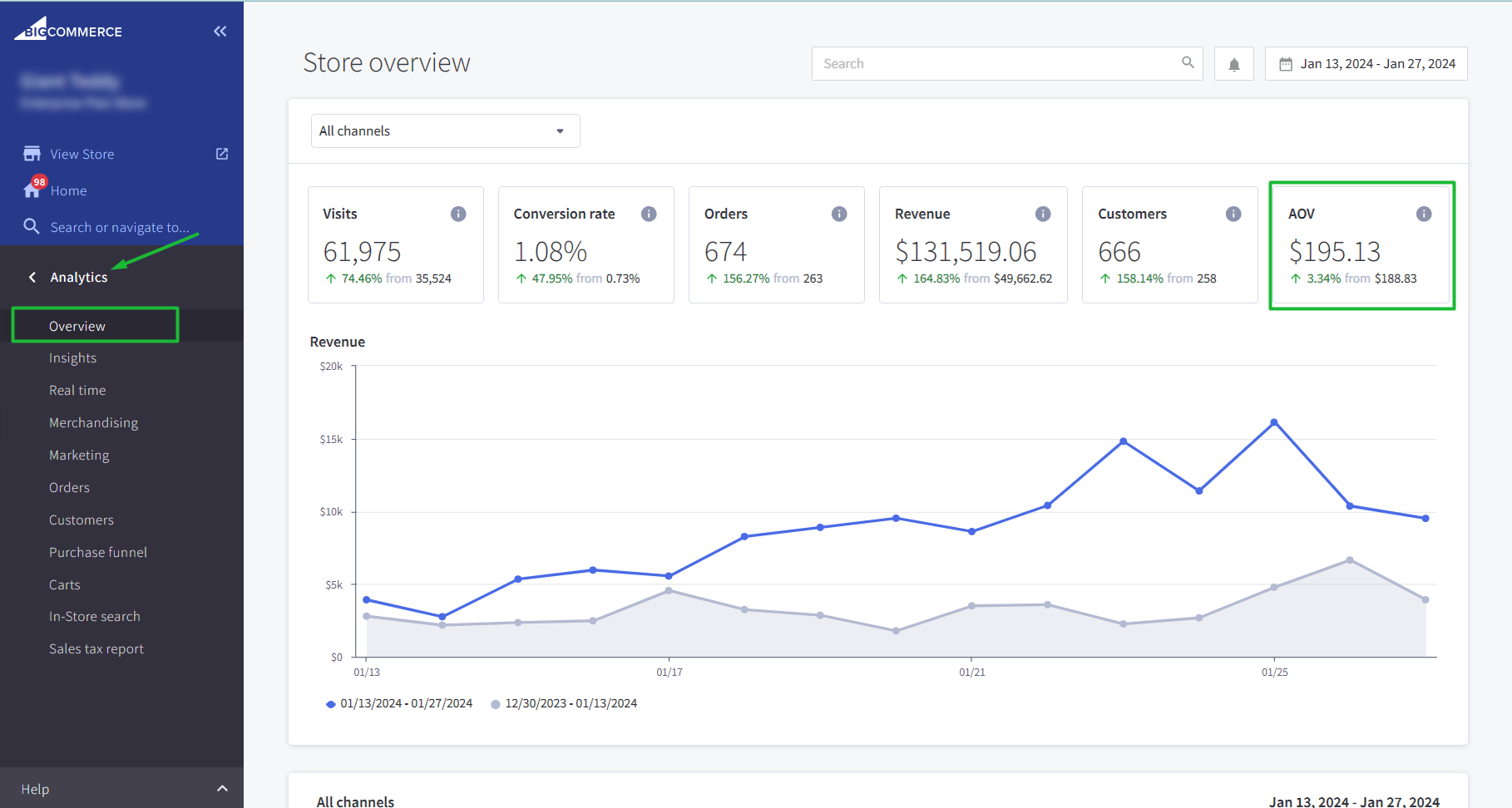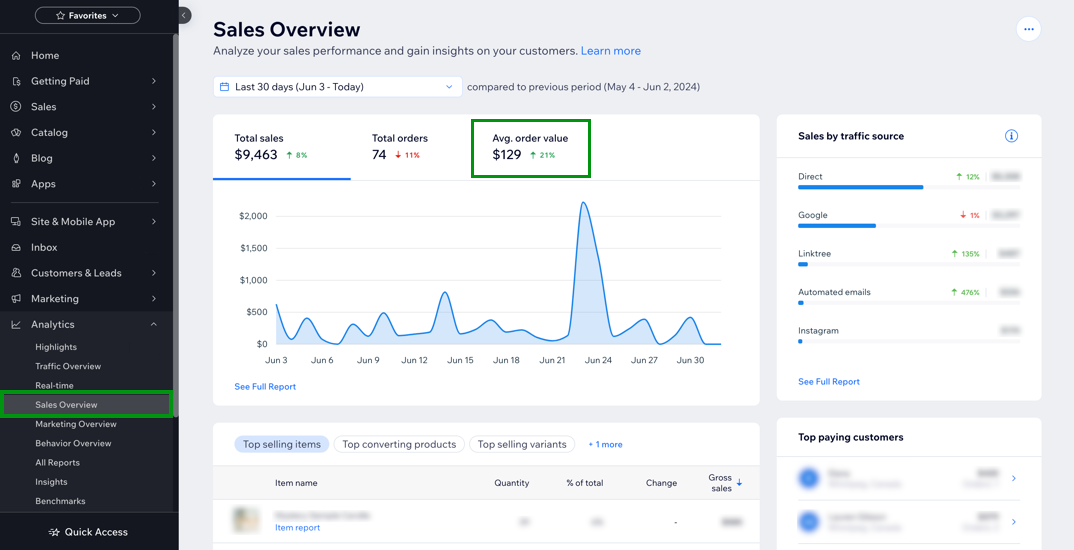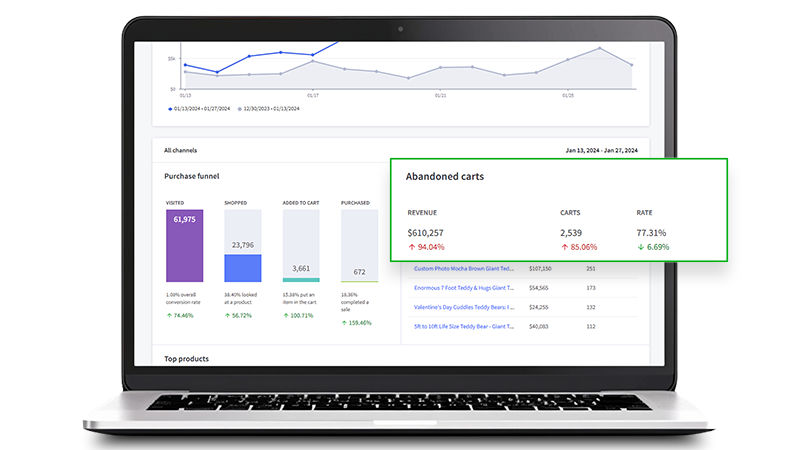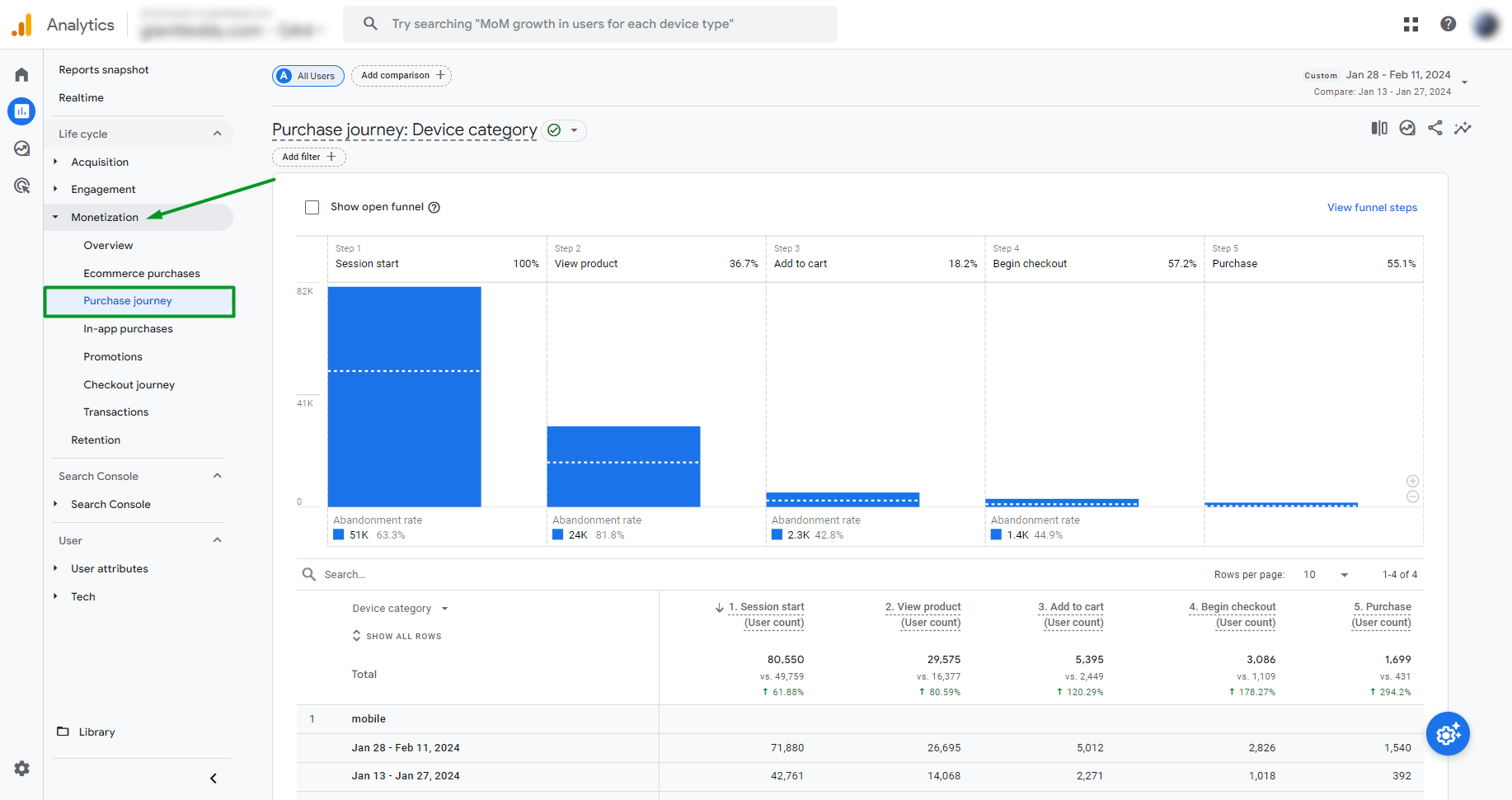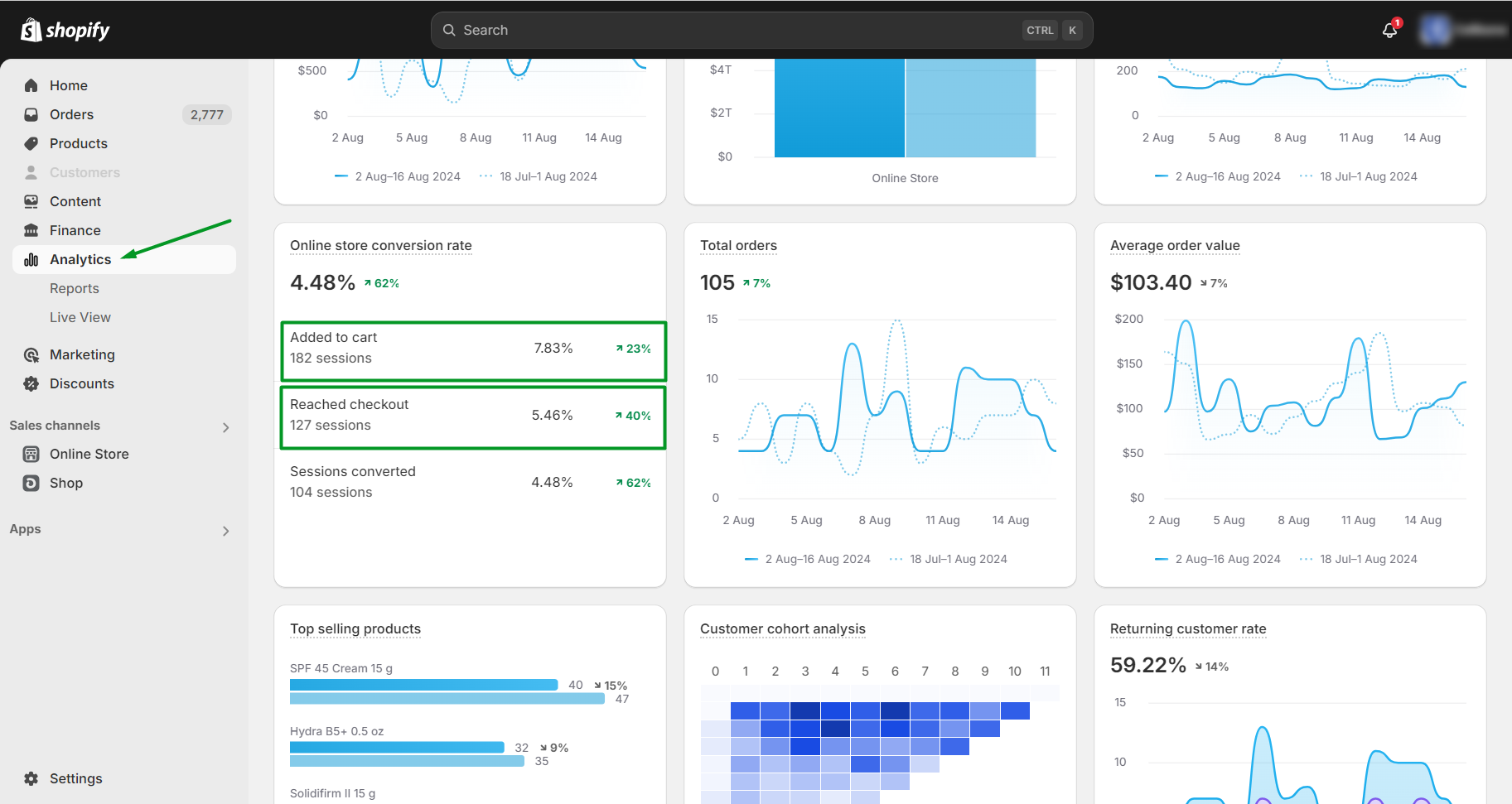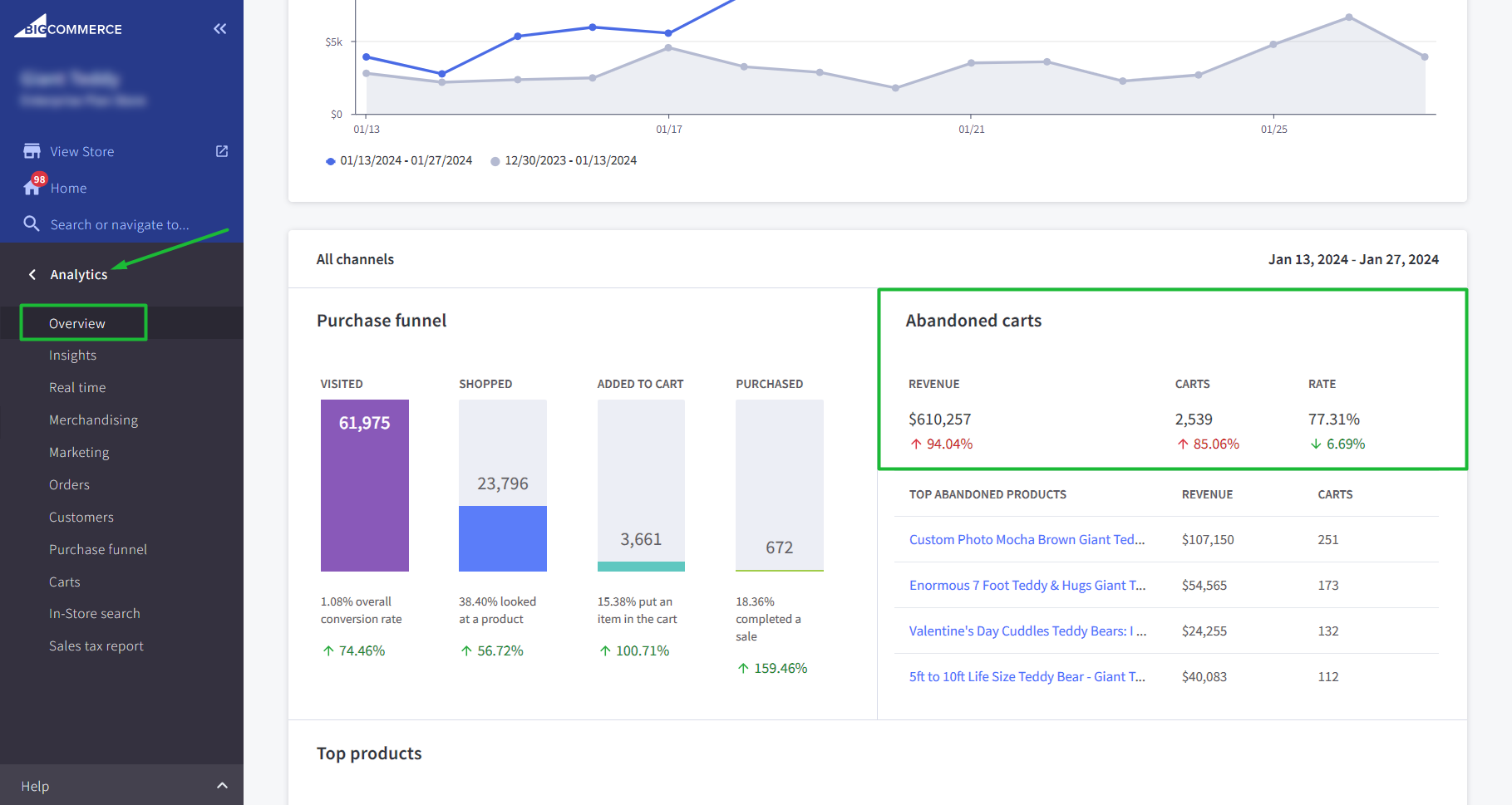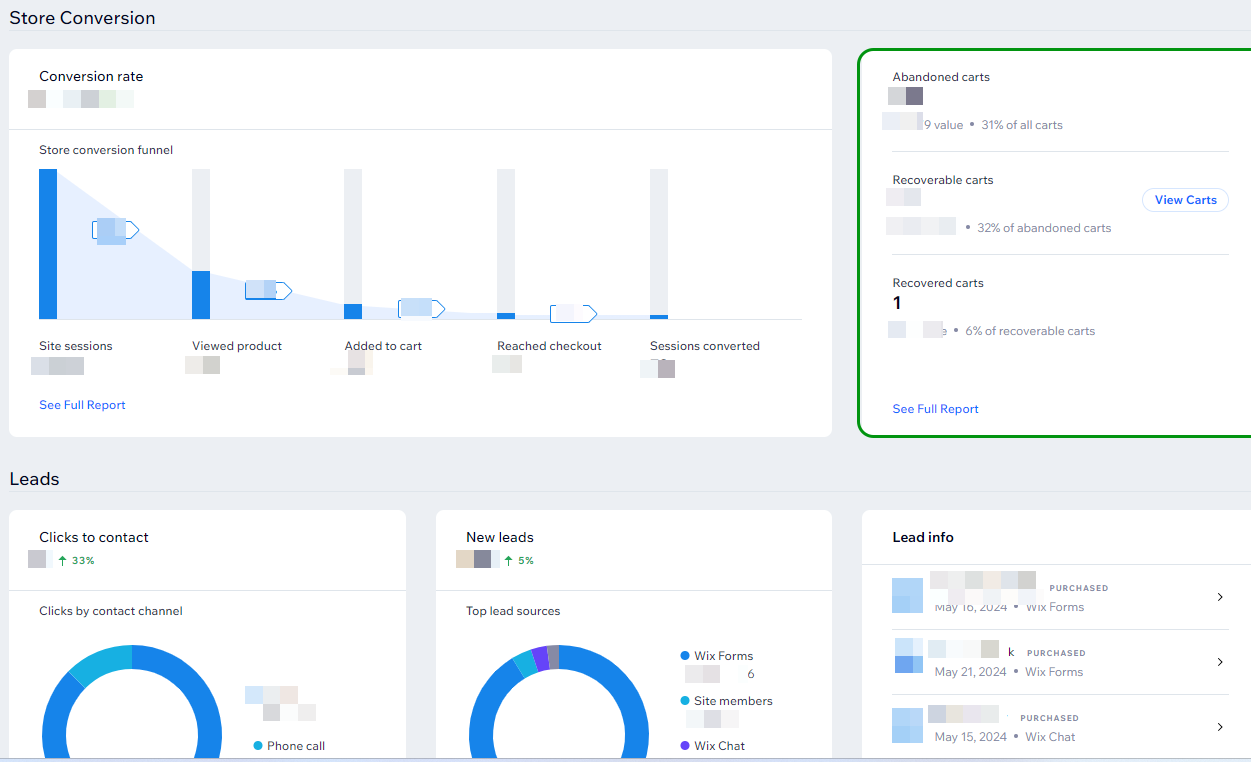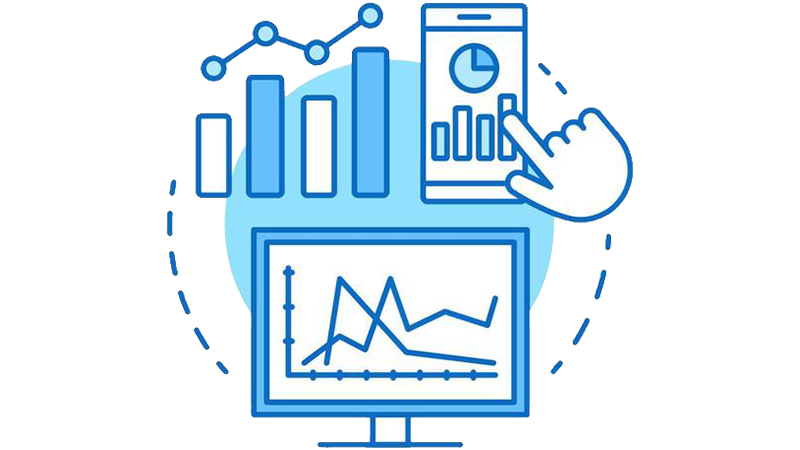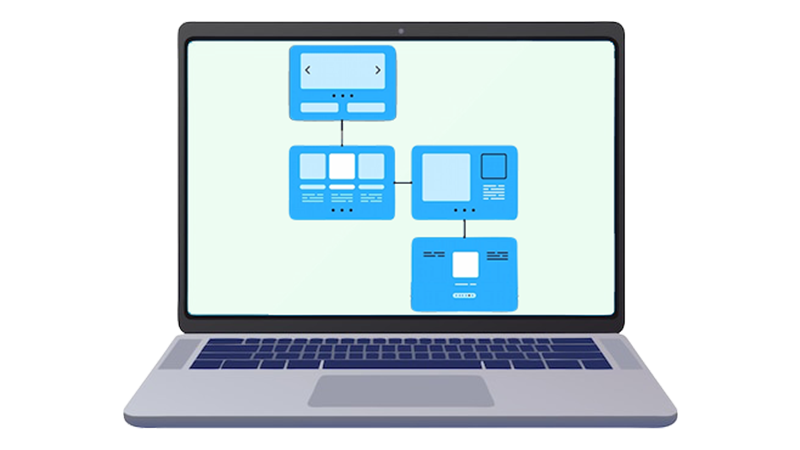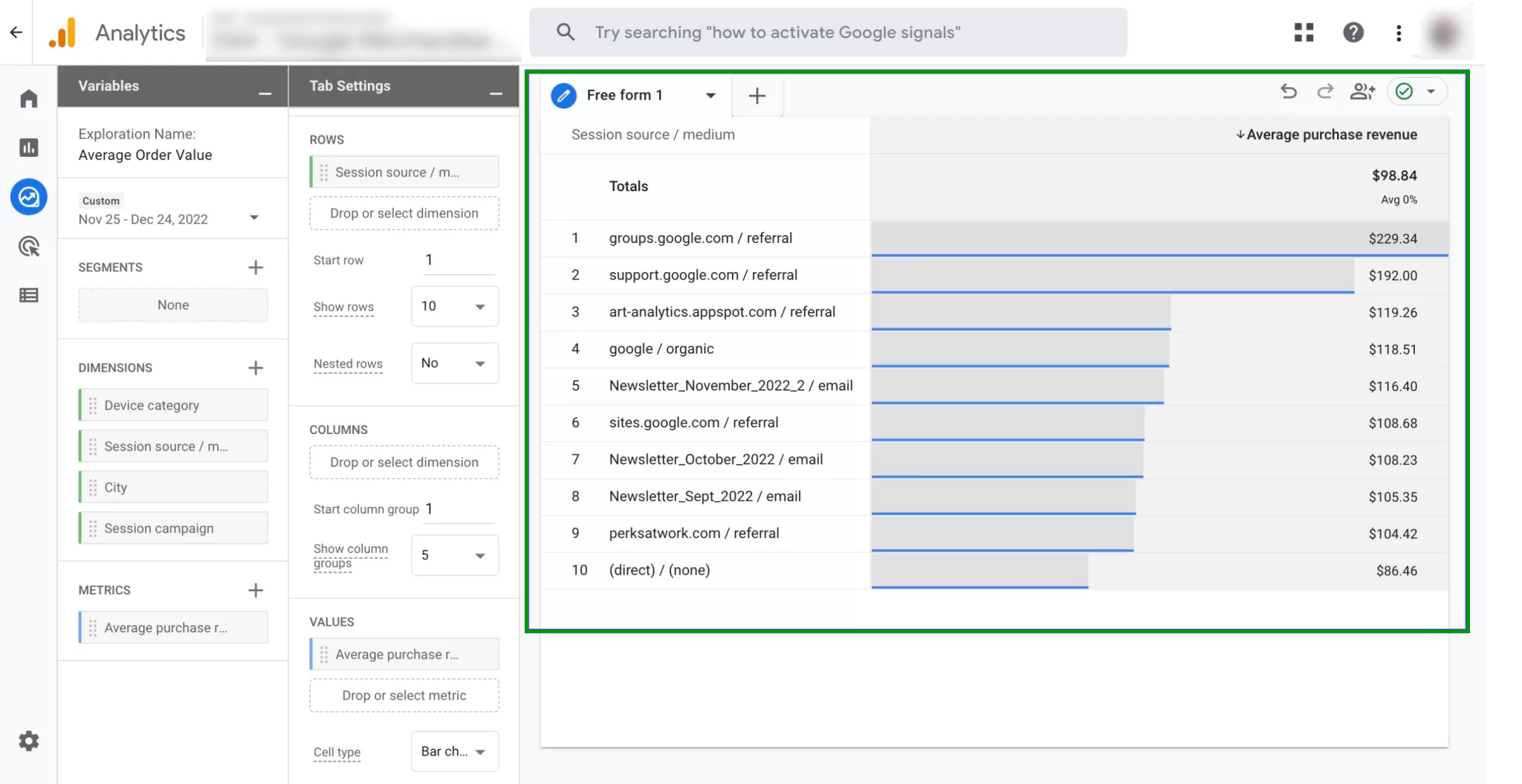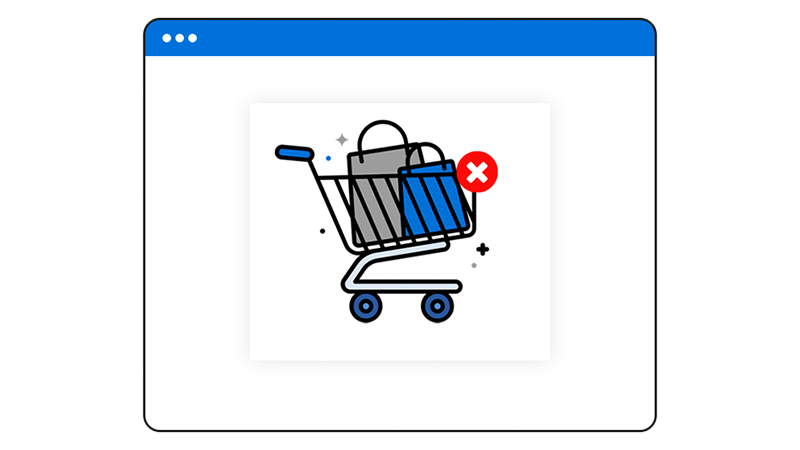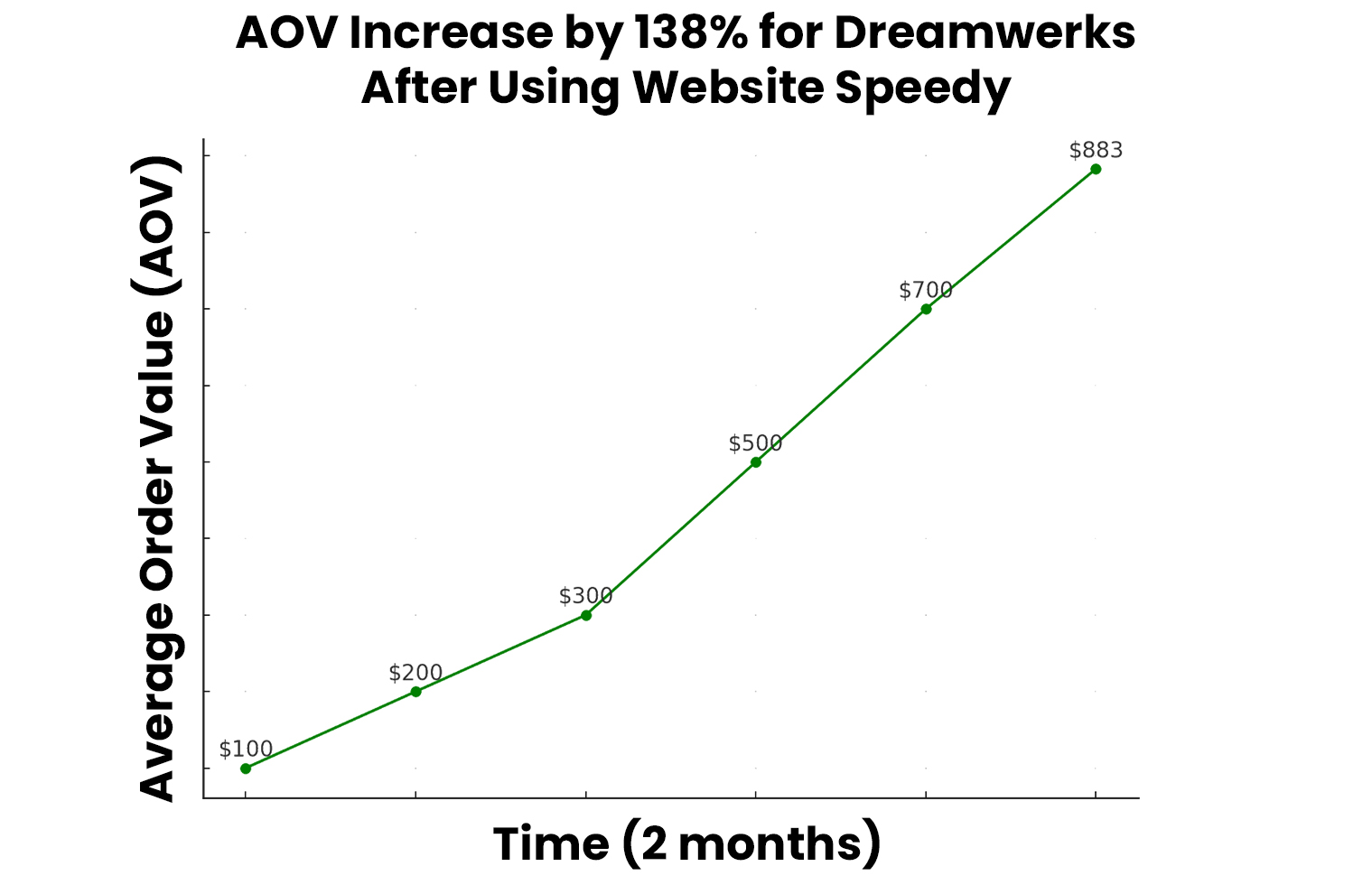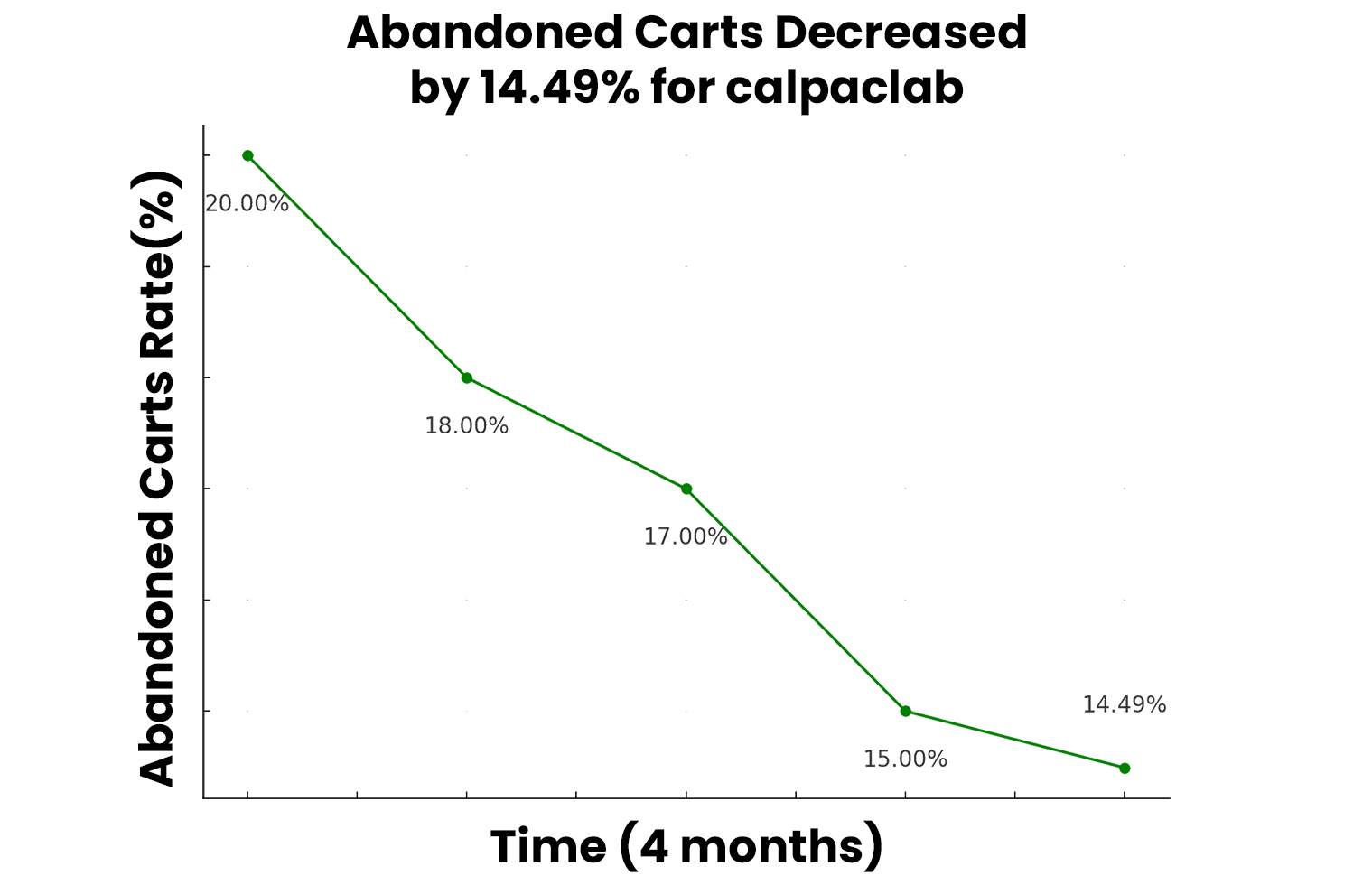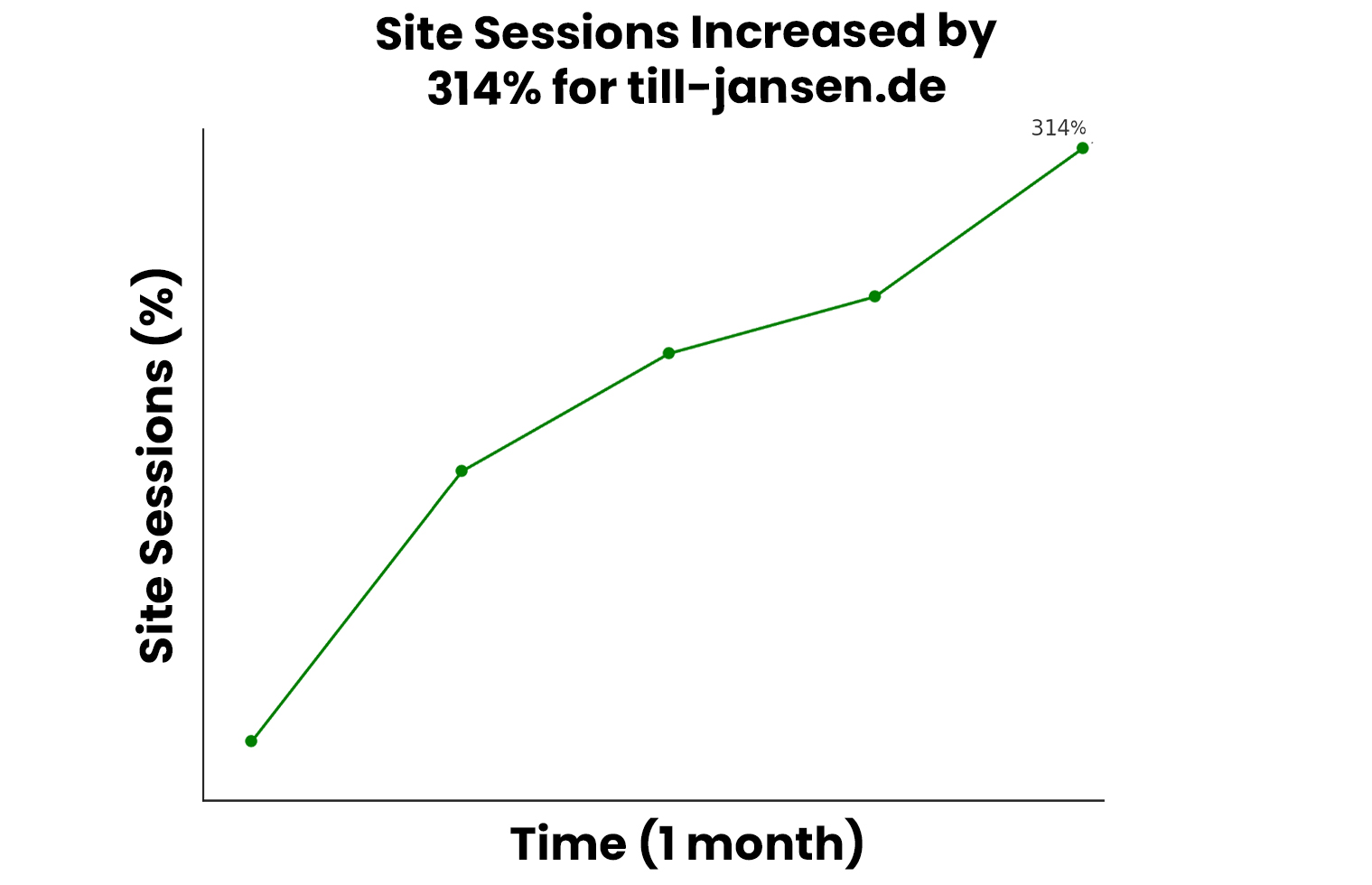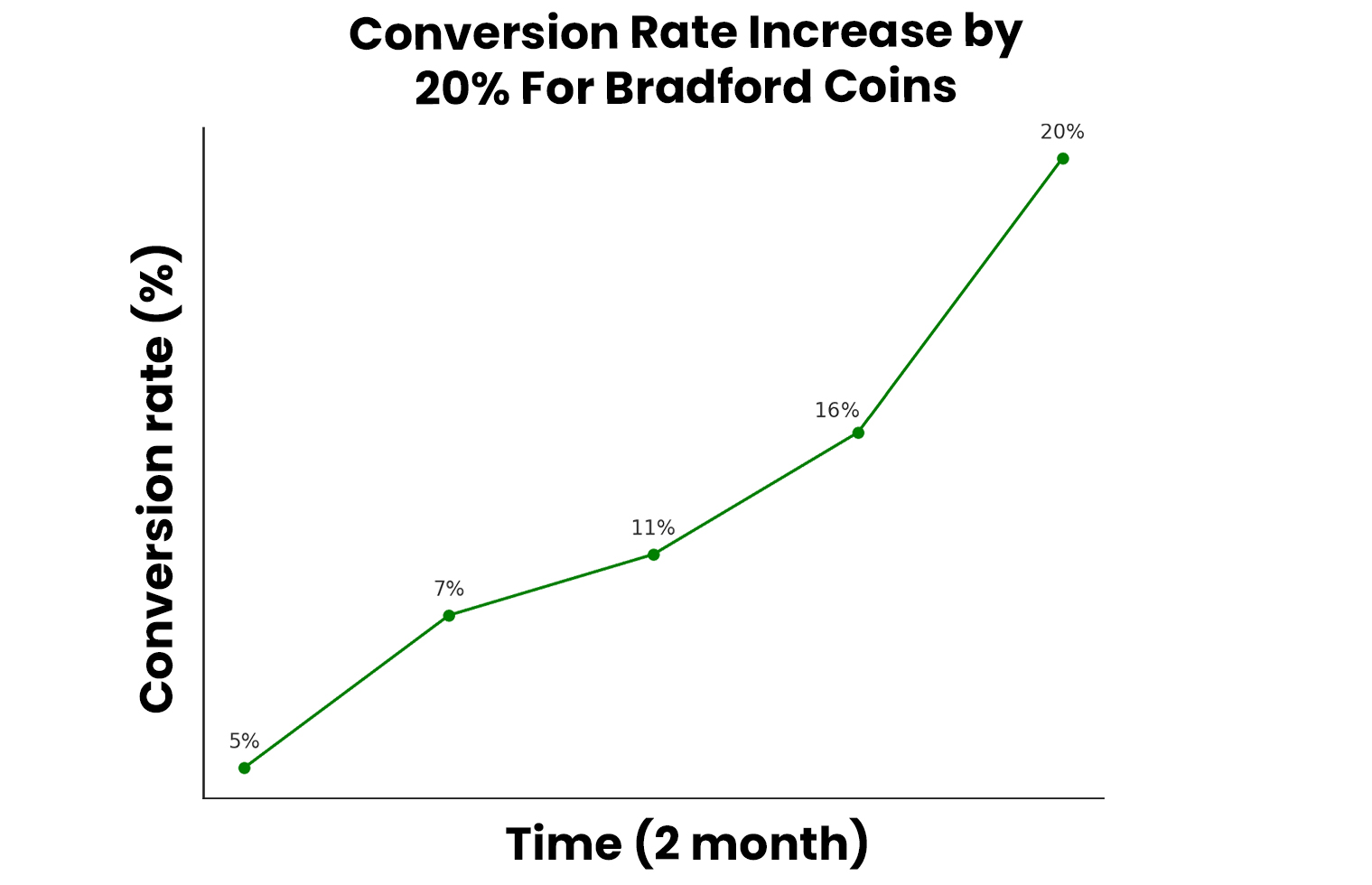Why to Check These Metrics?
Website performance isn’t just about a single checkup; it’s an ongoing journey. Understanding why speed matters is key to boosting conversions, reducing bounce rates, and maximizing your return on ad spend. Use this page to track your progress, identify areas for improvement, and unlock the full potential of Website Speedy for your business!



















































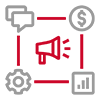
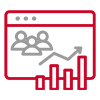
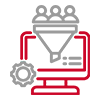

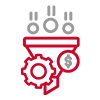

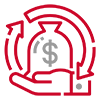
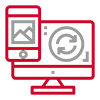
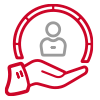


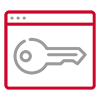
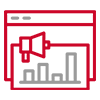

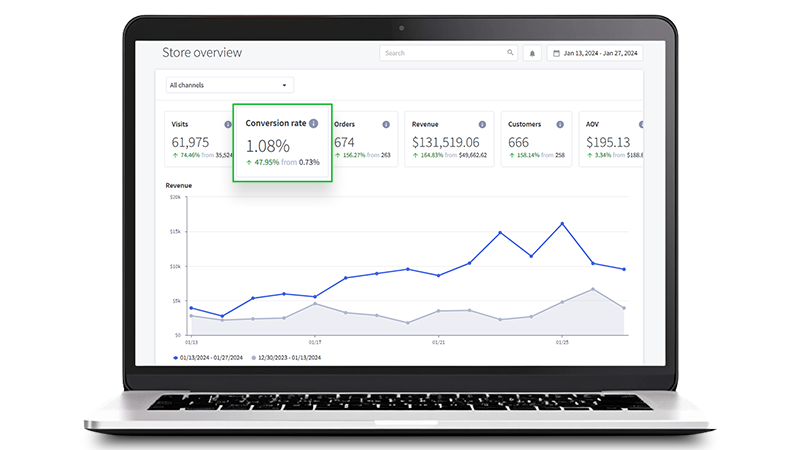
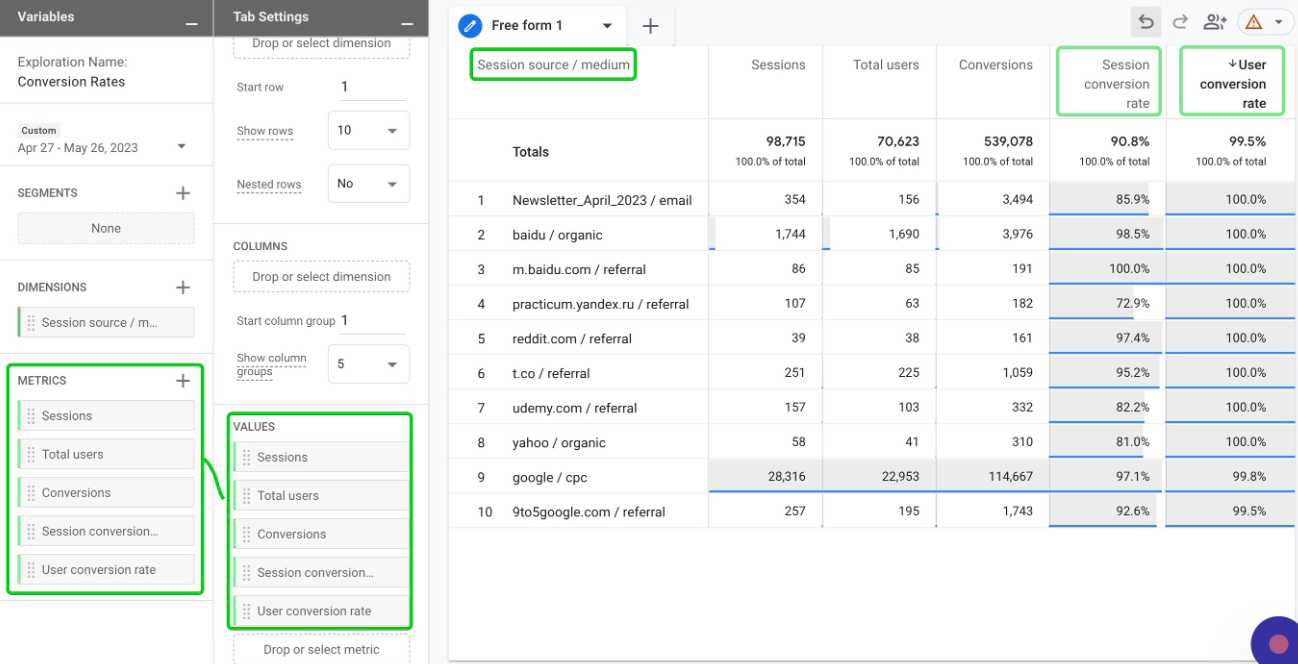
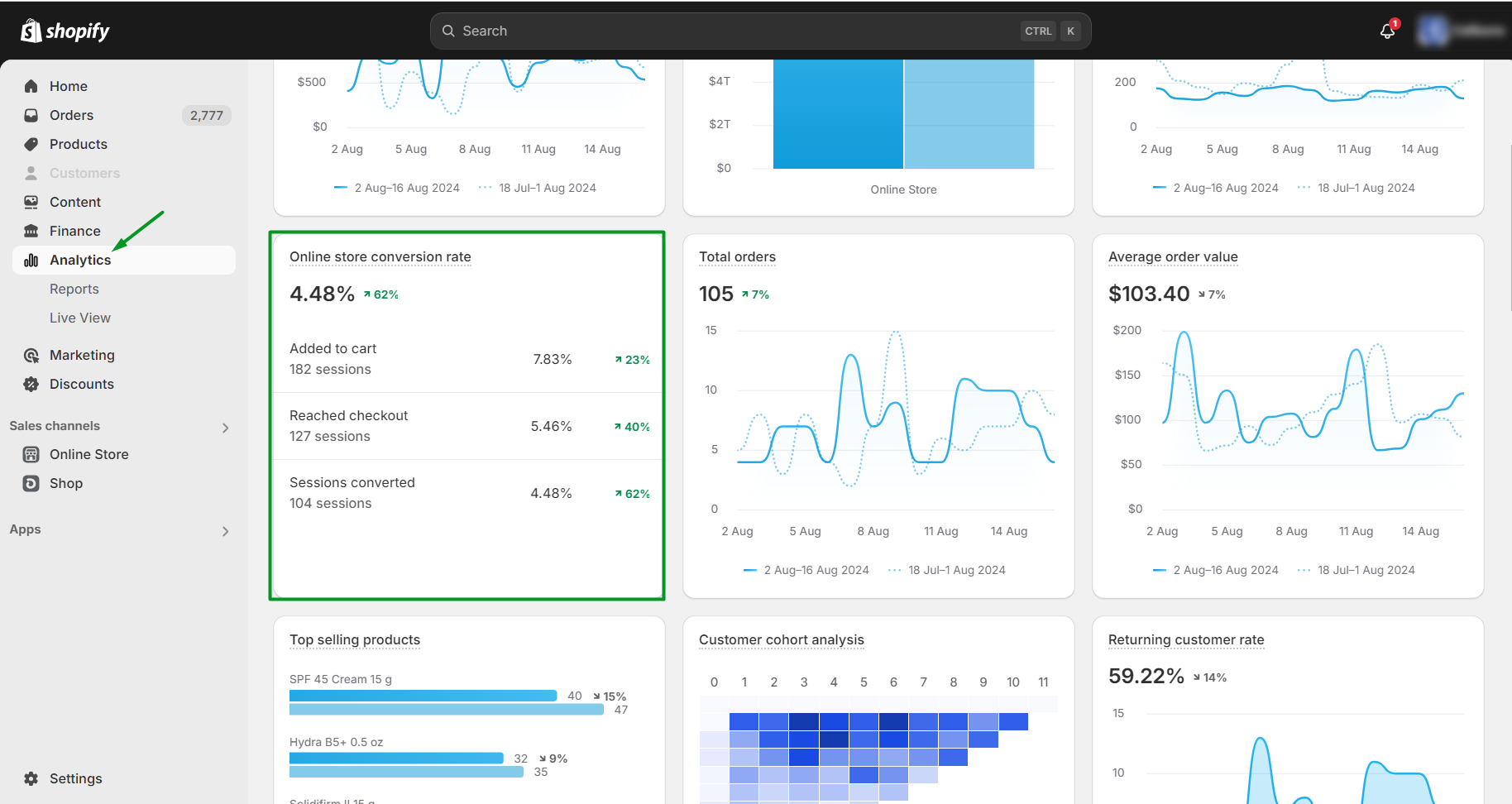
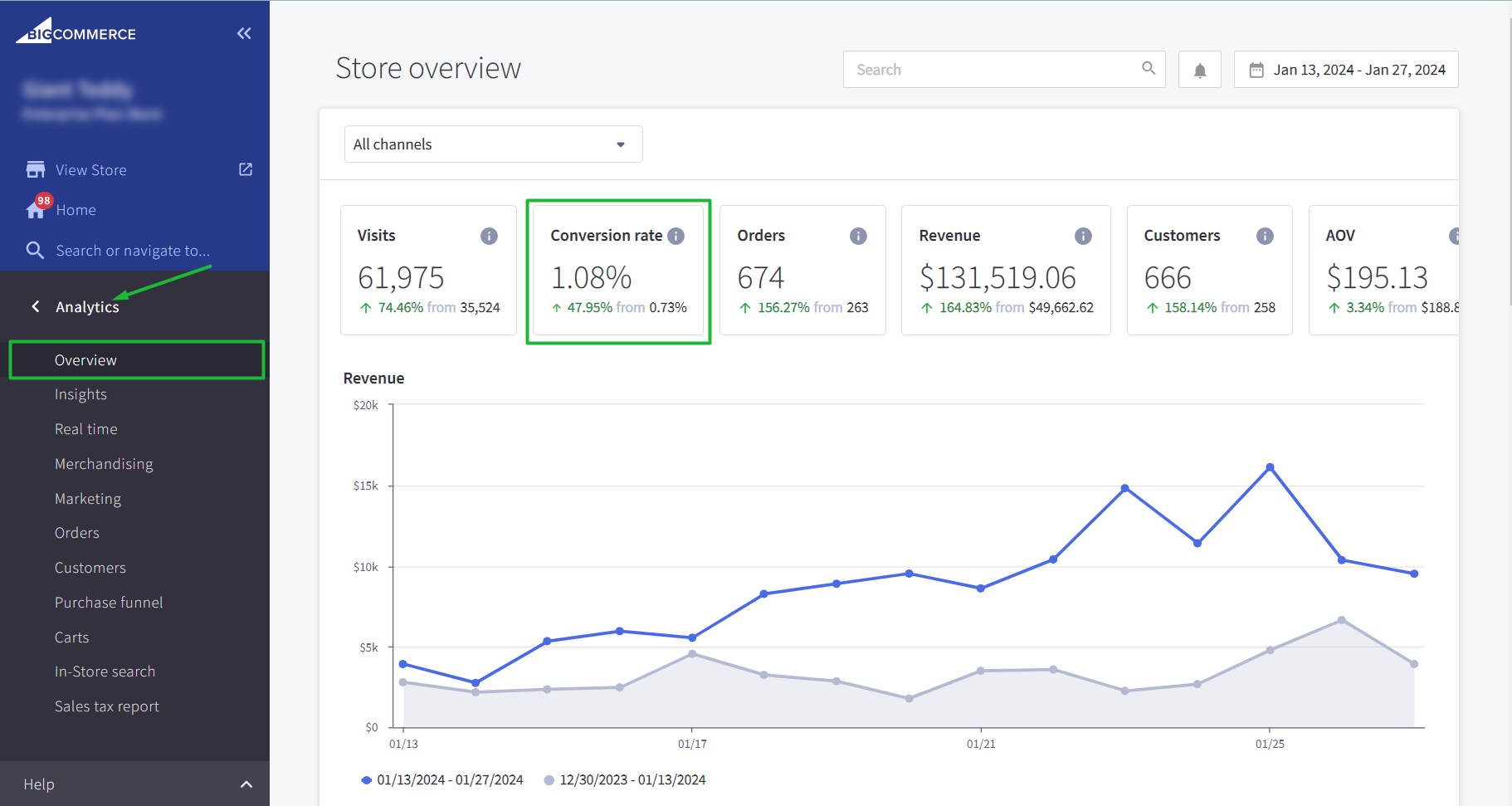
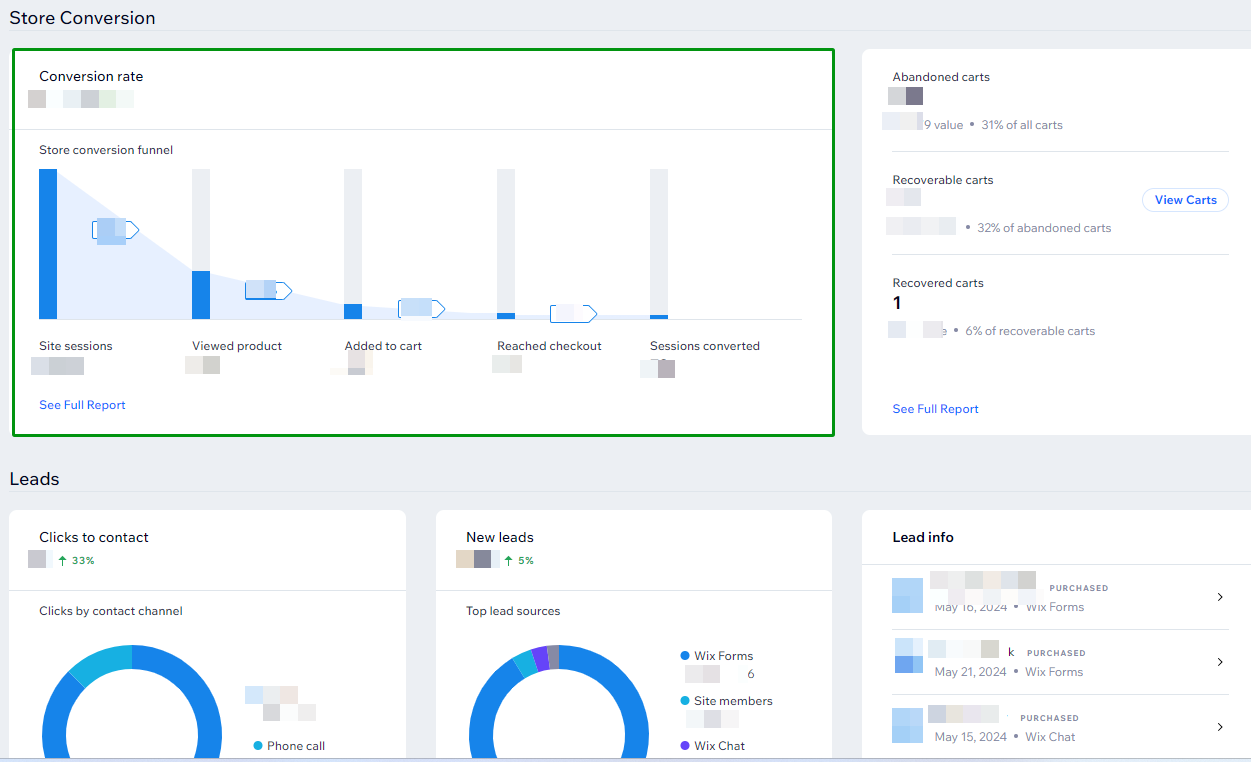
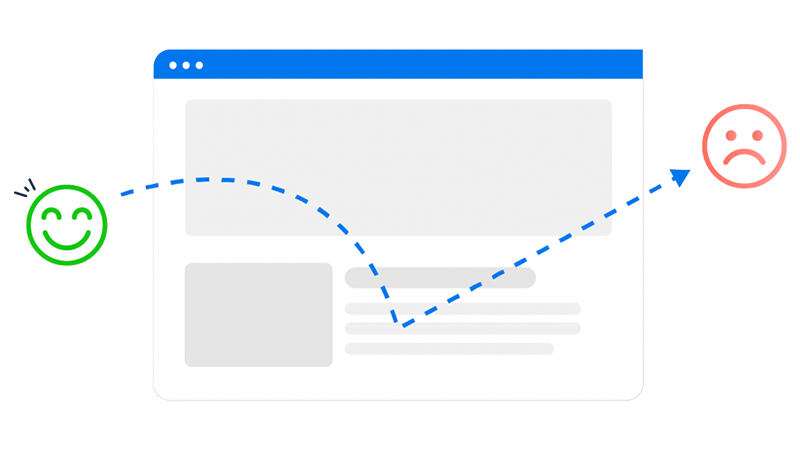
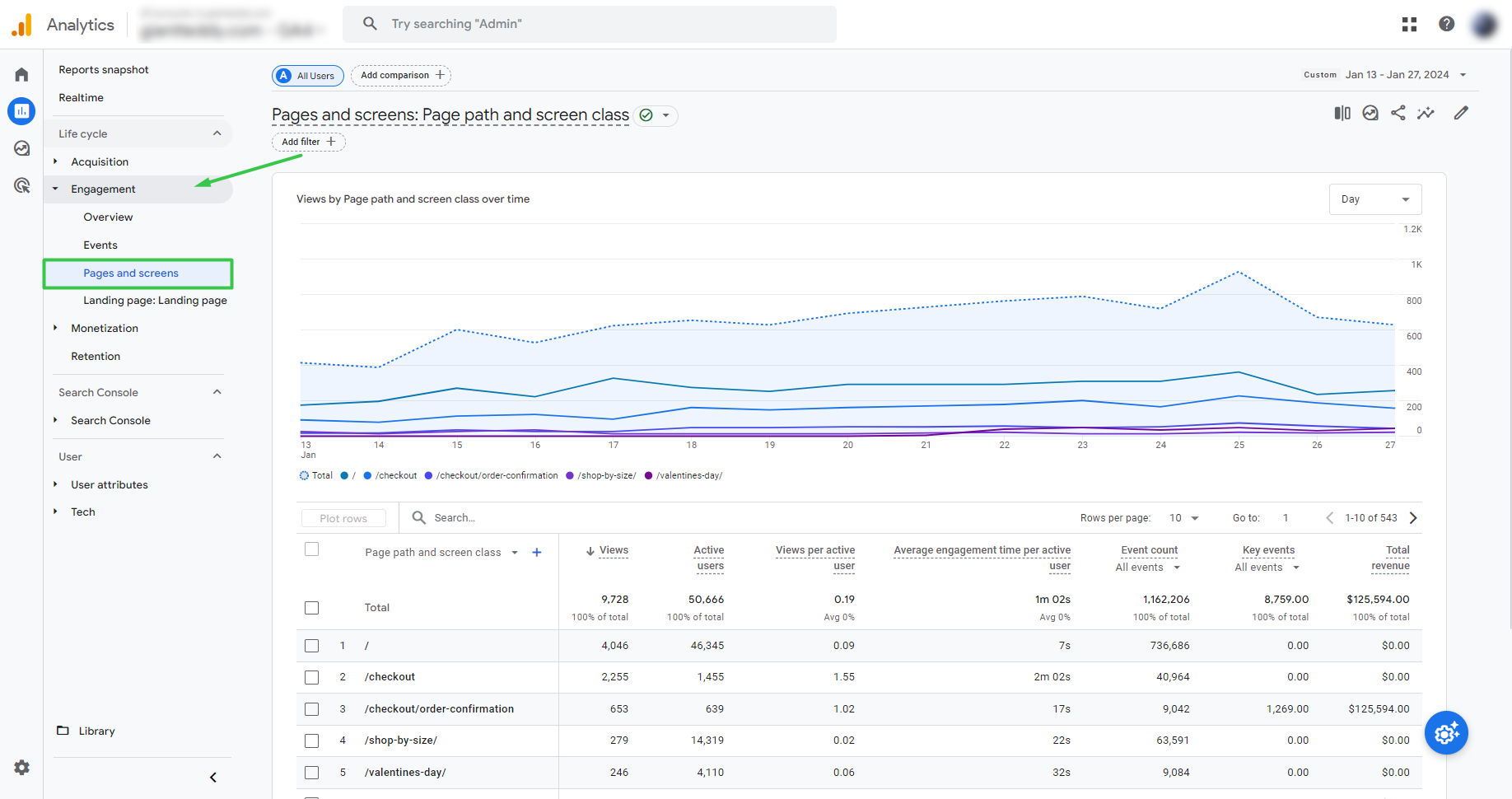
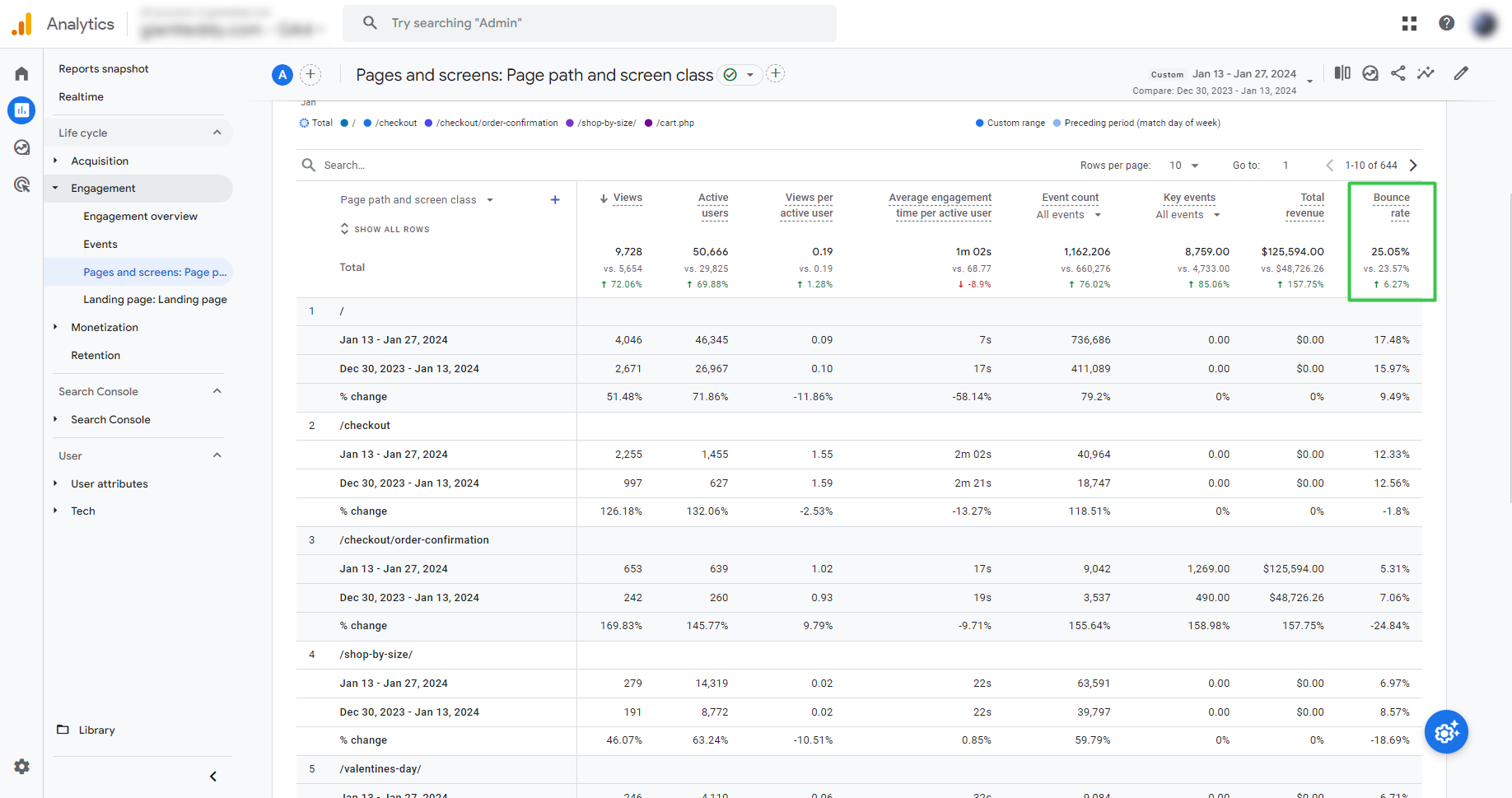
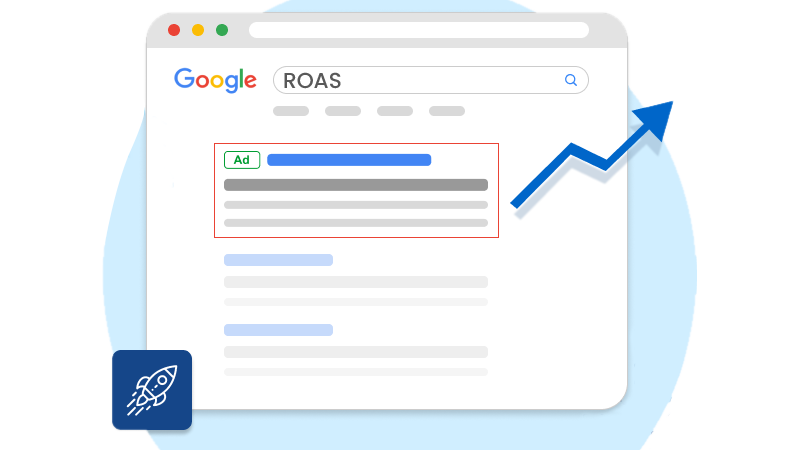
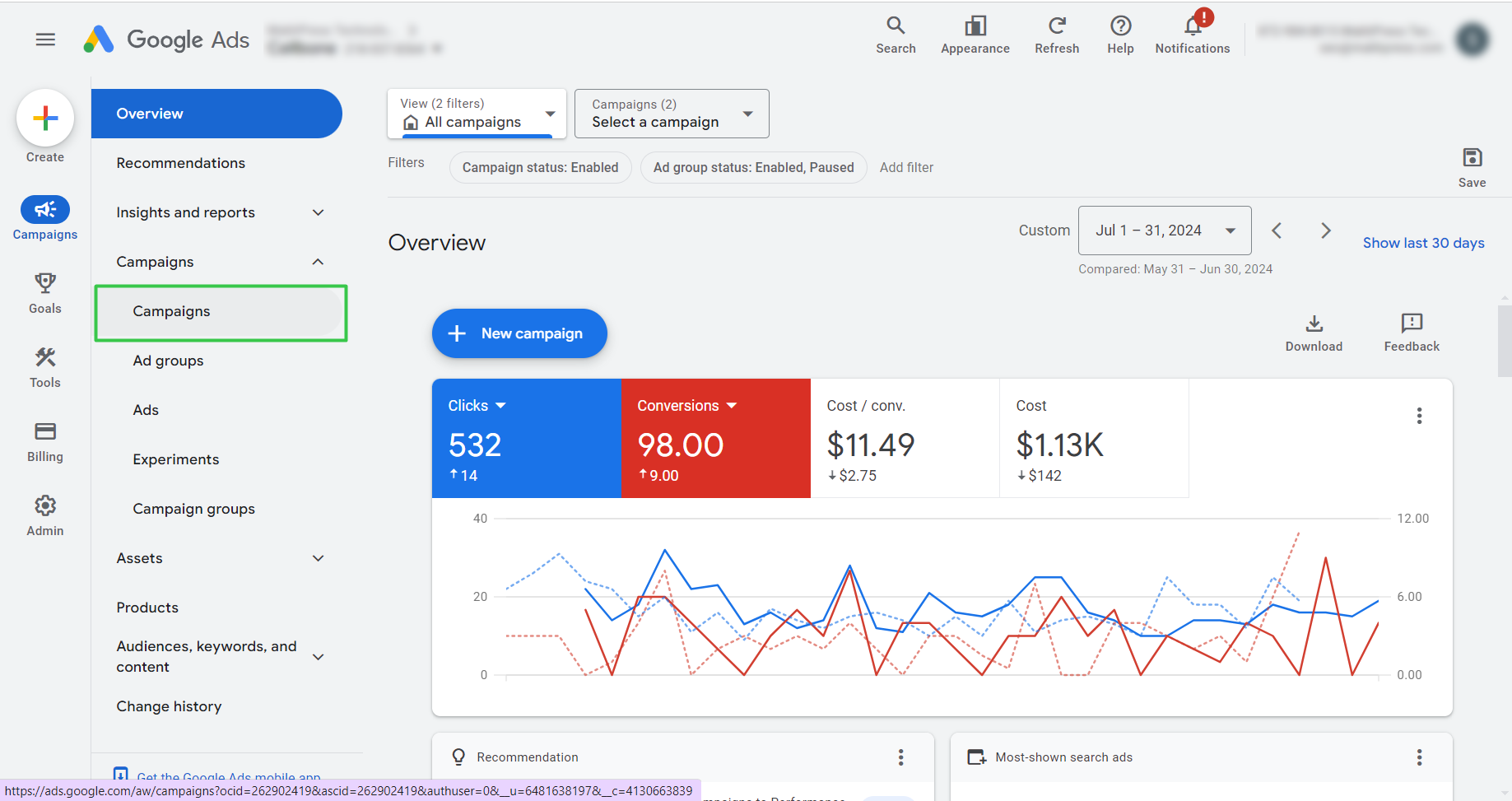
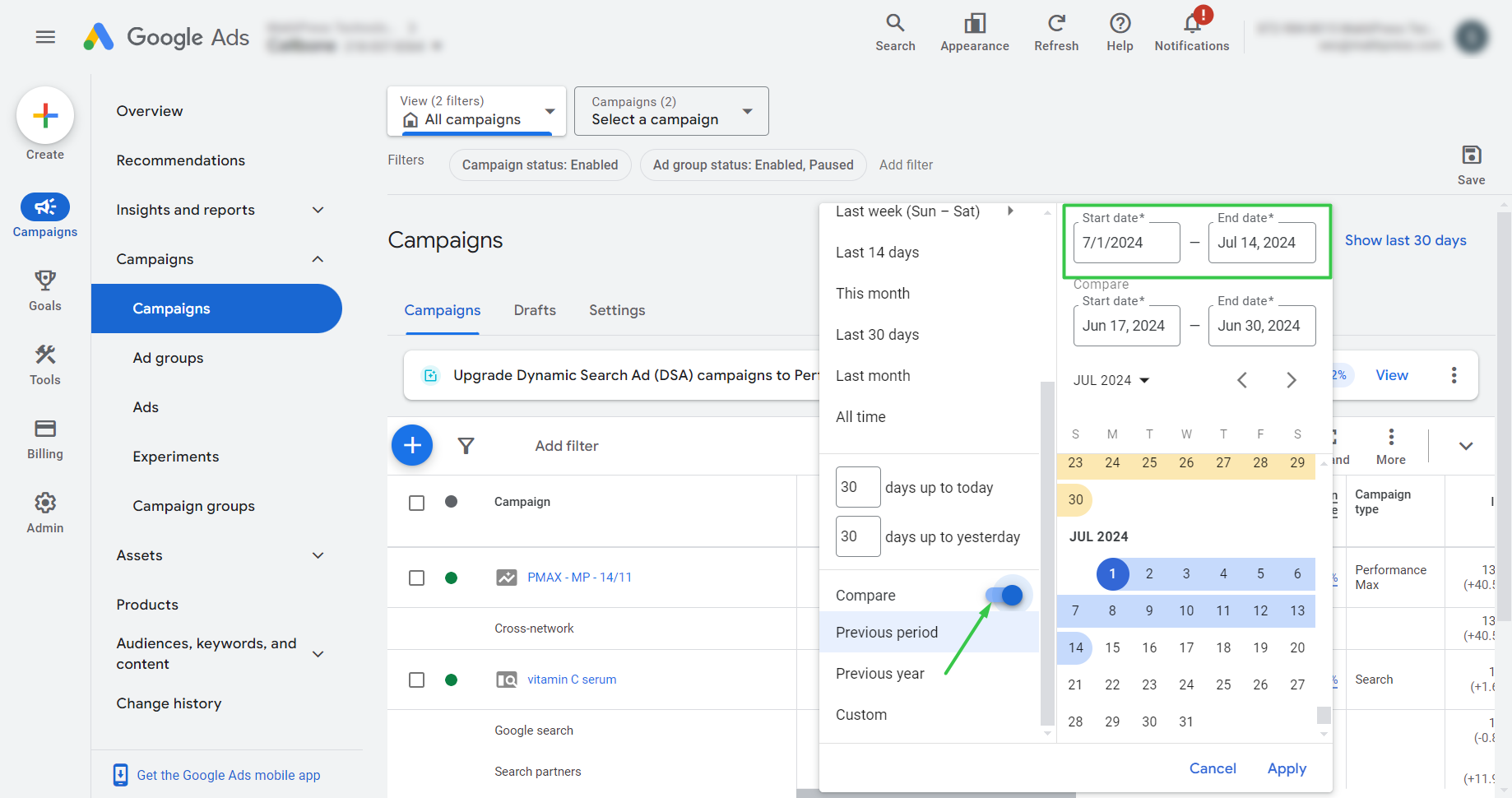
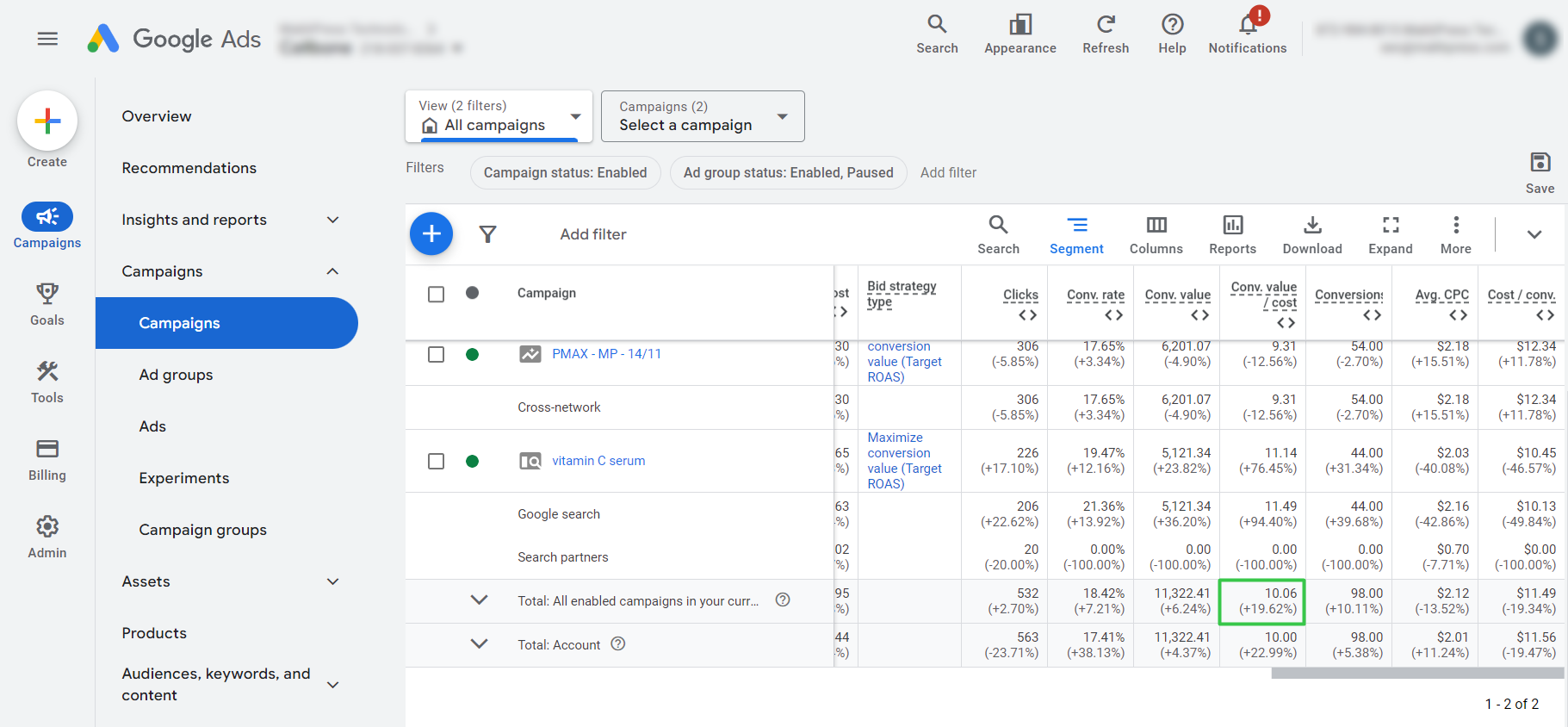

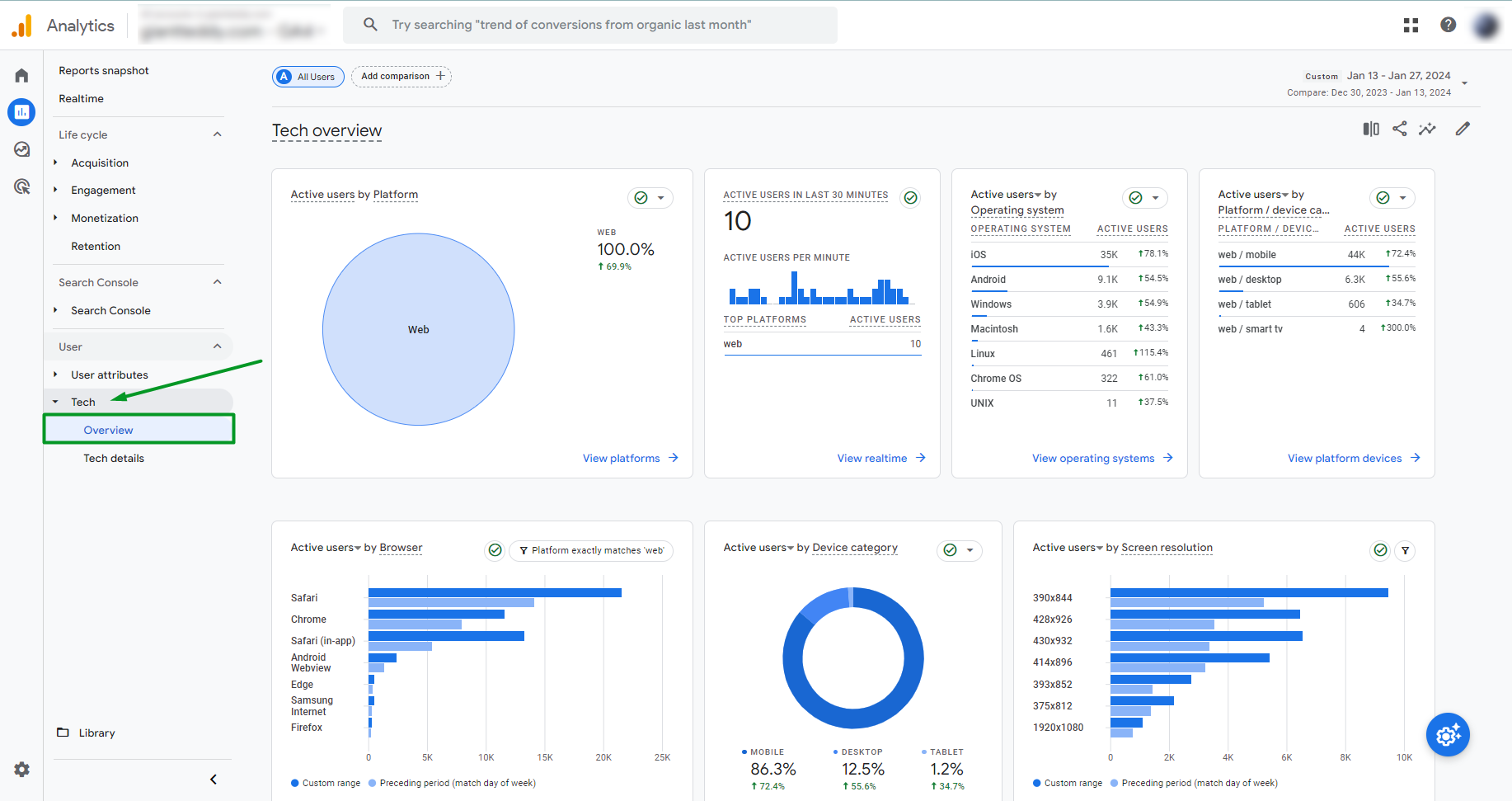
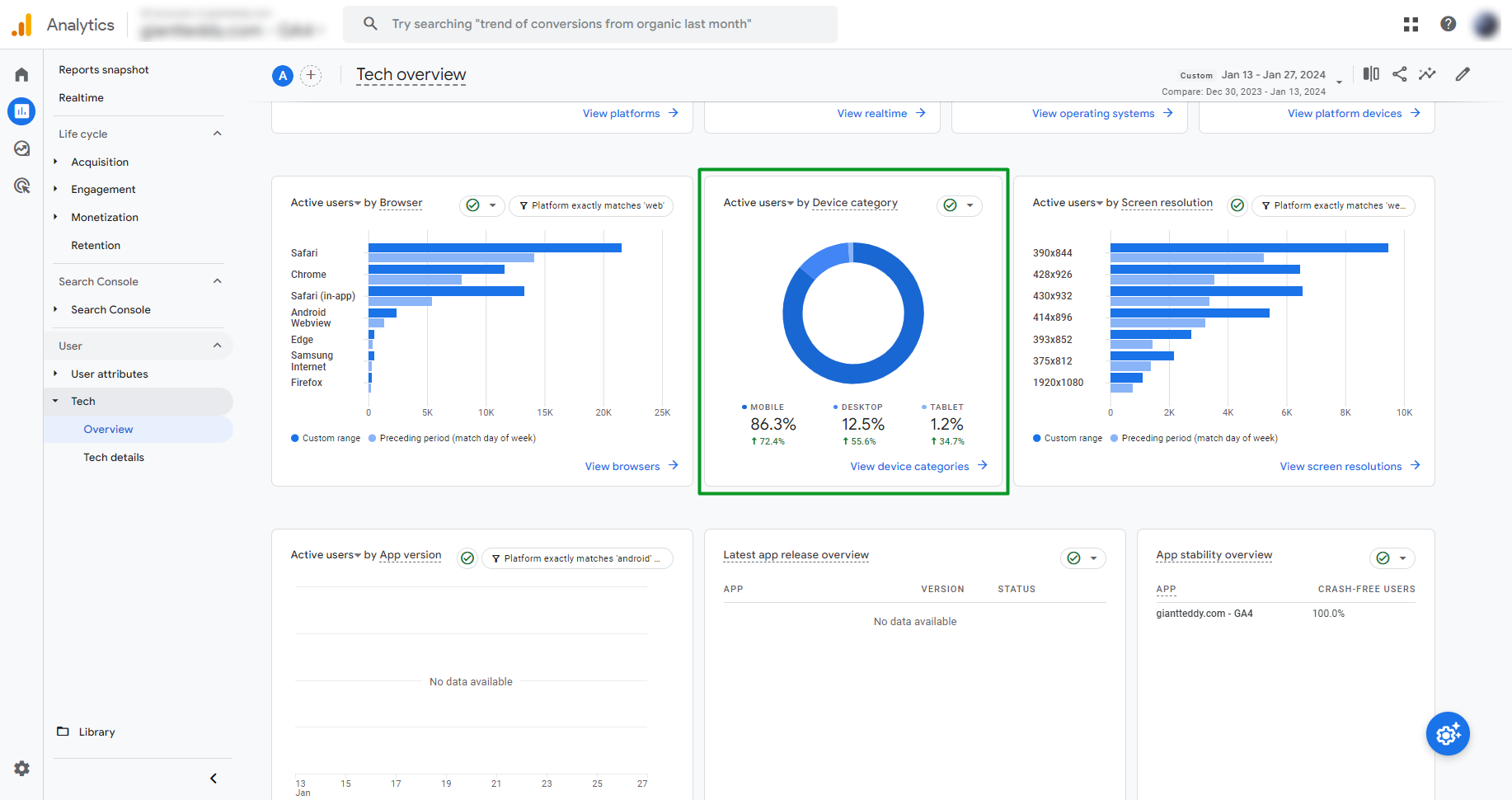
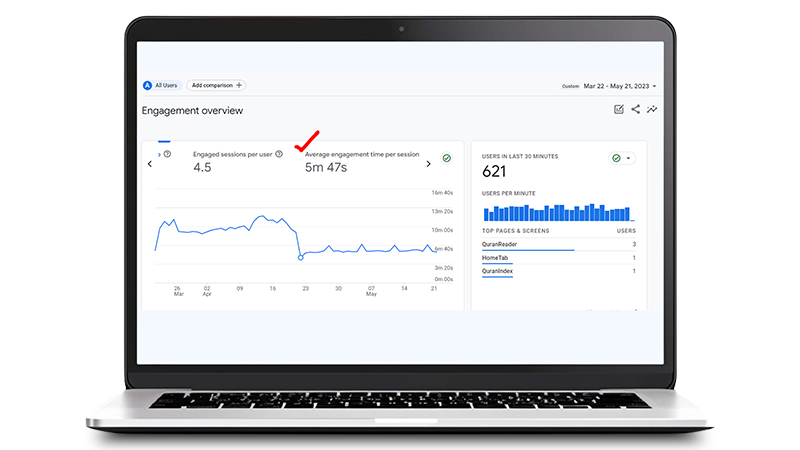
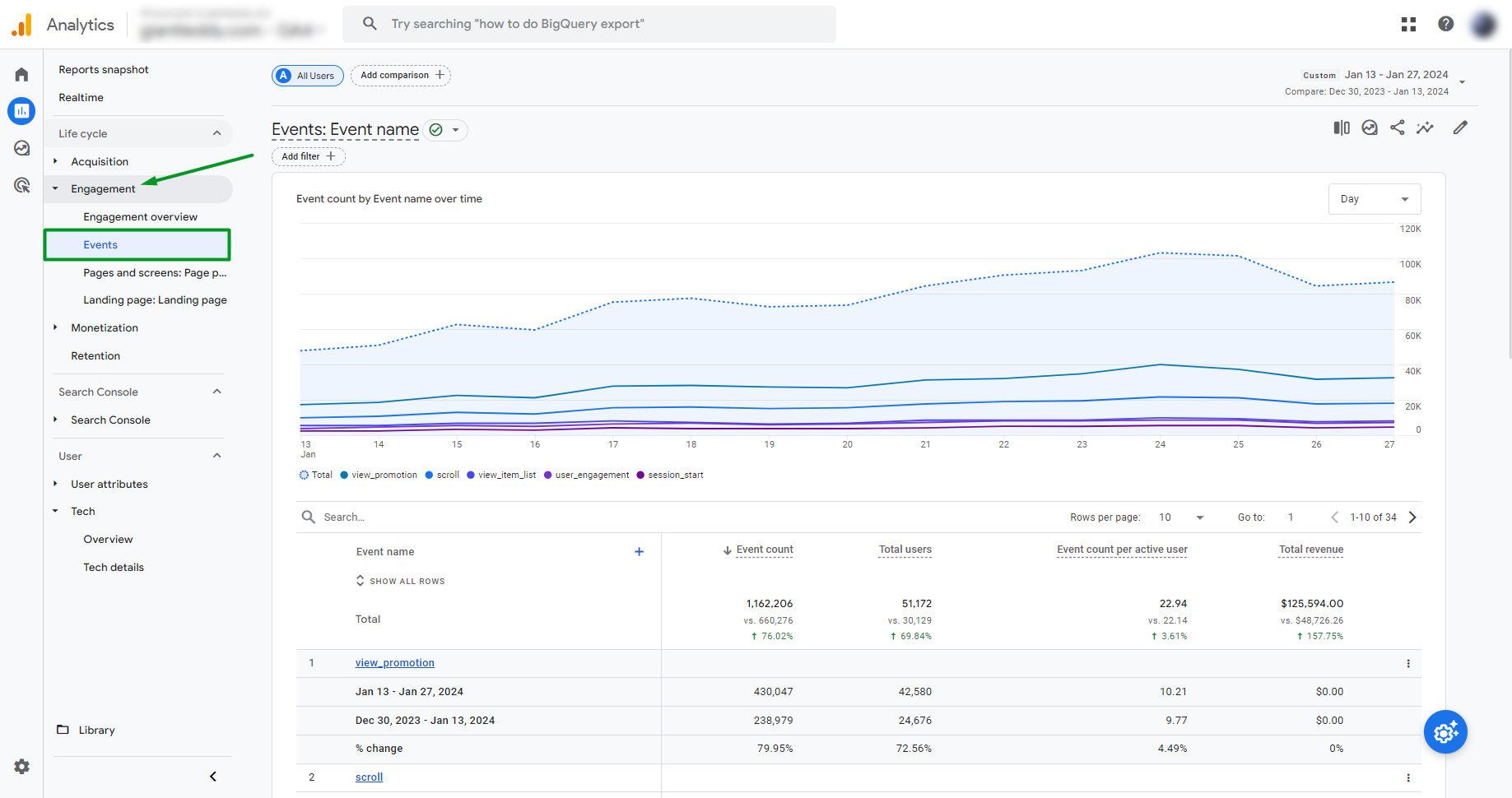
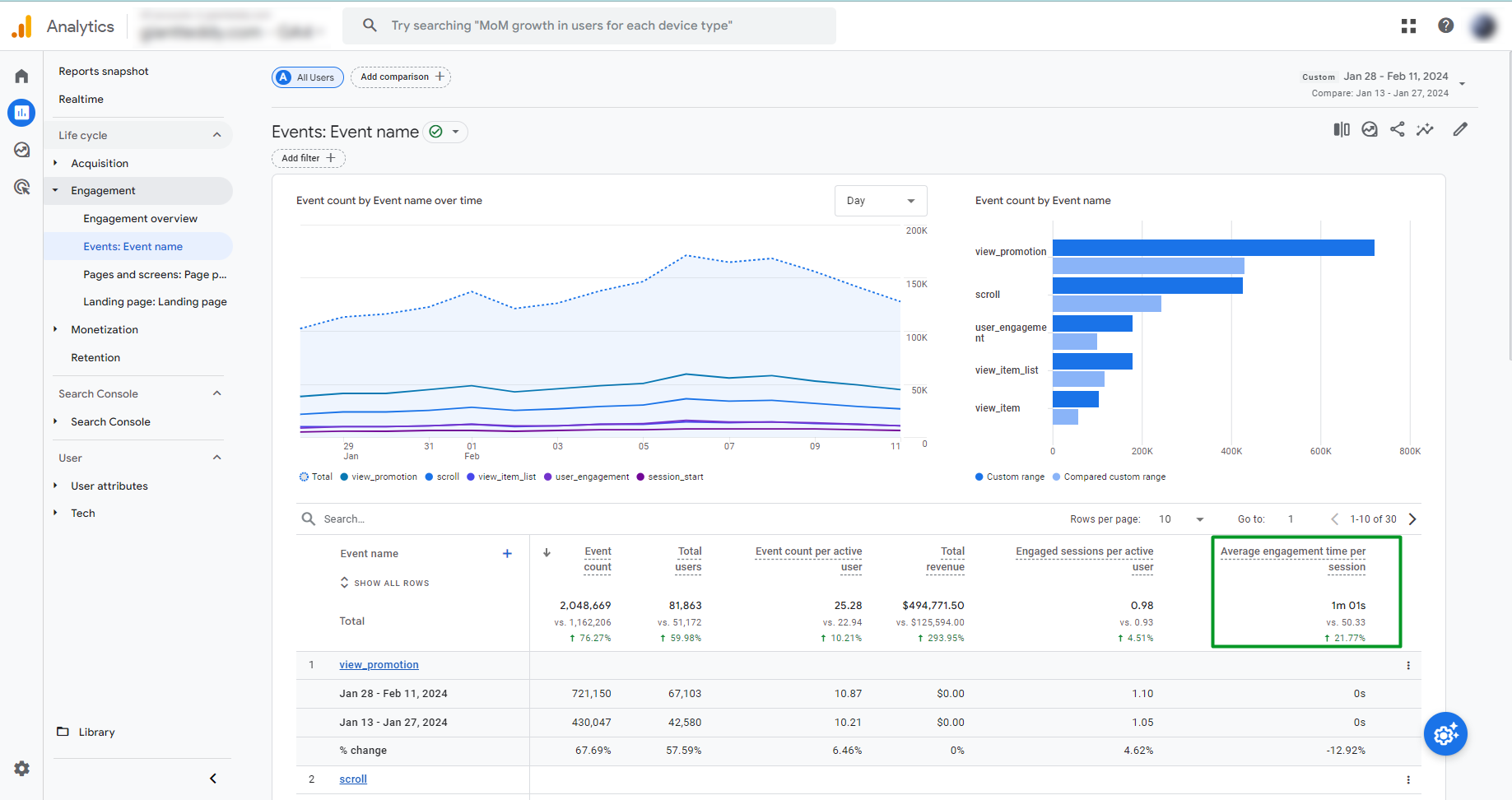
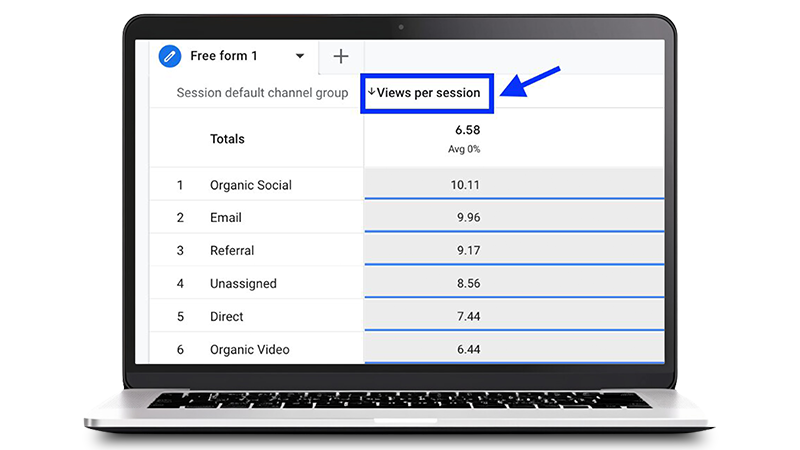
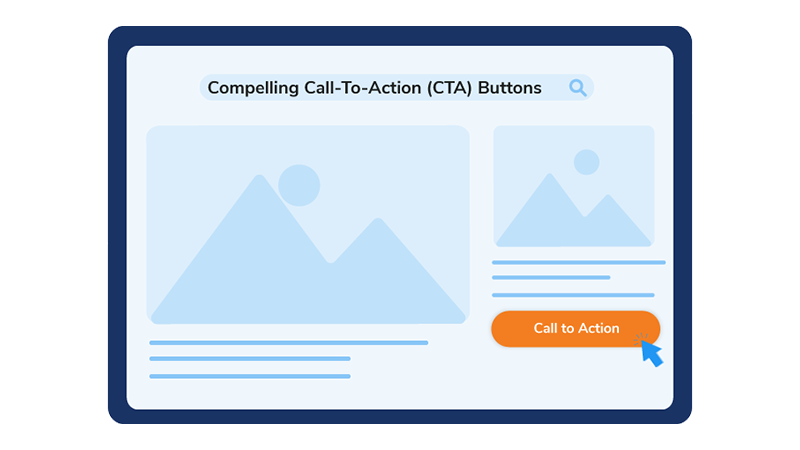
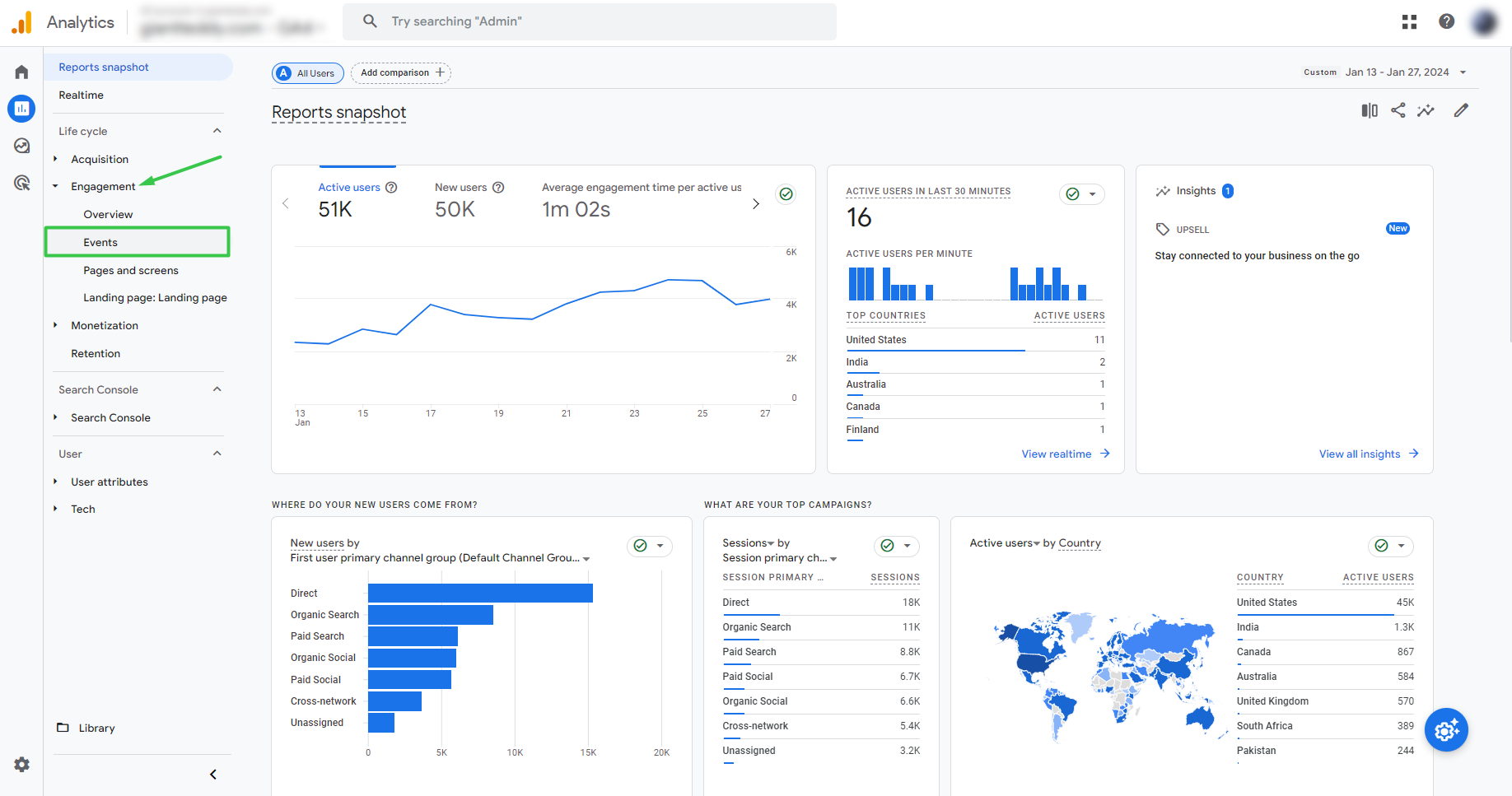
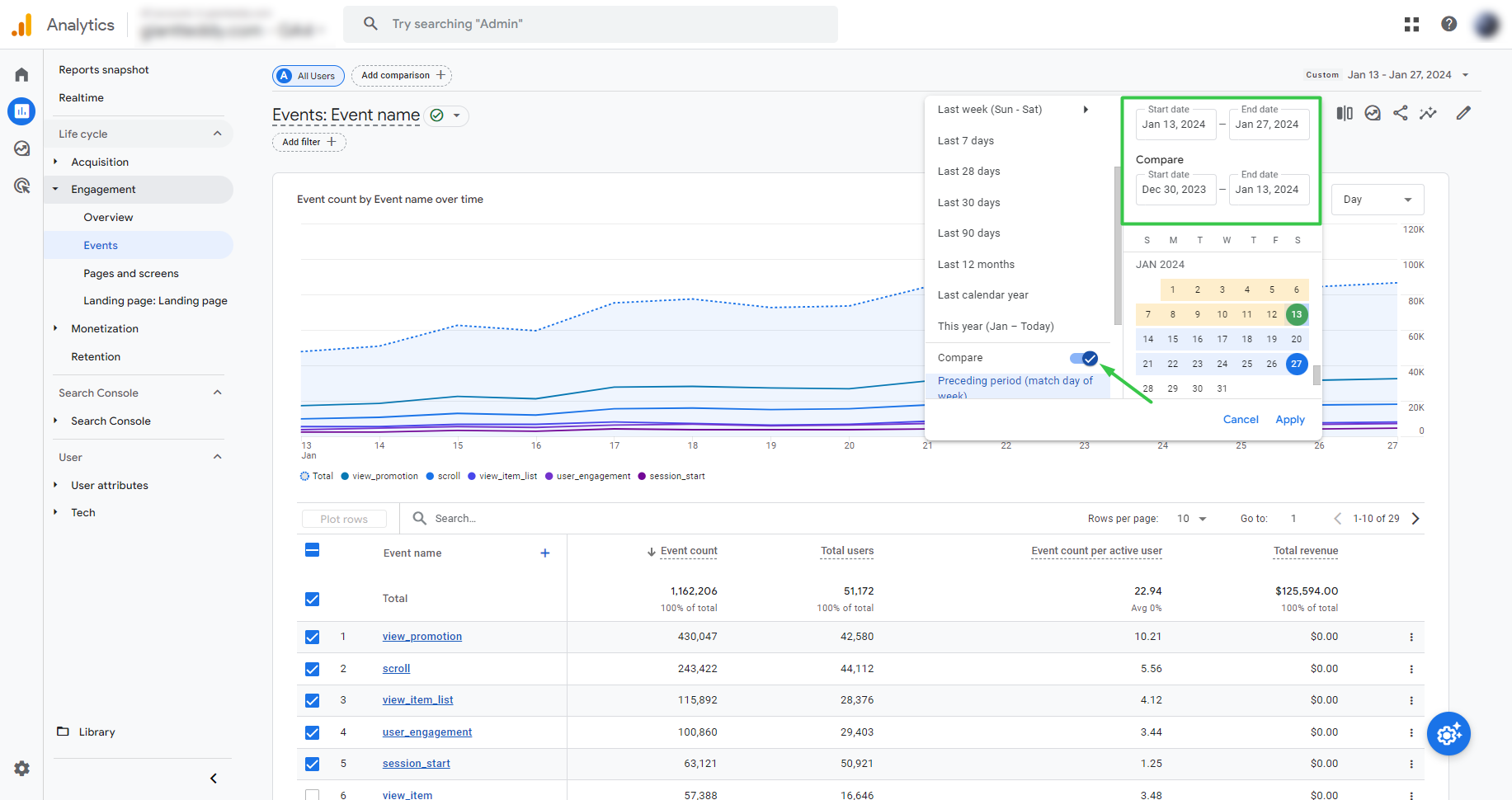
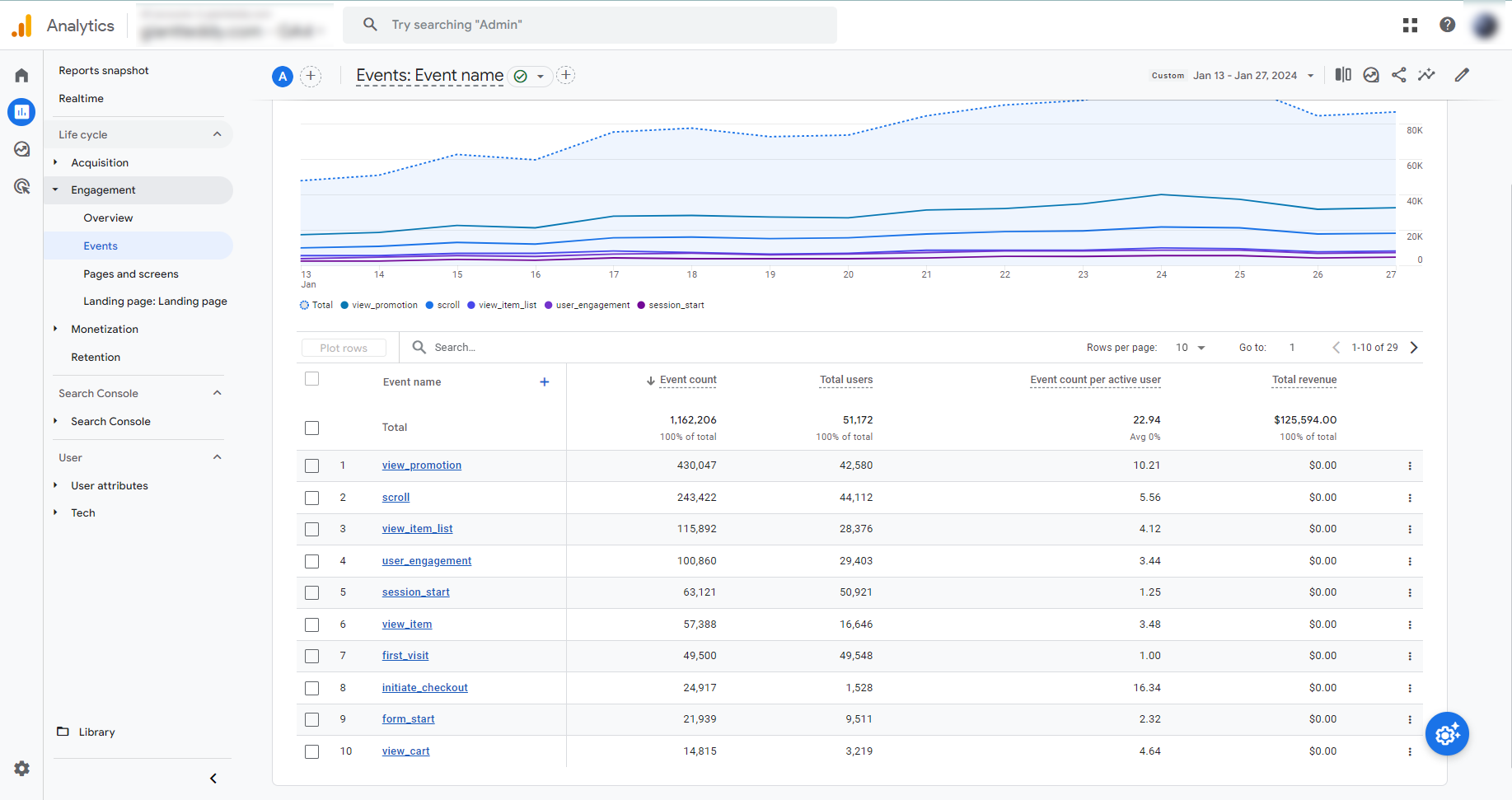
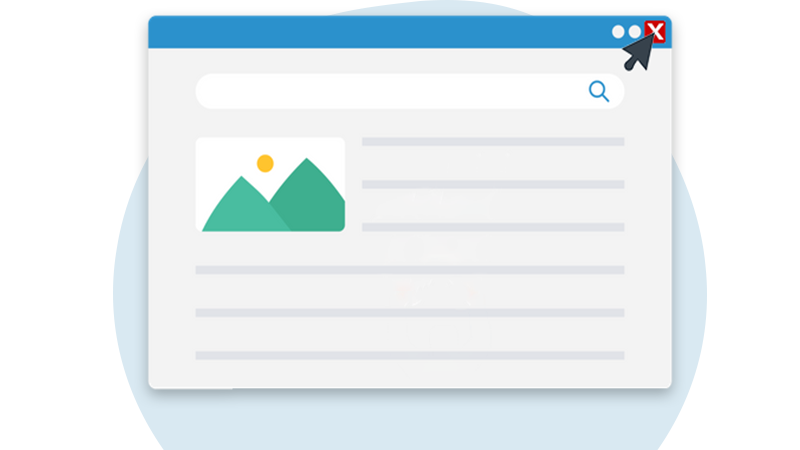
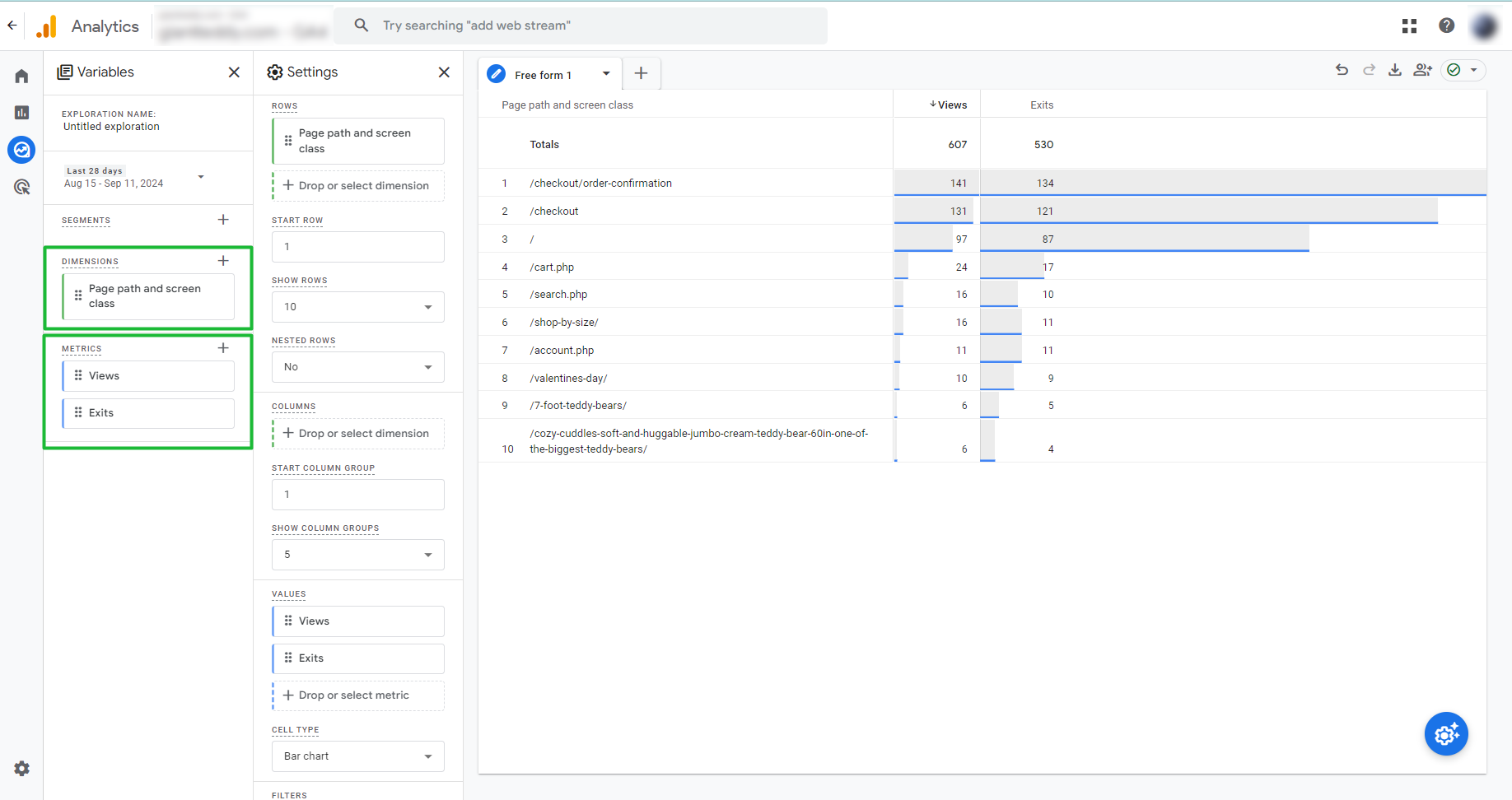
.png)